We all know what poor lighting can do to our videos. No matter how good the camera on your phone is, poor lighting makes your videos dim, excessively dark, and gloomy videos.

Premiere Pro

Filmora

PowerDirector
Using a video brightening application in such cases is the most effective way to improve your video’s condition. These applications let you work on dark areas of your video; do color correction without losing quality. An ideal editing application will offer brightness tools and other features for editing your videos.
In this article, I will review the best app you can use to brighten your videos on your mobile phone, desktop, and online. Online video brightening tools are great for occasional video editors and people who don’t have enough storage space to install an app on their phones or computers.
Also read: Best iPad video editors
Let’s check out the different ways you can use to brighten your videos.
1. Filmora WonderShare
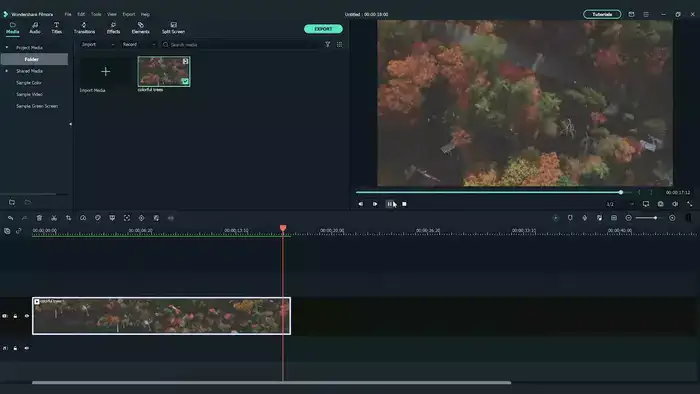
Filmora video editor is an excellent tool that you can use to edit videos on your Windows PC or MacBook. The main reason behind this application’s popularity is its easy interphase and lots of features that help you produce high-quality videos.
The brightness editing process in Filmora is easy, and you will be done with achieving the perfect look for your video in a couple of minutes. Once the video is added to the timeline, you need to double-click it to open the editing panel. This will open the brightness adjuster; you can increase or decrease your video’s brightness by simply moving the slider to your desired point. Once the video has been brightened or dimmed, you can preview the changes or proceed to add other effects/filters to your video.
The other key features this tool offers include trimming, resizing (with the help of preset editing tools), splitting, and cropping videos. You can also add filters, transitions, motion graphics, text and titles (format and animate the text), voiceover, or add a soundtrack from Filmora’s huge royalty-free music library.
Also read: Best video editor for drone footage
The tool supports 4K editing and offers speech-to-text or text-to-speech conversion, HDR support, subtitle addition, and a full-fledge audio editing control panel.
Filmora is a paid tool but offers a 7-day free trial with a watermark on edited videos. It is also one of the cheapest tools currently available with a plethora of features. The only problem with this tool is that it doesn’t have advanced features like Adobe Premiere Pro.
2. Adobe Premiere Pro
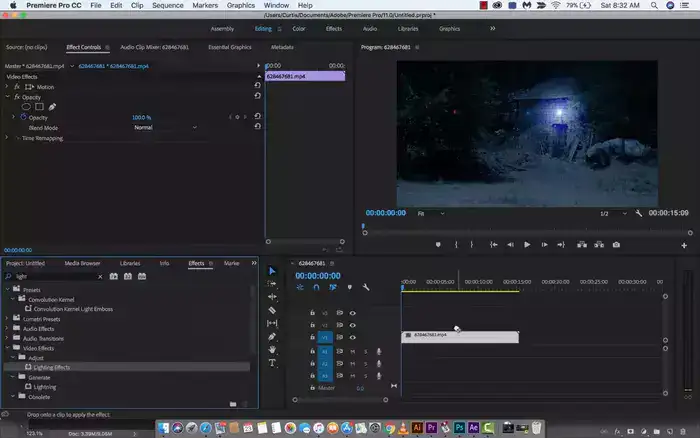
Adobe Premiere Pro is an industry-standard tool that offers maximum control to its users. TV and movie professionals routinely use this advanced-level tool to edit and enhance videos. Compared to Filmora, it has more video brightness features to offer.
To brighten your videos using Adobe Premiere Pro, add the video to the timeline and search for Lumetri color; drag and drop the effect to your desired clip. Now open the basic correction tool and adjust the brightness to your desired level. You can also edit highlights and shadows to ensure exposure doesn’t make certain areas too bright on your video. This is an advanced feature that is usually not present in other tools.
Also read: Best Video Editor for Chromebook
You can also use the brightness and contrast effect to increase the brightness of your video. You can increase the brightness and customize contrast to bring down the shadows to ensure that your video looks interesting. Premiere Pro also helps you improve the footage shot outside at night by using the lightning effects feature. You can add a spotlight to your scene or modify the intensity of the light.
Apart from powerful brightness (color correction tools), Premiere Pro supports 360-degree editing, 4K, 8K, VR support, multi-cam editing, and 3D editing. The basic features like trimming, cropping, resizing, filters, transitions, speeding up or slowing down the video, slow motion, text, and title formatting, voiceover, soundtrack addition, and audio editing are part and parcel of Premiere Pro.
Overall, this is an advanced tool, but beginners can start understating the processes in a couple of weeks. It is pricey but regularly updated to meet the highest industry requirements.
3. CyberLink PowerDirector 365
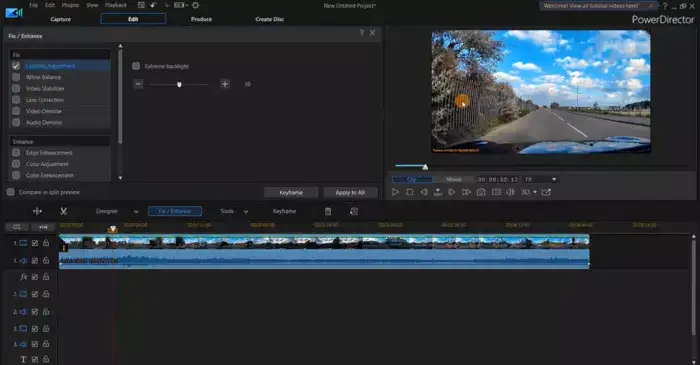
CyberLink PowerDirector Is a mid-weight tool that you can use to brighten your videos and make other edits to your videos. The video brightening process is as simple as it can get.
Add video to timeline and select the video. Click the tab Slash/Enhance; it will open a new window on your screen. Click the option that says lightning adjustment, and CyberLink will automatically enhance the lightning on your videos. You can also use the slider to adjust the brightness manually if you feel the tool has not adjusted the brightness as per your preferences.
Apart from video brightness automation, the tool has a lot of other automated processes. The reason behind this is its reliance on AI technology. The latest update brought three AI features that help automate many video editing processes. These features are AI Audio Denoise, AI Video Denoise, and AI DeReverb.
You can do multi-cam editing, 360-degree video editing, motion tracking, and audio editing on a 100-track timeline. This amazing feature makes this tool ideal for big projects and cases when you have to deal with a large volume of video and audio clips.
CyberLink PowerDirector also offers to trim, crop, resize, change video speed and effects such as filters, overlays, text, titles, transitions, graphics, and animations. You also get object design tools, DVD menus, slideshows, and screen recording. The desktop editor comes with a huge library of royalty-free content from Shutterstock.
It works on Windows and Mac and is a paid tool. The good thing is that it comes with a 30-day trial period compared to a 7-day trial in the case of Filmora and Premiere Pro.
Best Online Dark Video Brighteners
1. Clideo

Clideo is the best online video editing tool that you can use to brighten your videos for free. The best thing about this tool is that it has no limitations in the free version. Even its paid version is affordable compared to most desktop editors. However, an online video editor doesn’t give you maximum control over your edits like desktop editors.
To brighten a video using Clideo, you can either browse the video or drop it on the page. Once the video is uploaded, you can open the brightness control panel to adjust brightness, contrast, saturation, hue, fade, and vignette effect. You can now preview the changes and download the video to your device. You can also export the video to Google Drive or Dropbox.
Other features this tool offers include merging videos, compressing videos, adding subtitles, resizing/cropping, and cutting videos. You can also create a video with Clideo using its video maker. It lets you mix images, videos, music, and GIFs.
Clideo is an excellent online video brightener that you can use to speed up or slow down the entire video or section of it, make a slideshow, rotate, and add music to the video. It doesn’t support a voiceover; you will need to record the voiceover locally and then sync it with your video.
Clideo is a great tool for occasional video editors and beginners, but you can’t use it to make high-level edits on your videos.
2. Veed.io
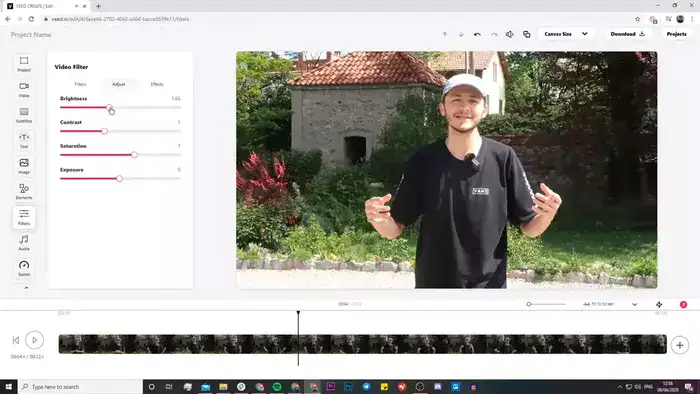
Veed.io is another amazing online tool that you can use to brighten and edit your videos online. It is way more powerful, but it is also costly than Clideo. Well, good things come at a price.
The video editing process is simpler than Clideo. All you have to do is click the get started button, upload your video and adjust the brightness using its color correction control panel. Along with brightness, you can also adjust contrast, saturation, and hue on your videos. Preview the changes and then export your video to download it to your device. That’s it; you are done.
Veed.io lets you remove background noise from your videos, add music, sync it and adjust the audio quality. You can also add text and titles to your videos and then format them as per your preferences.
You can add subtitles or choose auto subtitles so that the tool can generate subtitles for you. Veed.io lets its users transcribe, translate and capitalize audio to video and video to audio features.
It has a toolkit loaded with all the basic features like trimming, cropping, merging, joining, and lopping videos, along with resizing and rotation tools. You can also record screen, webcam, and voice using this tool.
Veedi.io has a create option that you can use to make videos for social media platforms, memes, and marketing videos.
I would recommend this tool to all the people who don’t have a PC to support high-end video editors. It has almost all the features you need to brighten your videos and make mid-level edits on your videos.
3. Flixier
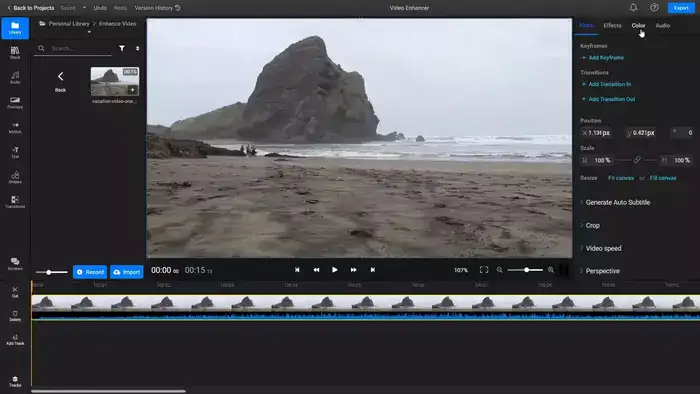
Flixier is yet another amazing online video brightness tool with a host of features to facilitate you to make high-level videos.
The brightness editing process is as simple as discussed above for the two online tools. Once the video is added, you just need to open the brightness adjuster and make changes as per your desired brightness level; preview the changes, and save the file.
One good thing I like about this tool is that you don’t need an account to get started with the tool. It makes a great tool for brightening your videos instantly.
Other features include adding text/titles to videos, subtitles, images, and adding audio to videos. You can also do Zoom recordings and screen recording using this tool.
Flixier lets you trim and cut videos, split-screen, speed up/down, use picture-in-picture mode, use a Green Screen mode, and crop and resize videos for various applications.
The online video brightening tool comes with 6 templates to help you make videos for various occasions and platforms.
Best Video Brightening Apps for Mobile Phone
1. FilmoraGo
FilmoraGo is an excellent editing app for all mobile phone users who edit video on the go. The app has been designed to meet the requirements of iPhone and Android users with regular updates to ensure that users get the best features.
The app supports drag-and-drop functionality, and the brightness tool is a single tap process. You can just slide the brightness level and achieve your desired results. You can also record your videos using this application and then brighten them without importing them.
You can also add text, titles, stickers, cut videos, resize them, crop them and add a soundtrack from Filmora’s huge royalty-free music collection. You can also add background to your videos and use several other effects and filters in your app to brighten your videos and make them engaging with other edits.
Though the app is free to download, you will need to make in-app purchases to remove the watermark and enjoy advanced features.
2. Adobe Premiere Rush
Adobe Premiere Rush is a simplified mobile phone version of the advanced Adobe Premiere Pro. Developers have made this app keeping in mind the requirements of beginners and advanced users alike.
Premiere Rush offers a simple brightness tool with excellent results. You can slide the brightness level and then save changes to proceed to other edits. The tool lets you trim videos, crop/resize them, and add motion graphics, transitions, soundtracks, filters, and other effects.
The features that make this application an advanced one are 4K and multi-track editing. Moreover, it is a part of Adobe’s cloud services, so you can enjoy cross-app functionality and edits.
One interesting and pretty useful feature of this application is that you can use it to export videos directly to other applications as it automatically changes the aspect ratio as per the requirement of the app.
Premiere Rush is free to download, but it comes with in-app purchases required to remove the watermark and unlock advanced features.
3. InShot
InShot is another simple and easy-to-use application that you can use to brighten videos on your mobile phone. The brightening process is simple, and you can adjust the slide and get done with it in a couple of seconds.
Moreover, the app offers many other options like trimming, cutting, cropping, resizing, audio editing, soundtrack addition and using the camera directly from the applications.
You can also add emojis, texts, titles, and other options like filters and transitions.
The app is available for iOS and Android. It has a free version, but it comes with a watermark. You will need to make in-app purchases to remove the watermark.
FAQs
Is there an app to brighten videos?
Yes. There are plenty of applications, software, and online tools to increase/decrease the brightness of videos. I have reviewed the best apps for computers, mobile phones, and online tools to brighten videos. Adobe Premiere Pro and Filmora are best for desktops, Clideo and Vewed.io are awesome online video editing tools, and FilmoraGo and Premiere Rush are best for mobile phone editing.
How can I increase the brightness of a video?
You can increase the brightness of a video with the help of a video editing tool. Almost all video editors have color correction and brightness features. You can apply the effect and adjust the brightness level to sharpen the details of your video. However, you must take care of other details so the video doesn’t look artificial and washed away.
How to brighten a video without losing quality?
If you use a high-quality video editor, it will retain the video quality. Moreover, adjusting other color correction features accordingly will make your video look nice. Apart from these tips, the video format also matters. If the video is shot from a poor camera, it won’t be able to retain its quality after brightness adjustments.
How to brighten a dark video on iPhone?
You can brighten a dark video on your iPhone using a video editor like Adobe Premiere Pro or FilmoraGo. Add the video to the timeline and open the brightness adjustment panel; make changes and save the video. You can also use iMovie to brighten your videos on your iPhone. iMovie is a free tool made by Apple.
Can you use Adobe After Effects to brighten videos?
You surely can, but it would be overkill. Adobe After Effects is more suited to creating special effects than linear video editing. But if you already have it installed, you can use it anyways.
