If you're a VFX artist, video editor, or graphic designer, you're already aware that having enough RAM is perhaps the most crucial for being able to work on complex projects, it's especially true when you're dealing with resource-intensive 3D modeling and visual effects software such as After Effects. Unfortunately, many people don't know how to allocate more RAM to After Effects, and as a result, they end up with slow performance and frequent crashes. Lucky for you, we'll show you how to allocate more RAM to After Effects and get faster render performance.

Also read: Can you run After Effects with 16GB of RAM?
Change RAM reserved for other applications
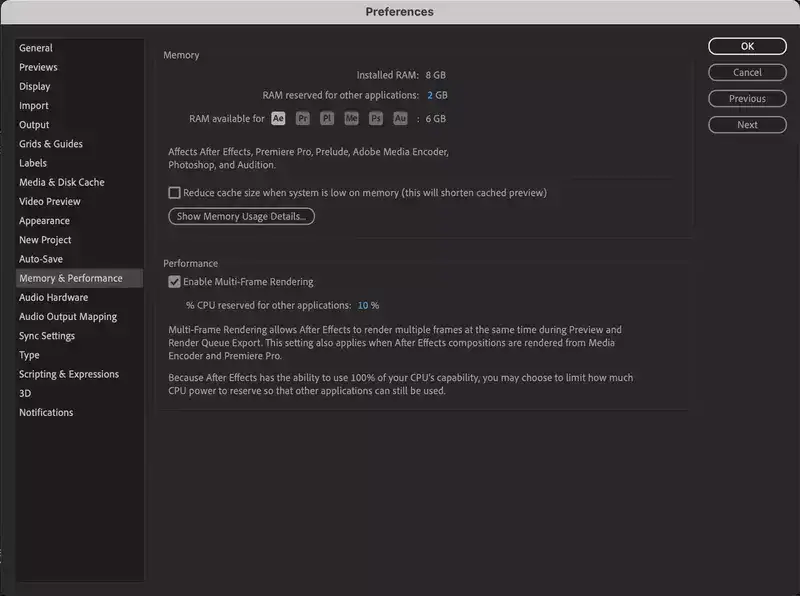
Your computer has to divide available RAM to other applications you're running in the background. It's usually around 30% of your total RAM, reserving around 70% for After Effects itself. However, you can easily increase it and let After Effects use all your available RAM.
Simply go to Preferences -> Memory -> Multiprocessing and change reserved RAM to a higher number.
Remember, that means you may get a worse performance from applications that might be running alongside After Effects such as browsers. We recommend ending any other process you might be running simultaneously, such as browsers, streaming websites, or even music players.
Also read: Can you run After Effects with 8GB of RAM?
Purge RAM Memory
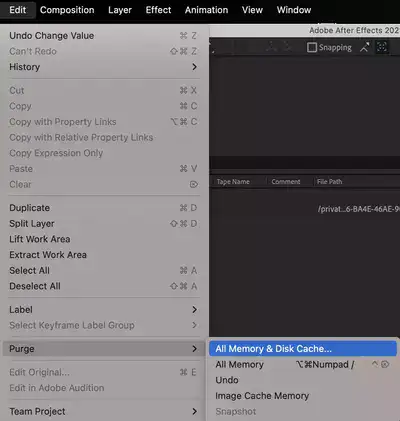
Another way to free up some RAM for After Effects is to purge your RAM & memory cache. You can do this by going to Edit -> Purge -> All Memory & Disk Cache. This will remove any unnecessary files that might be left from previous projects that are still using your computer's memory and give After Effects more resources to work with.
Also read: How to clear disk cache in After Effects?
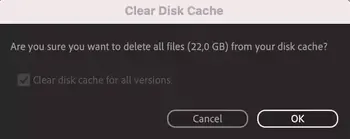
Why do I get low memory warnings and how to fix it?
This error is pretty self-explanatory. If you're getting low memory / RAM warnings while trying to work on composition or render a project in After Effects, it's because you don't have enough RAM allocated to the application.
Also read: How to render in After Effects?
Your only option, in this case, is to increase the available RAM to the app. You could do that by purging the RAM cache, increasing allocated RAM to After Effects, or installing more RAM on your computer if it's an option.
After Effects using too much RAM
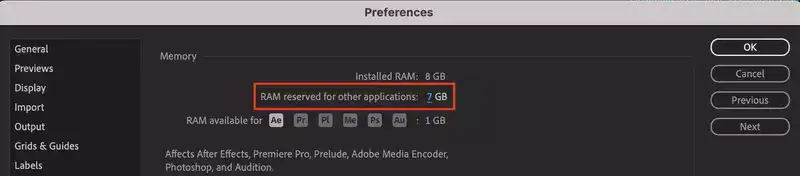
If you find that After Effects is using too much RAM, it's probably because you gave After Effects more RAM than it needs to have. It especially becomes a problem when you need to run other apps simultaneously with After Effects. Such as Photoshop. You might want to edit a picture in PS while running AE but be unable to do so. To fix this, apply the "Change RAM reserved for other applications" steps we outlined above.
It's usually 70% for AE, and 30% for other applications. However, depending on the needs of your other apps, you may need to increase or decrease it.
After Effects not using all RAM
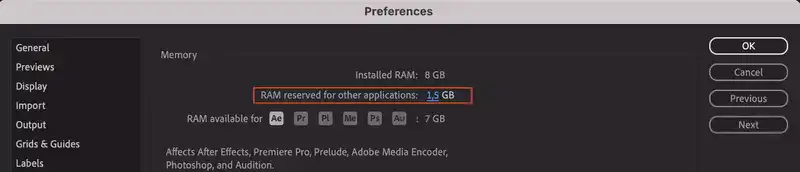
If you have a lot of RAM installed on your computer but After Effects isn't using all of it, it's likely because the memory usage preference is set to Use Less.
Conclusion
In this blog post, we've shown you how to allocate more RAM to After Effects so that you can avoid crashes and get the most out of your computer. If you're still having issues, try purging your memory or changing the memory usage preference in the preferences menu.

