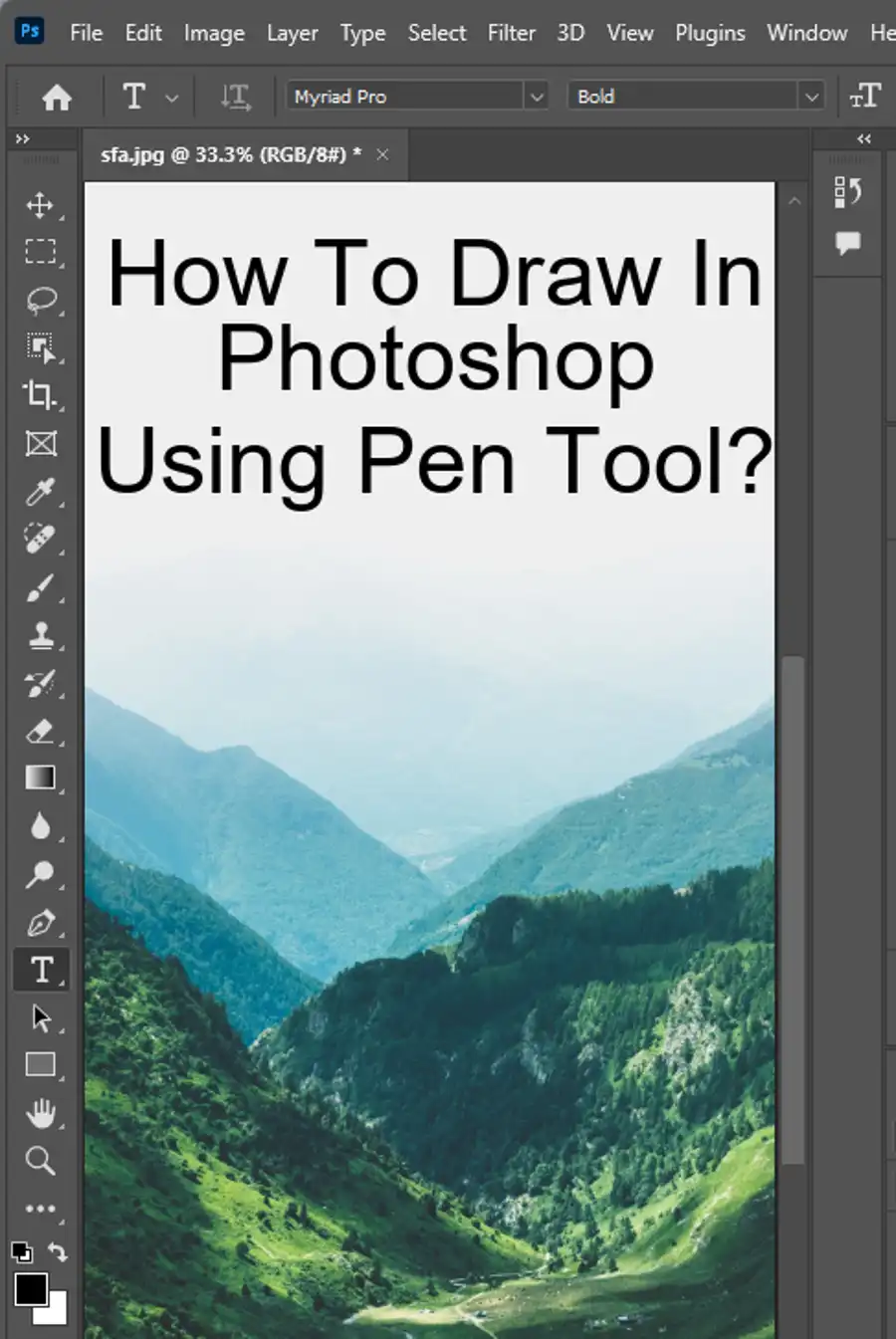Blending images through layers is a crucial technique in photo editing that enables one to create stunning composite images. This technique is employed by professional photographers, graphic designers, and digital artists to create beautiful collages, artistic compositions as well as performing sophisticated photo editing tasks. In this article, we are going to explore three different ways to blend layers in Adobe Photoshop.

Auto-Blend Layers command for image stitching and composites
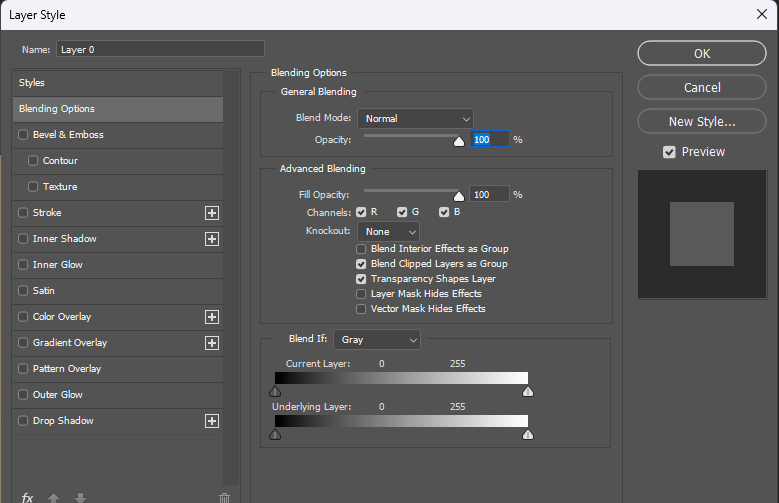
When working with image stitching and composites, the Auto-Blend Layers command is the ultimate tool for achieving seamless composites. This command enables users to blend multiple layers, minimizing errors and artifacts that may occur during the blending process.
Layer opacity and blending
Blending layers in Adobe Photoshop can be achieved in three different ways: Layer opacity, Layer Blend Modes, and Layer Masks.
Option 1: Use Photoshop Layer Opacity
The Layer Opacity feature is easy to use and ideal for beginners. It provides users with the option to set the opacity of the top layer, which consequently reveals the layers beneath it. By adjusting the layer's opacity, users can blend many layers, creating an incredible visual effect.
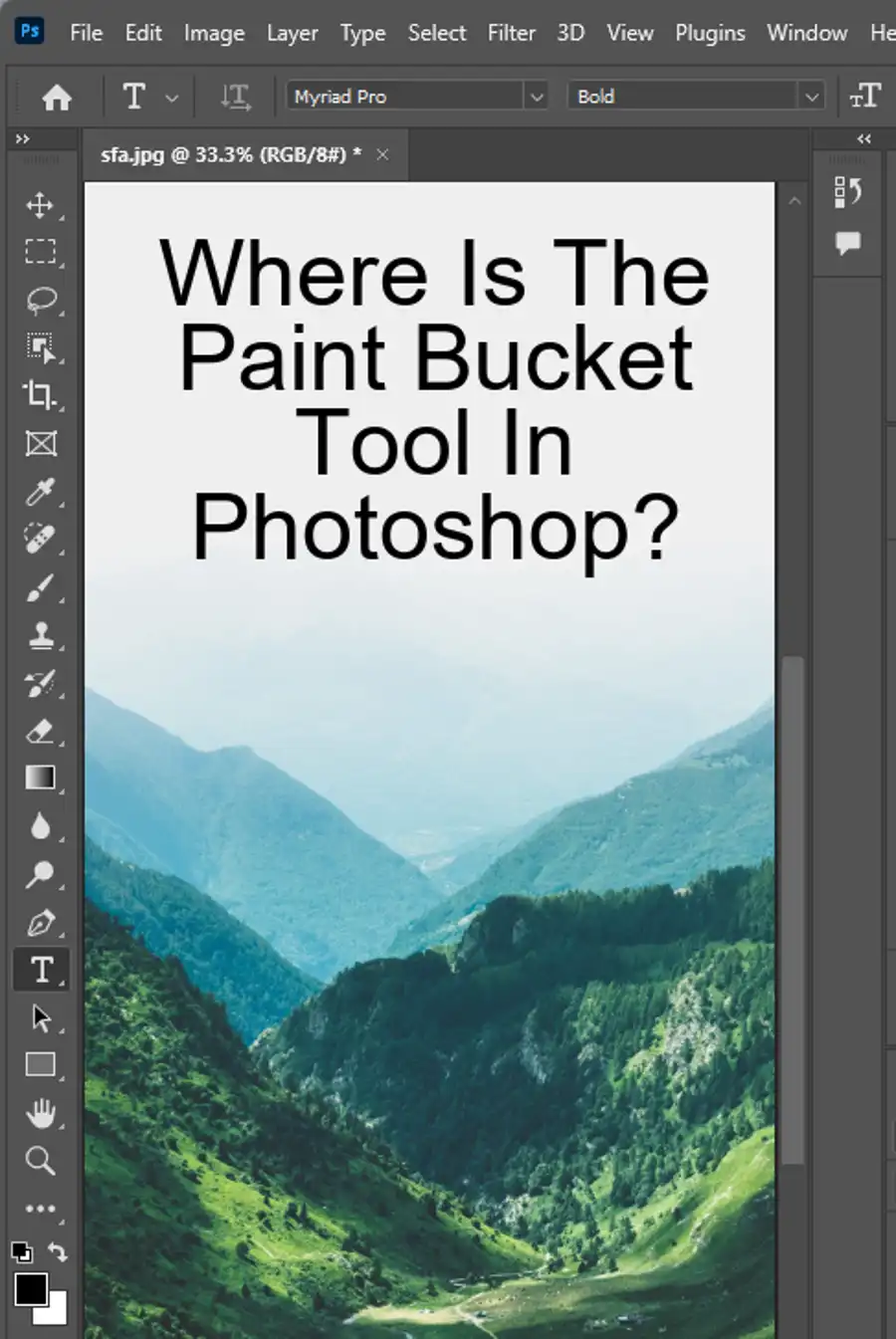
Option 2: Use Photoshop Layer Blend Modes
Layer Blend Modes are powerful tools in photo editing and manipulation. They provide numerous options for compositing and blending images. Given the vast array of Blend Modes available, users can achieve a wide range of artistic effects.
Option 3: Use Photoshop Layer Mask
Layer Masks are non-destructive ways to modify a layer's visibility with black and white brushstrokes. This option provides users with more control over which areas of the layer are visible.
Final Thoughts
Blending layers in Adobe Photoshop is a technique that enables users to create stunning images. By using the Layer Opacity, Layer Blend Modes, and Layer Masks, users can achieve different effects when blending images. Remember to experiment with the different techniques and eventually settle for one that best suits your style and creative needs.
Questions you might be asking
How do I blend layers into another layer?
To blend layers in Photoshop, select the layer you want to blend and go to the Layer Style drop-down menu. Select the blending options and adjust them based on your preference. You can also use the opacity slider to adjust the layer's transparency and blend it with the layers below it.
Is there a blend option in Photoshop?
Yes, Photoshop offers several blend options to blend layers, including Normal, Dissolve, Darken, Multiply, Color Burn, Linear Burn, Lighten, Screen, Color Dodge, Linear Dodge (Add), Overlay, Soft Light, Hard Light, Vivid Light, Linear Light, Pin Light, and Hard Mix. To access the blend options, select the layer you want to blend and go to the Layer Style drop-down menu.