Quality plays an essential role in creating and editing images and creative assets. One of the most crucial elements in the printing process is DPI, which stands for Dots per Inch, referring to the number of ink droplets a printer will produce per inch while printing an image.
The more ink droplets per inch an image has, the more details you'll see when printed. When it comes to image resolution, DPI is used for printer resolution to indicate the clarity and detail of an image on paper. In this article, we'll describe what DPI is, the difference between DPI and PPI, how to find the DPI resolution of an image, what DPI you should use, and how to change DPI in Photoshop.

What is DPI and What Does 300 DPI Mean?
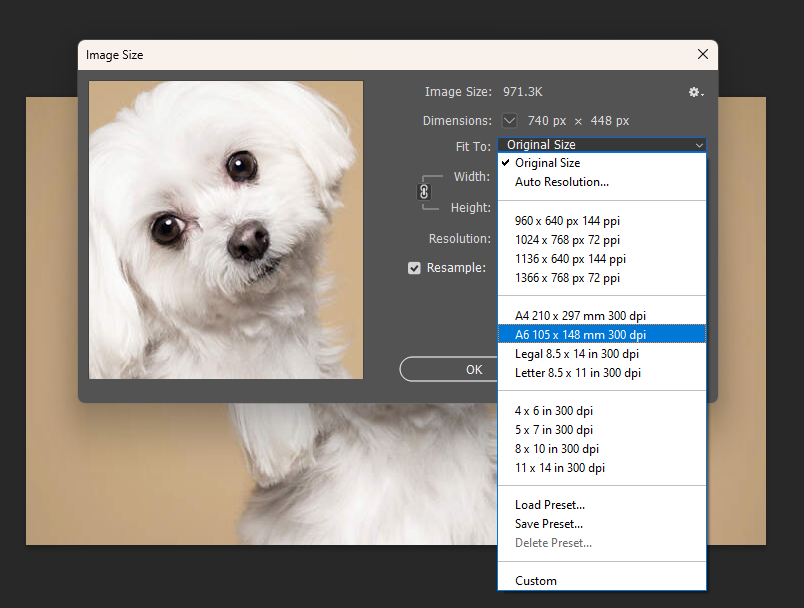
DPI, or Dots Per Inch, refers to the number of pixels per inch in an image. It is a measurement used to describe the resolution of an image. DPI can significantly affect image quality, especially when printing, since it determines the number of dots that the printer can lay down within an inch. Consequently, images that have a higher DPI contain more dots per inch than those that have a lower DPI. 300 DPI is the industry standard for printing quality photographs since it offers the best balance between the quality of details and image file size.
How DPI Affects Your Prints
DPI can significantly affect the quality of printed images. When an image has low DPI, it appears pixelated, making the details hard to distinguish. On the other hand, when an image has a high DPI, the details come out much clearer and sharper. At times, we may need to lower the DPI of an image, either to decrease its size to make it more manageable or accommodate our application's specific guidelines.
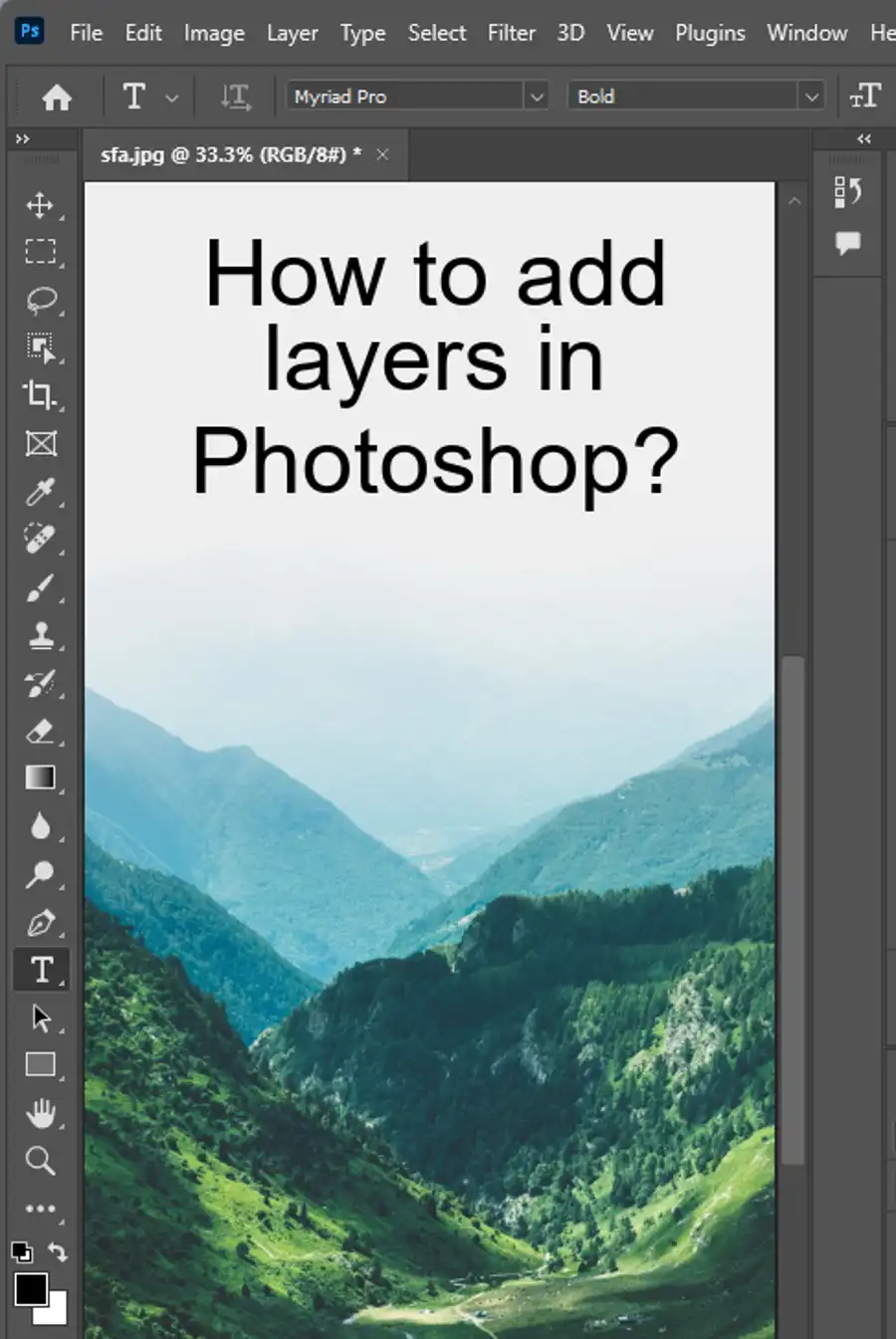
What DPI Should You Use?
The optimal DPI for images viewed only on screens, such as presentations, is 72. However, when it comes to printing, the higher the DPI, the better the quality of the images printed. A minimum of 300 DPI is optimal for printing professional-quality images, although some printers can handle up to 600 DPI or more.
How to Check the DPI of an Image
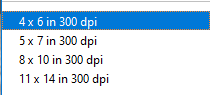
You can easily check the DPI of an image on both Windows and Mac operating systems. On Windows, navigate to the image you want to check and right-click on it. In the context menu that appears, select Properties, then click the Details tab. Under the image section, scroll down and find the DPI resolution. On Macs, open the image and tap the combination "CMD + i," which opens a window with different attributes, including DPI resolution.
How to Change the DPI of an Image: 4 Ways
Numerous tools are available to help you change the DPI of images, including Save-for-Web, Adobe InDesign, and Adobe Photoshop, all of which work offline. If you're looking for an online use of changing DPI, there are websites like Convert Town that allow growing or decreasing the DPI of an image online without needing to download anything.
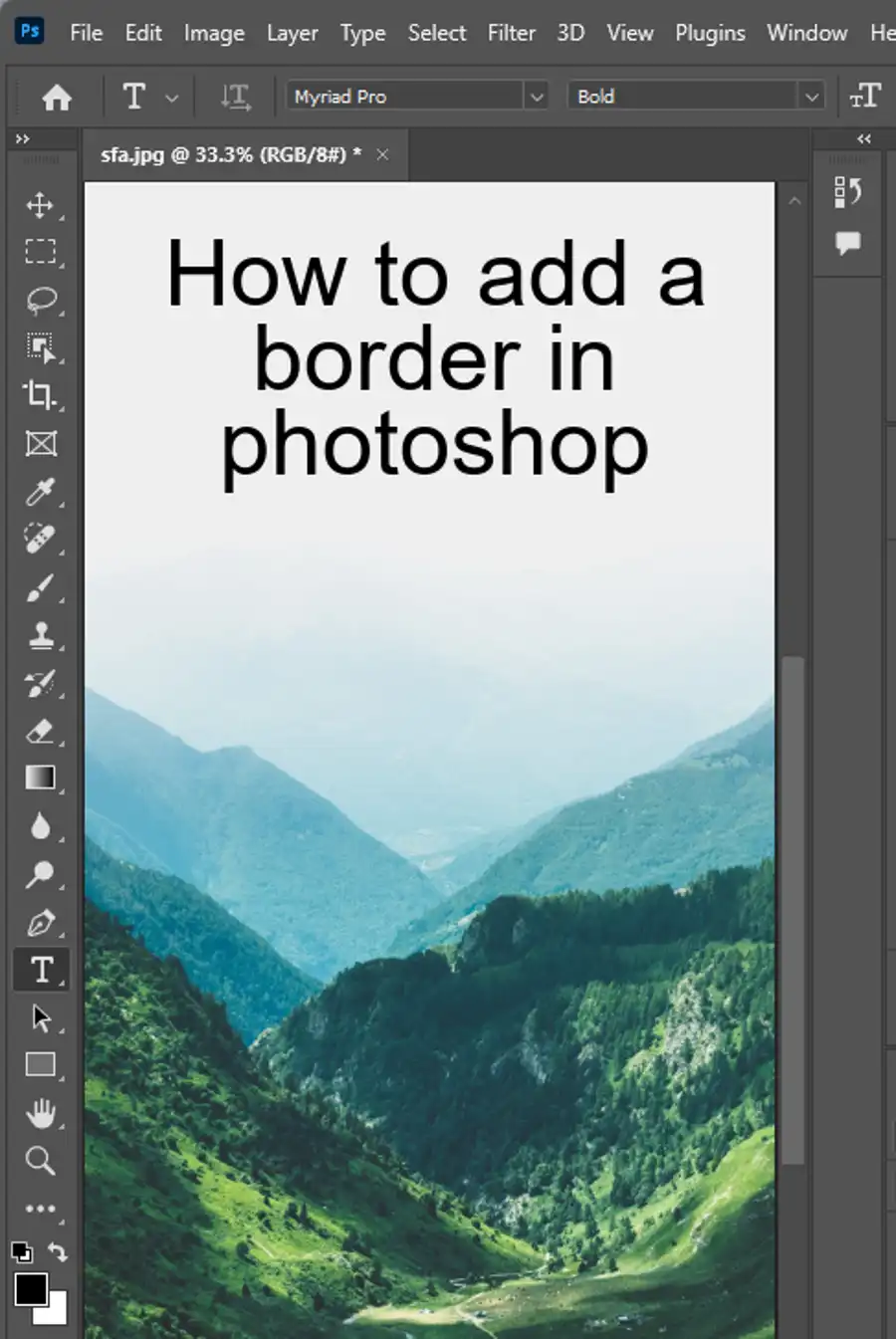
How to Change the DPI in Photoshop?
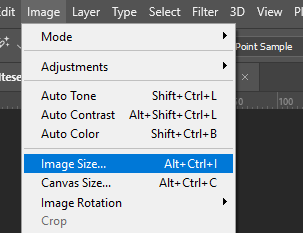
If you're using Adobe Photoshop, it's easy to change the DPI of an image to suit your specific requirements. To change the DPI, you need to:
- Open the desired image in Adobe Photoshop.
- Click "Image" in the menu and select Resize.
- Choose "Image Size."
- You can select the checkbox named "Resample image" if you want to change the size of the image as well.
- Under "Resolution," enter the desired amount of DPI.
- Click Ok.
How to Change the DPI In GIMP
GIMP is another excellent tool to use if you want to adjust the DPI of an image. To do this, open the image in GIMP and then:
- Click "Image" on the menu bar and then select "Print Size."
- Change the DPI by typing the required value and clicking on "set resolution."
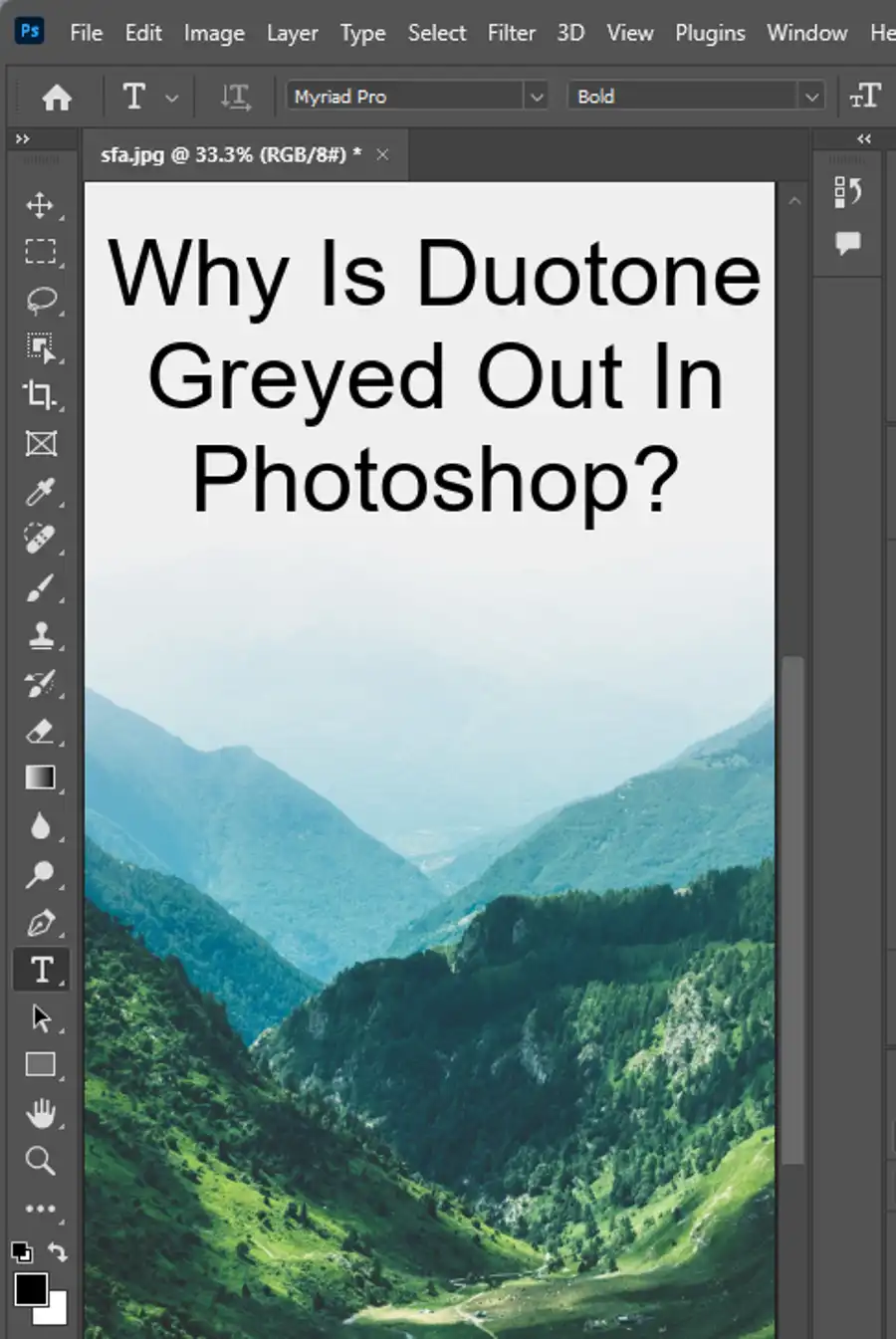
How to Change the DPI Online for Free
The easiest way to change the DPI online is by using a free website such as Convert Town. To do this, you need to:
- Go to Convert Town's website.
- Click the "Choose File" button, select the image you want to change, and upload it.
- Choose the desired DPI from the available options.
- Download the new file.
How to Change the DPI in Preview on macOS
If you're using a macOS, you can change the DPI of an image in Preview by opening the desired image and selecting the "Tools" -> "Adjust Size" option. Here you can insert the desired DPI in the "Resolution" field.
How to Change DPI in Photoshop Elements
To change the DPI in Photoshop Elements, follow the same steps as in Photoshop. Open the desired image in Photoshop Elements, click on "Image" on the menu bar, select "Resize," choose "Image Size," and adjust the resolution (DPI) to your desired level.
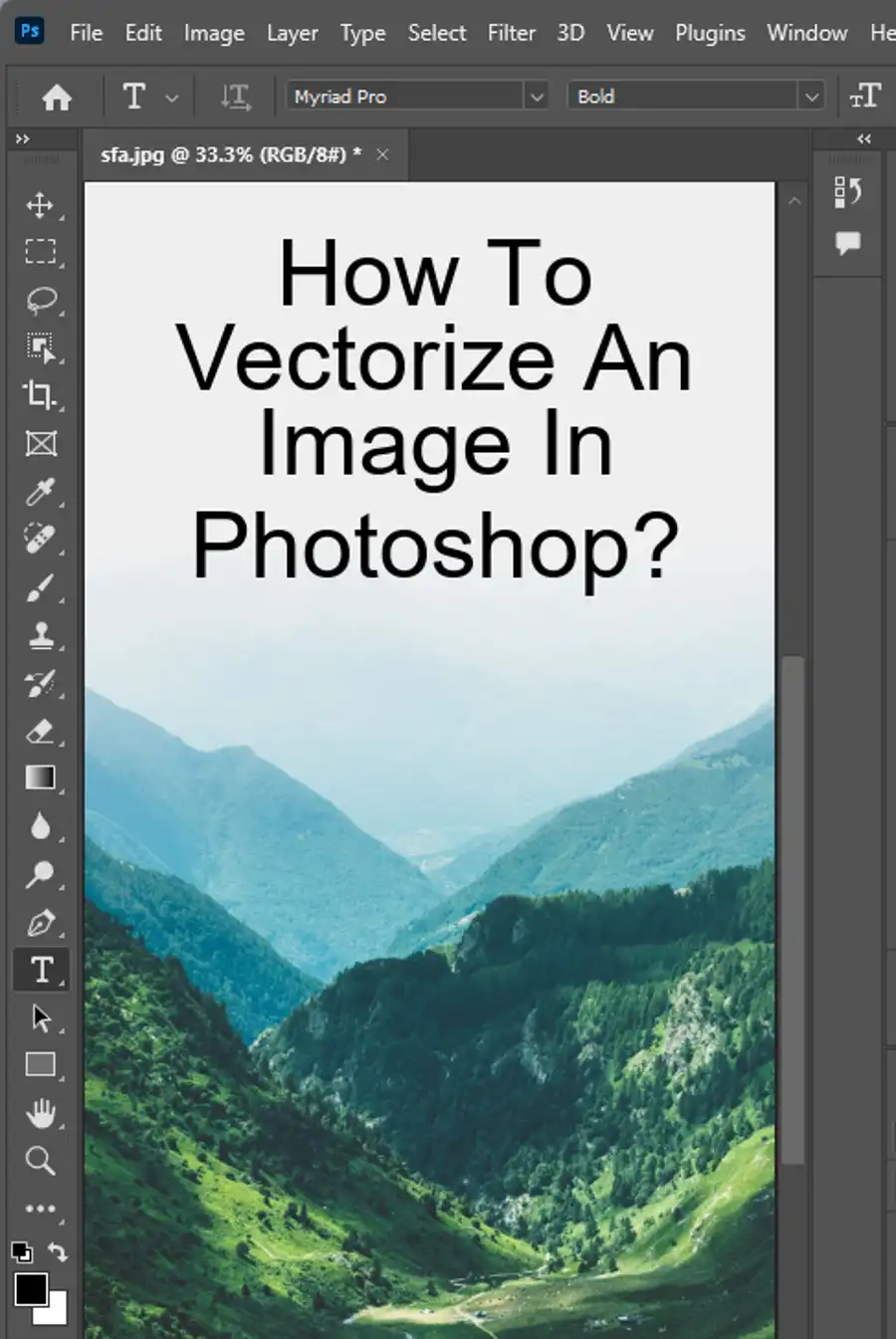
Can I change the DPI in Photoshop Express?
Unfortunately, it's impossible to change DPI in Photoshop Express since there's no option to adjust the DPI.
How to Change DPI in Photoshop on an iPad
If you want to change DPI in Photoshop on an iPad, open the desired image, tap on the gear icon to open the Document Properties tab, and then change the value of DPI under Resolution.
How to Change DPI in Photoshop Without Changing the Size
To Change DPI in Photoshop without changing the size of an image, open the image in Adobe Photoshop, click "Image" in the menu, select Resize, choose "Image Size," unmark the "Resample Image" checkbox, change the DPI under "Resolution," and click Ok.
How to Change DPI During a Photoshop Export
It's good to use the "Save as" option rather than the "Export as" option when changing DPI during a Photoshop export. This is to avoid having metadata removed as the "Export as" option has a default resolution of 72 DPI.

