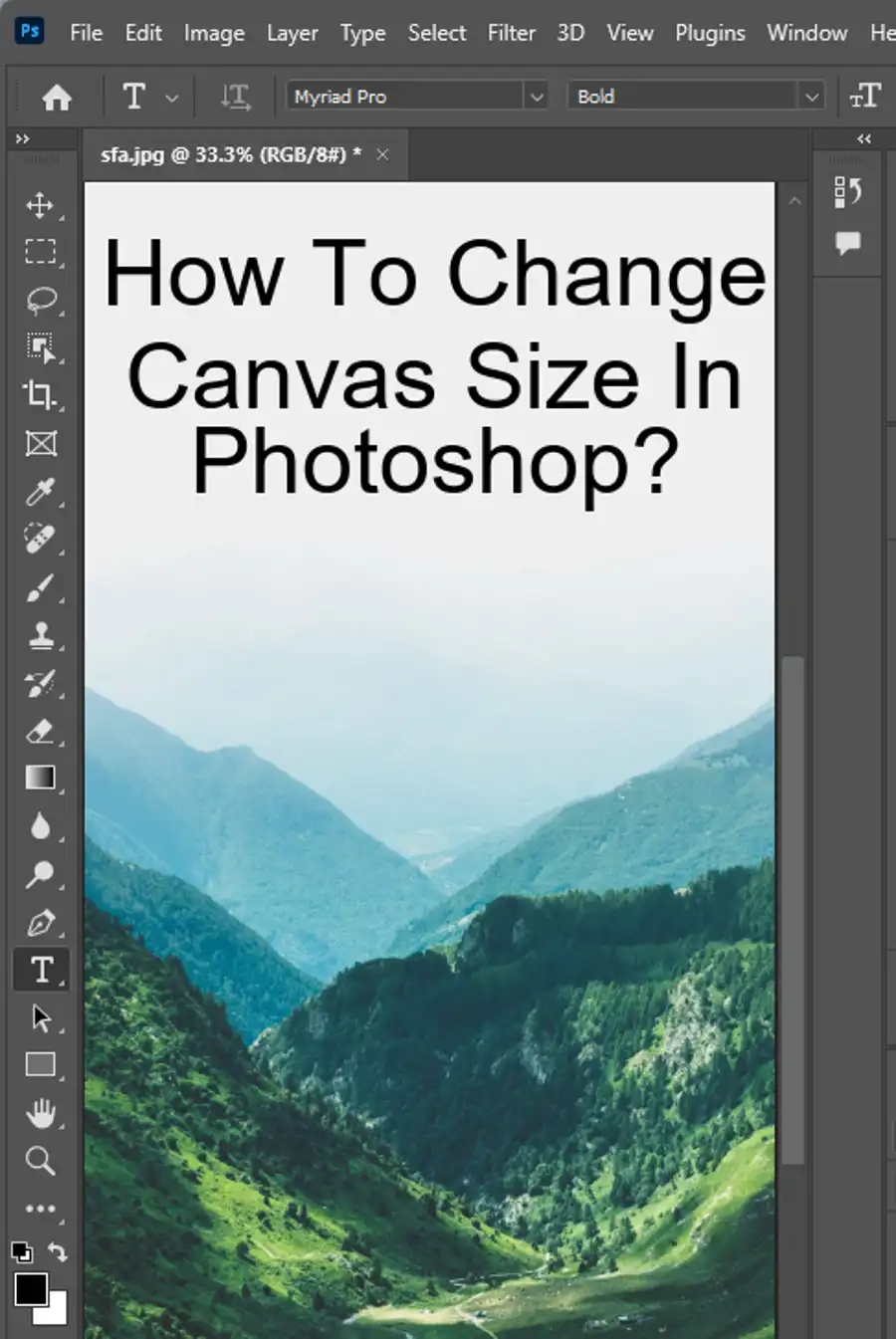Photoshop is a powerful software tool that is widely used by designers, photographers, and creatives all over the world. PPI or DPI, which stands for pixels per inch or dots per inch, is an important consideration when working with images as it tells the printer the size of the picture.

Before we delve into the nitty-gritty of how to change PPI in Photoshop, it's important to understand what PPI means and why it is important. PPI refers to the number of pixels per inch in an image, and it affects the quality of the image when it is printed. The higher the PPI, the more detailed and crisp the image will appear when printing. This is why most professional printers require images to have a minimum PPI of 300 for print-quality images. On the other hand, online pictures do not require such high resolutions, and images with 72 or 96 PPI can suffice.
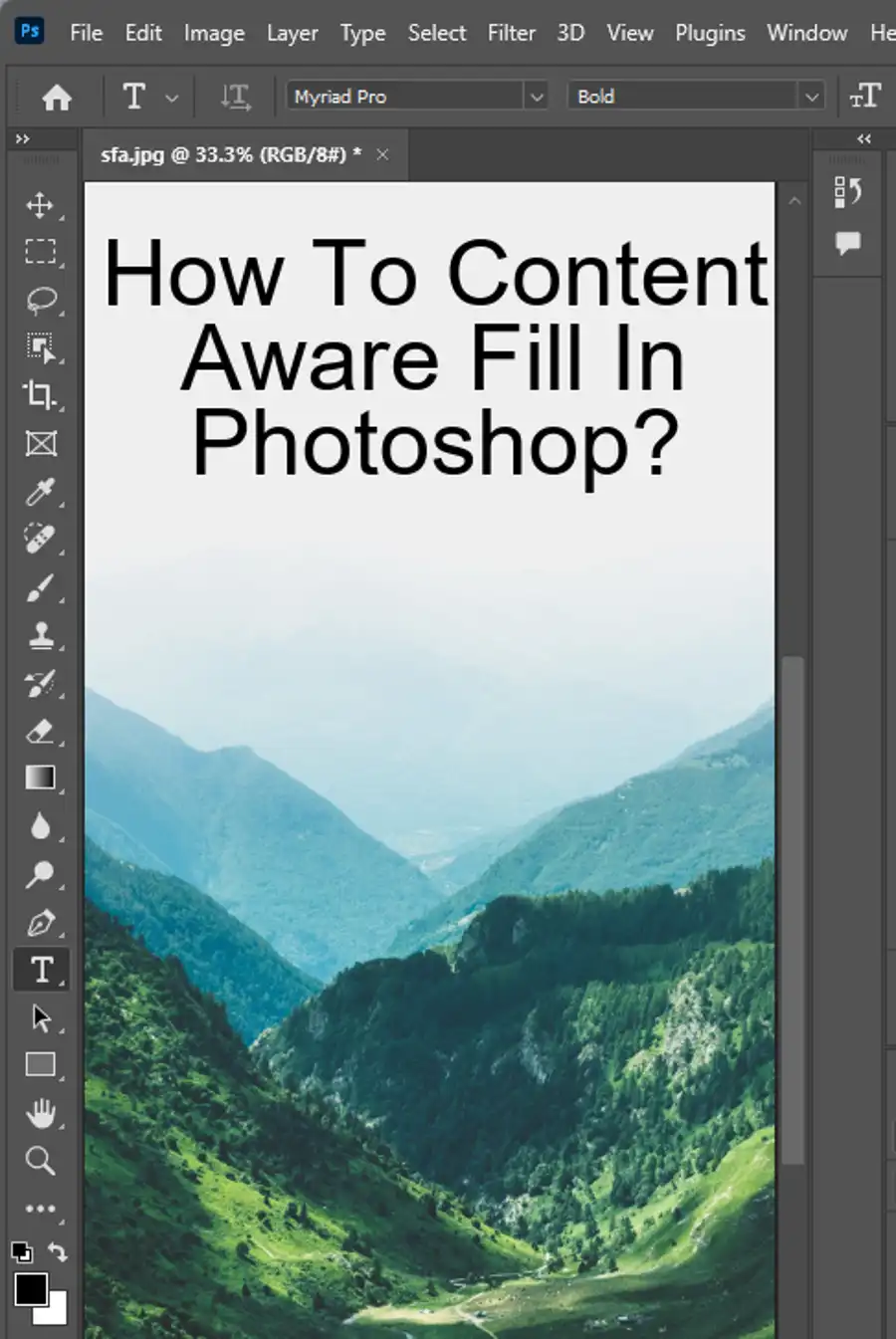
How to change PPI?
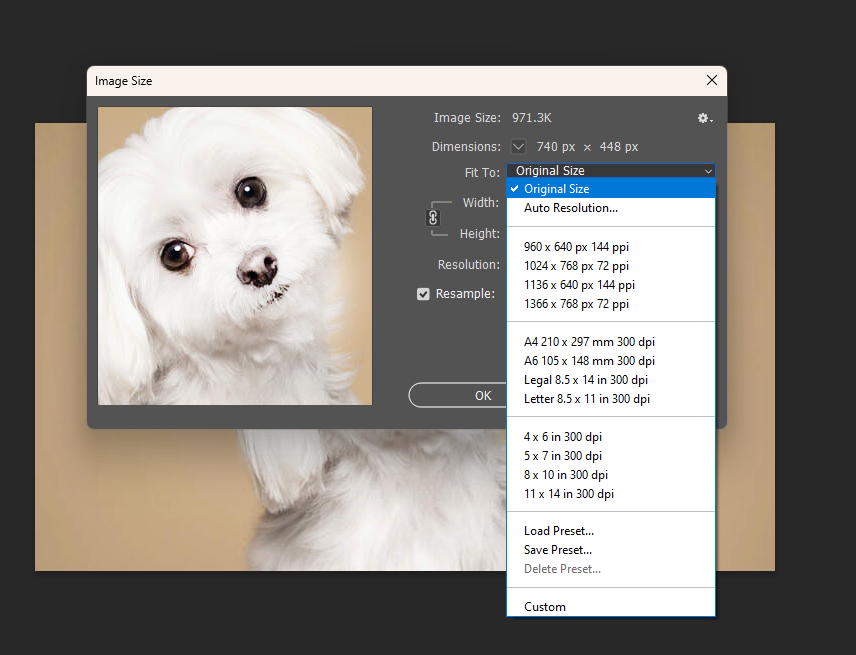
To change PPI in Photoshop, follow these straightforward steps:
- Open the image you want to adjust in Photoshop.
- Click on the "Image" tab on the top menu and select "Image Size."
- In the Image Size dialog box, you will see an option labeled "Resolution," which shows the current PPI value of the image.
- Enter the desired PPI value in the Resolution field. Make sure that the "Resample Image" checkbox is unchecked. Resampling the image will change the number of pixels in the image and may cause loss of quality.
- Click on "OK" to save the changes.

These steps will change the PPI of the image you are working on without altering the existing pixel dimensions. However, it is important to note that increasing the PPI of an image beyond its native resolution will not improve the quality of the image but rather the opposite. Doing so will result in a loss of detail and can make the image appear pixelated or blurry.
It's also worth considering the quality of the original image before increasing or decreasing the PPI. If the image is of low quality, increasing the PPI will not improve the image's quality. In fact, it can make the image look worse as the software tries to interpolate between pixels to fill gaps. Moreover, if the original image has a low resolution, it's best to print the image at the lowest possible size to avoid losing quality.
When preparing images for print, make sure they are of the highest quality. Low-quality images will look pixelated and blurry when printed, which can ruin a print job. Therefore, it is recommended that images have a minimum PPI of 300 for print jobs.
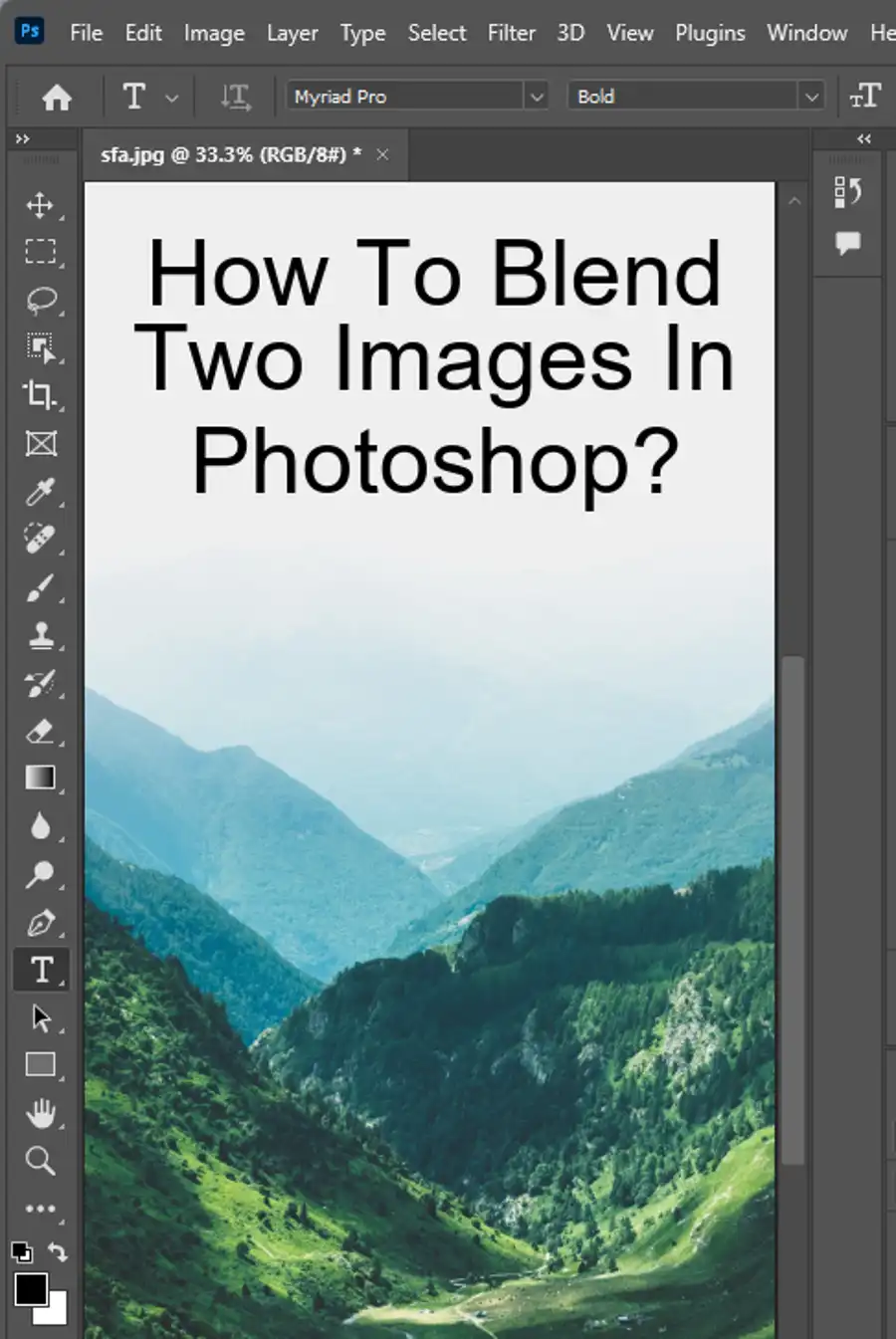
Questions you might be asking
How do I change from 72 DPI to 300 DPI in Photoshop?
To change from 72 DPI to 300 DPI in Photoshop, follow these steps:
- Open your image in Photoshop.
- Click on "Image" in the top menu bar.
- Select "Image Size" from the dropdown menu.
- In the "Image Size" dialog box, locate "Resolution".
- Enter "300" in the "Resolution" field.
- Make sure "Resample Image" is unchecked.
- Click "OK" to save changes.
How do I change my resolution from 72 to 300 DPI?
To change the resolution from 72 to 300 DPI in Photoshop, follow the same steps as above. Simply enter "300" in the "Resolution" field in the "Image Size" dialog box.
How do I change DPI to PPI in Photoshop?
DPI (dots per inch) and PPI (pixels per inch) are essentially the same thing in digital imaging. To change DPI to PPI in Photoshop, simply follow the steps above to change the resolution.
How do I change to 300 PPI in Photoshop?
To change to 300 PPI in Photoshop, follow the same steps as changing from 72 DPI to 300 DPI. PPI and DPI are interchangeable terms when referring to digital image resolution.