converting curves into mesh can be an intimidating process. It is hard to find the right tools and settings in order to pull off such a complex task. But don’t worry - we’re here to help! In this article, we will explain how you can convert curves into meshes with Blender in a few simple steps.

Where is Mesh from Curve Blender?
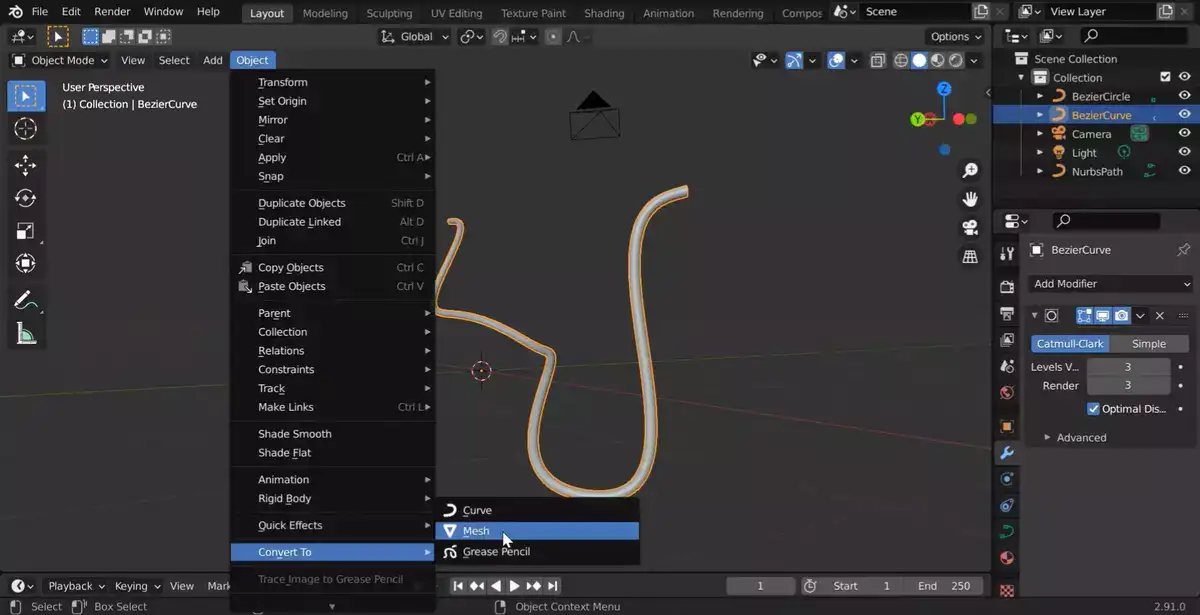
The mesh from curve feature can be found in Blender's Tool Shelf under the 'Object Tools' menu.
Select your object in Object Mode, click the tool shelf icon on the toolbar that resembles a little wrench, and then choose "Object Tools" from the list of tabs on the left side of the window to open this tab.
The section "Mesh From Curve/Meta/Surf/Text" with the button "Mesh From Curve/Meta/Surf/Text" should then appear. This button is used to turn your curve into a mesh.
Also read: How to Use Curves in Blender?
How to convert curve into mesh?
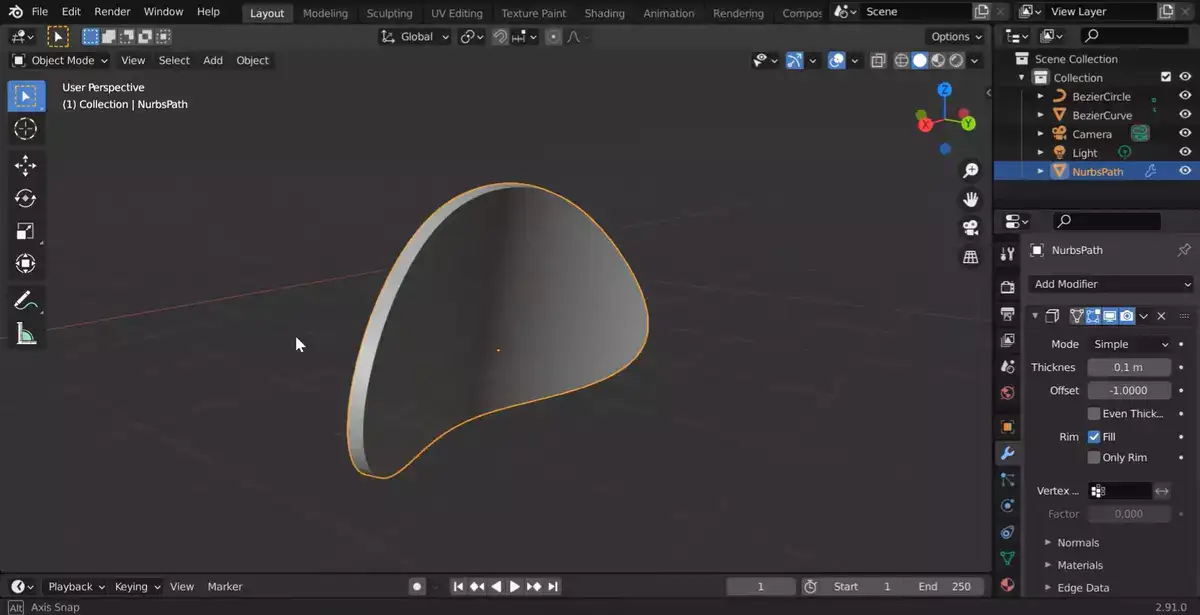
The method is simple, but there are a few steps to ensure the conversion is successfull.
First step is to right-click on the curve you wish to convert in Blender. You could use Alt+C to open up the convert menu. Then go to Object > Convert To > Mesh From Curve/Meta/Surf/Text (Ctrl+Alt+C). This opens the Conversion settings menu, where you may choose subdivision, smoothness, and whether to include edges and faces. Before clicking OK to convert, double-check your choices.
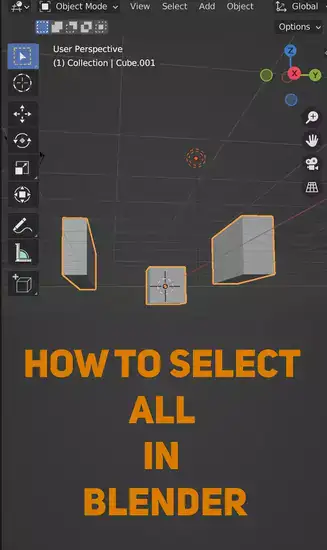
Once complete, your curve should be a Blender mesh object. Apply materials or textures, assign UV coordinates for additional texturing, etc. When turning curves into meshes in Blender, any extra control points on the original curve will be lost, therefore make sure all needed detail is included before converting.
Overall, converting curves into meshes in Blender is easy once you know the processes, but it's vital to pay attention during each stage so everything runs smoothly and your desired results are obtained quickly and properly. With skill, you can generate 3D models from nearly anything utilizing these methods.
Related: How to Import Image into Blender?

