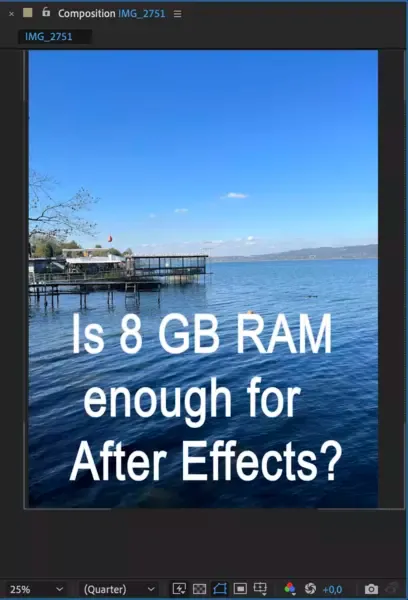Creating audio spectrums in different shapes and styles using Audio Waveform is very easy in Adobe After Effects. In this tutorial, we'll create 3 different audio spectrums using bars, analog lines, and round circle spectrum. We'll also mention some of the templates and plugins you can use to create your effects faster.

Also read: How to do green screen in After Effects?
What is an After Effects Audio Spectrum Visualizer?
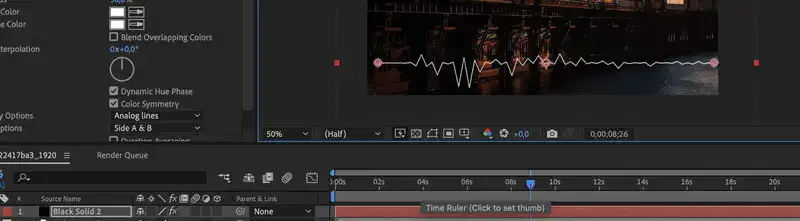
The audio spectrum in After Effects is a visual representation of the frequencies in an audio track. It can be used to analyze and identify sounds, as well as to find problems with the sound quality of a recording. However, it's mostly used as a visual effect in video clips as it helps create stunning effects that dance to the beat. Audio spectrums can be created using a number of different methods, but the most common is to use a Fourier transform.
Also read: Best Adobe After Effects alternatives
How to Create Audio Spectrum with Bars in After Effects
Let's create an audio spectrum with bars from scratch.
Step 1: First, you're going to need to create a composition, just like any other project. Set your width, height, and frame rate. Also, set the video duration to the total audio length. Click on OK when you're ready to continue.
Step 2: Import your audio clip as well as footage or a picture that'll work as background. Drag and drop them on your timeline.
Related: Split screen video in After Effects
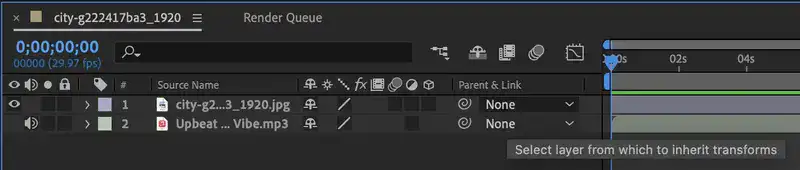
Step 3: Now we can actually create our visual effect. Simply right-click on your composition and navigate to New > Solid. A new pop-up window will appear. Feel free to accept the default color and settings.
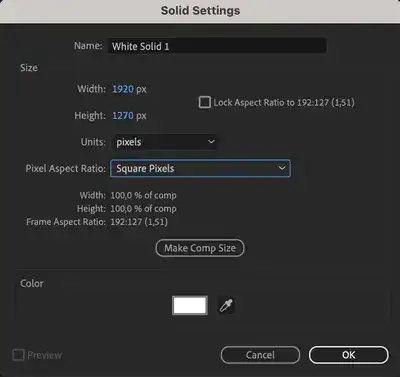
Step 4: Go to the top menu and find Effects > Generate > Audio Spectrum.
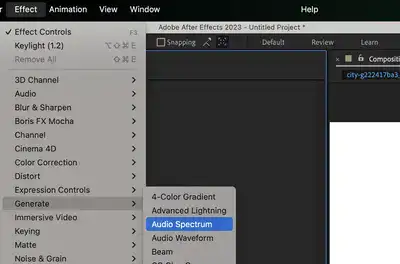
Step 5: Next up, we actually need to tell After Effects which audio layer to generate Audio Spectrum for. To do that, navigate to Effect Controls and select your song or audio clip from the audio layer.
Step 5: Play your timeline and you'll see the audio spectrum bar is actually moving with your song beats.
Feel free to play around with Start Frequency, End Frequency, Maximum Height, and Frequency Bands to achieve different effects and looks.
Also read: How to add text in After Effects?
How to Create Audio Spectrum with Analog lines in After Effects
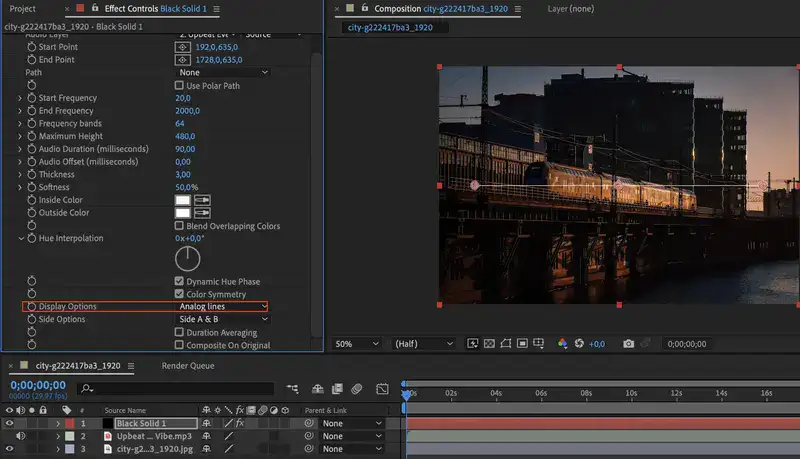
In the previous chapter, we showed you how to create Audio Bar Spectrum, but you might want your spectrum to follow different shapes and paths. So let's do an Analog line in After Effects.
Step 1: Follow the steps we outlined above and create a new composition then import your background footage and audio clip. Finally, create a new solid.
Step 2: Go to your Effects & Presets window and type in Audio Spectrum. It should be located under Generate tab. Left click on it and drag it on your solid.
Step 3: Go to Effect Controls and select your audio layer.
Step 4: Configure your settings and set start & end points for your effect.
Step 5: Finally, scroll down to the bottom and change Display Option from digital to Analog lines.
There you have it, we outlined two methods to create audio spectrum effects using digital bars and analog lines in After Effects.
If you have any questions or problems, feel free to reach me out in the comments.