You can take advantage of slow-motion effects if you want to inspire awe in your viewers or perhaps highlight particular moments in your footage. We'll look at various techniques for slow-motion creation in Adobe After Effects in this tutorial.

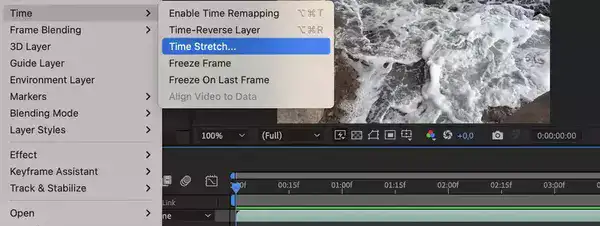
In After Effects, slow motion can be produced in a few different ways. Utilizing the Time Stretch tool is the first step. To accomplish this, choose Modify > Time > Time Stretch while selecting your layer. Enter the number of seconds in the Time Stretch dialog box that you want your layer to play back for. For instance, you would enter 0.5 if you wanted your layer to play back at half speed.
Also read: Can You Learn After Effects By Yourself
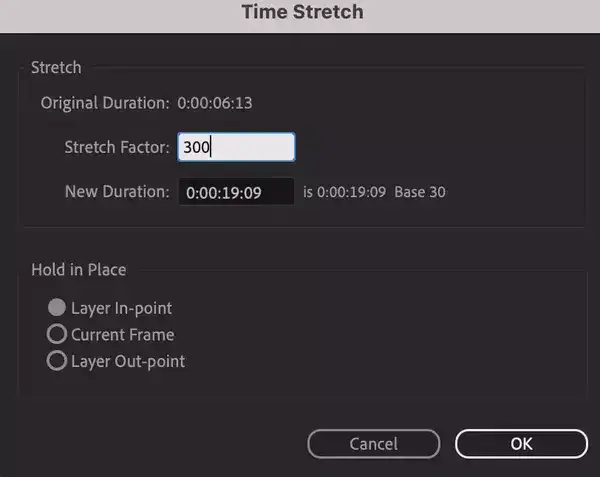
An advanced technique for speeding up or slowing down any clip in After Effects is time-warp. The first step is choosing the clip that you want to use a time-warp on. Pixel Motion and Frame Mix are the two options in the Effects Control panel. We'll use Pixel Motion because it works well for the majority of applications.
When you've finished applying Pixel Motion to your clip, go to the Effects Control Panel's settings tab and uncheck "Full Speed." You will be able to select particular duration times that will be used to slow down or speed up clips as a result.
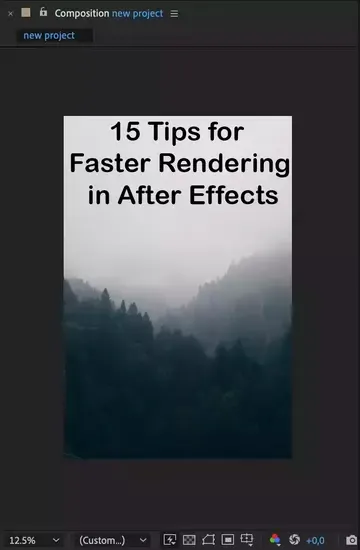
Then, depending on whether you want slower or faster motion from your clip, click and drag the "Speed" setting to the left or right. Your footage will become slower (or faster) the further left (or right) you drag it, reaching its maximum speed at -100% (or +100%). If desired, you can also accelerate or decelerate a clip by entering a percentage value in this field.
Finally, after you've selected your preferred speed, click OK to play back the footage you've just converted to slow motion! Using the Time-Warp effect tools in After Effects, you can easily create dynamic slow motion videos!
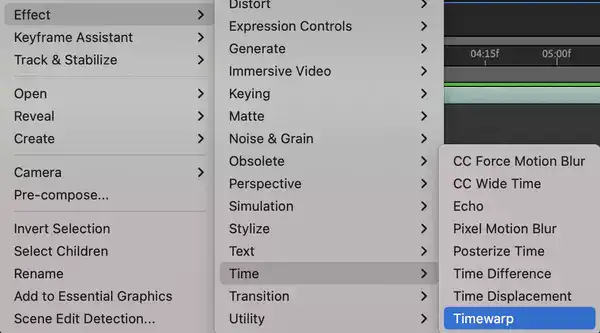
No matter which method you choose, creating slow motion in After Effects is easy and can help add a sense of drama or emphasis to your project.
Related: How To Reverse Video in After Effects
Does slow motion increase FPS?
When you record a scene or event with your camera, you will be limited to the recording frame rates available on that camera. You may be able to switch between 30fps, 60fps, 120fps, or higher depending on your camera model. This means that no matter how much you slow down the video playback speed afterwards in post production, the number of frames recorded will still remain the same—only their length is affected by manipulating playback speed during post production editing.
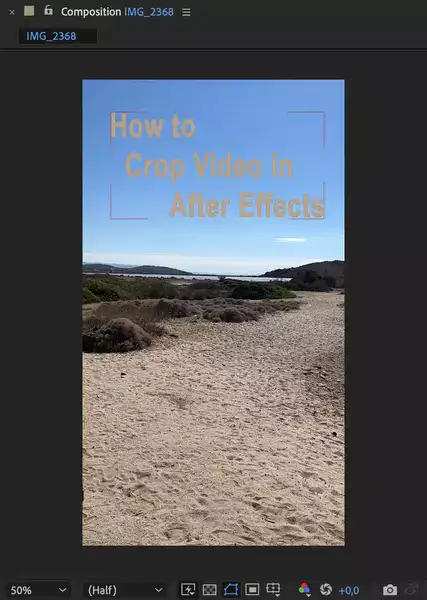
So at this point, we can conclude that slow motion does not necessarily increase FPS when looking at only recording Frame Rate per Second (FPS). However there’s another perspective to consider as well - playback fps. As mentioned before when slowing down footage during post-production editing, we’re really just stretching each frame out for longer than its original length so it looks like it’s slowed down when played back in real-time. The more frames available for stretching out during slow motion sequences impacts how smooth those sequences appear overall; hence why higher framerates are associated with better quality videos when shooting in slow motion — like glass shattering versus concrete breaking up slowly over time!

