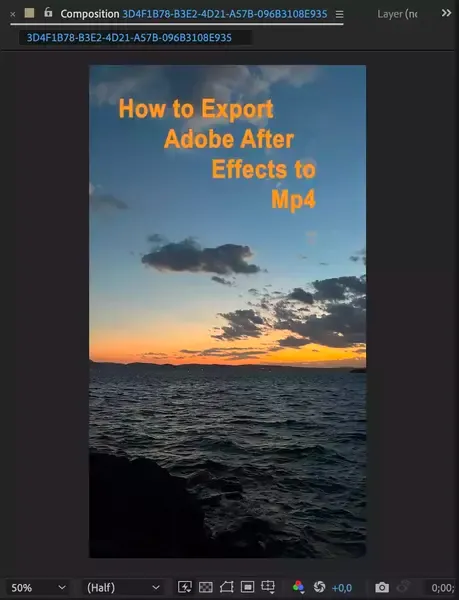Although it's a motion design and visual effects tool, every now and then you may need to crop a video. Luckily, you don't have to export your footage to a proper video editor like Premiere Pro to crop it and then move it back to After Effects.
While it may seem like a simple task, there are actually a few different ways to go about it. In this article, we'll show you how to crop videos in After Effects so that you can get the job done in a single program rather than two.

Also read: How to cut in After Effects?
Use the Region of Interest Tool
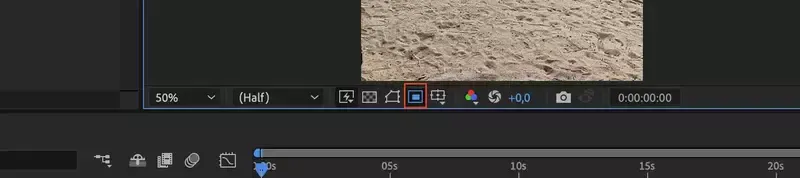
One of the quickest and easiest ways to crop video in After Effects is to use the Region of Interest tool.
Step 1: Import your footage to your composition.
Step 2: Select the Region of Interest tool. This tool allows you to draw a box around the area you want to keep in the frame, and then it will automatically crop out the rest. Easy as a pie!
Step 3: You can select the Region of Interest tool by click on the icon under your preview window. It looks like a little box within a box as you see in the picture.

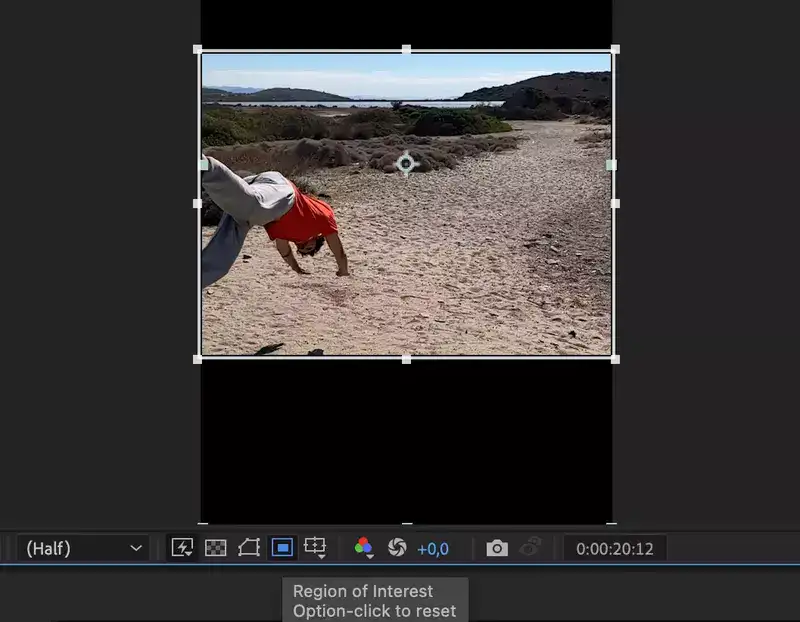
Step 4: Once activated, select the area you want After Effects to keep. Accept the changes and rest of your footage will be cropped out!
Crop Composition to Layer Size
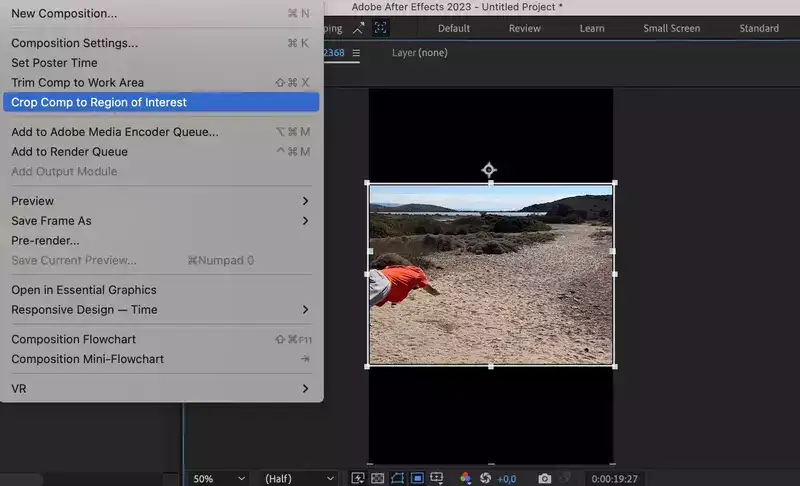
Another way to crop videos in After Effects is to use the Crop Composition to Layer Size option. This option will automatically crop your composition so that it matches the size of your selected layer.
To use this option;
Step 1: Select the layer you want to use as your reference point
Step 2: Then navigate to the "Composition" menu at the top of the screen. Choose "Crop Comp To Layer Size" and your composition will be cropped accordingly.
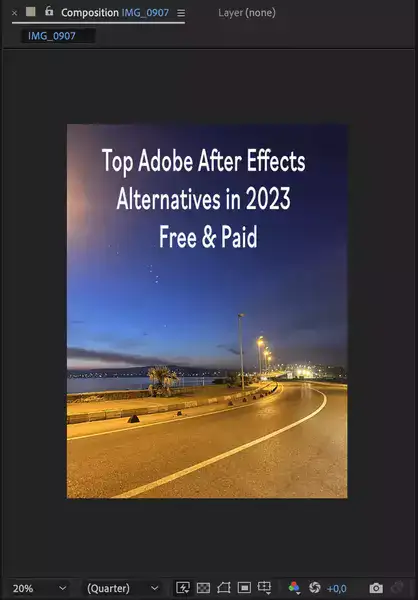
Conclusion
As you learned, there are 2 ways to crop a video in After Effects and each method could be suited better to different circumstances. In any case, knowing how to crop video in After Effects is a valuable skill that can come in handy in a variety of situations.