Pixelation can be a real headache for graphic designers, photographers, and editors. It occurs when an image is stretched beyond its ideal resolution, and the pixels that make up the image start becoming visible and distractingly blocky. If you don't have access to high-quality source files, dealing with pixelated images can be a real challenge. Luckily, there are several ways to depixelate an image in Photoshop or online with various tools and techniques.

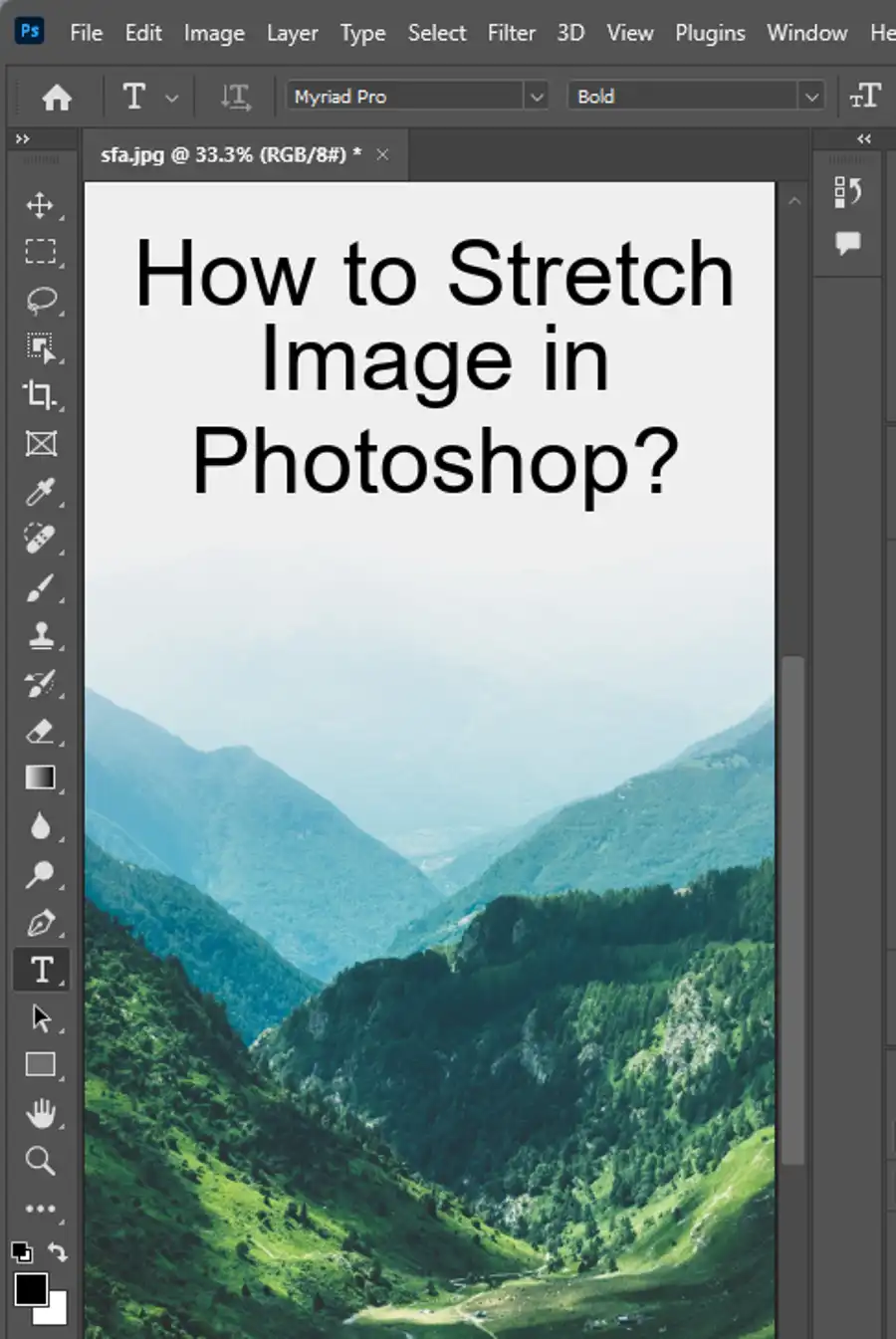
What Causes Pixelation and How to Avoid It?
Pixelation can be caused by a wide range of factors, most commonly, resizing images, enlarging thumbnails, or transforming images beyond their ideal proportions. Images that are downloaded from the web often come at a lower resolution of 72 ppi.
When you try to stretch these images beyond their optimal size, pixelation occurs. To avoid pixelation, ensure that you get your source file with high resolution or maximum megapixels. Another way to avoid pixelation is using AI-based upscaling that uses machine learning to find patterns in an image and magnifies it without adding block-like artifacts.
How to Fix a Pixelated Image without Photoshop?
You cannot obtain a high-quality image from a pixelated one, but you can clear it up a bit using some simple techniques. If you don't have access to Photoshop or Illustrator, you can try using third-party software like GIMP, Canva, or other image editors. Some of these tools have built-in sharpening filters that can help unblur an image. Additionally, increasing the resolution of an image can clear up some pixelation.
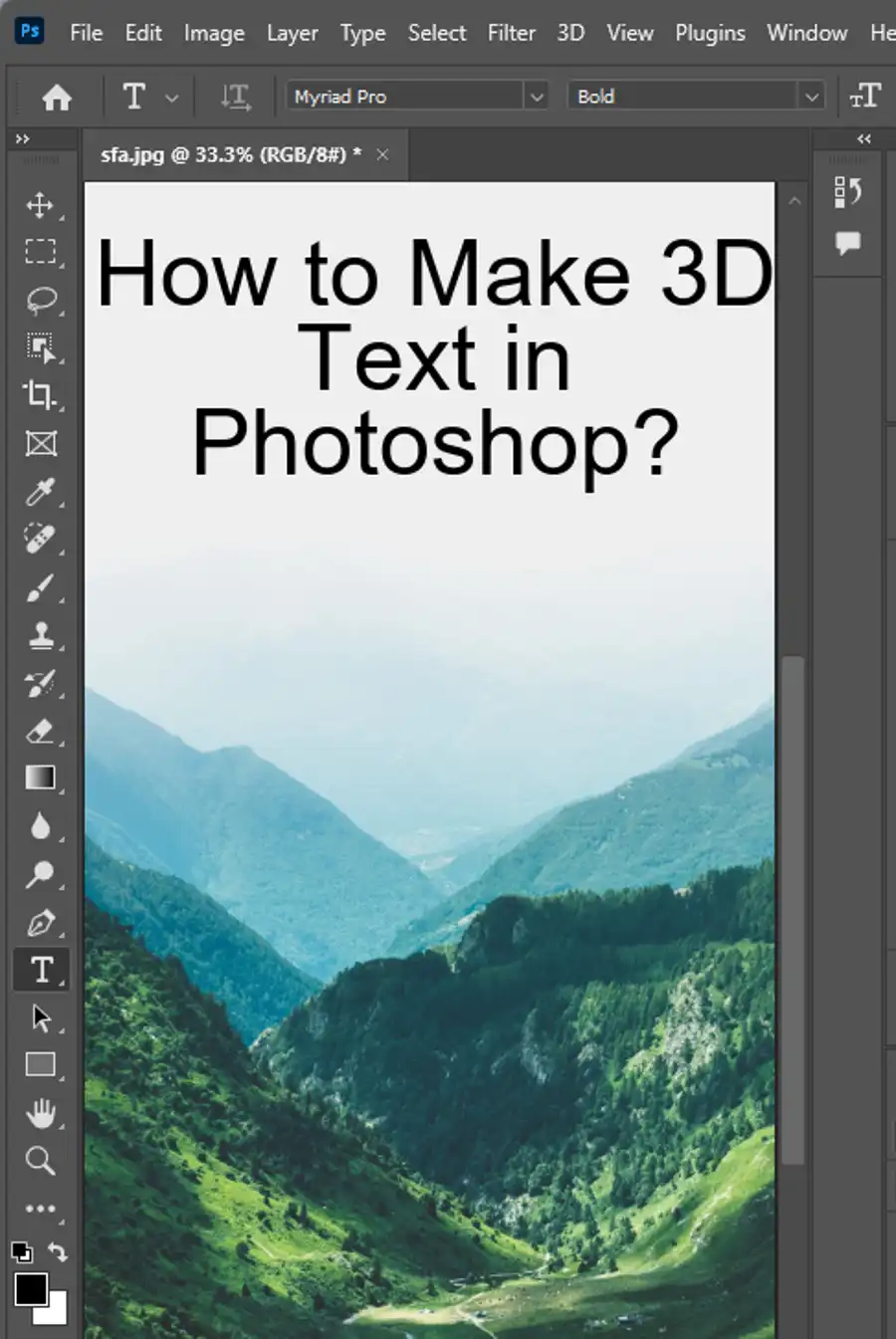
How to Depixelate an Image Online for Free?
One of the easiest ways to depixelate an image is by using an online image editor. Let's Enhance is an AI-powered online tool that can depixelate images and is extremely intuitive to use. To fix a pixelated image online using Let's Enhance, users must sign in or create a new account, upload the pixelated photo, and click 'Start Processing'. Let's Enhance uses Smart Enhance, which specifically fixes compression noise and pixelation. Users may also fix their lighting and colors by using the Tone Enhance mode or Colour Enhance mode.
How to Scale up a Low Res Image and Avoid Pixelation?
Scaling up a low-resolution image can be tricky, and you may end up dealing with pixelation that distorts the details. However, if you have a clear source file, you can use AI-powered tools like Let's Enhance, which allows users to upscale an image without causing pixelation. Still, ensuring that you use the right resampling method is key to avoiding pixelation. It's worth noting that not all browsers support Let's Enhance; thus, it's essential to remain cautious when sharing or uploading images to third-party websites.
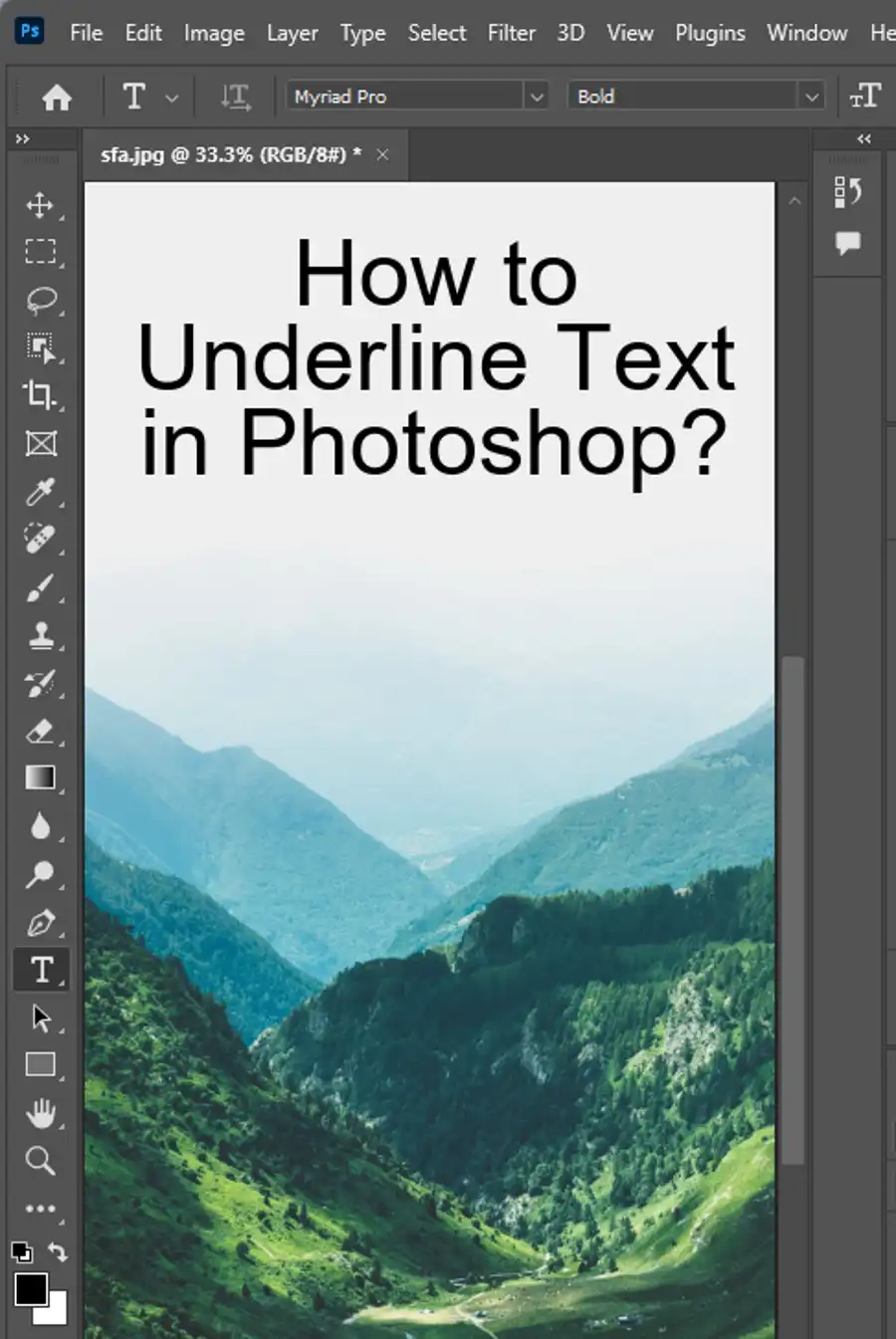
How to Fix a Pixelated Image on iPhone?
To fix a pixelated image on the iPhone, there are several built-in tools that you can use. One of the easiest ways to fix the issue is to crop the image. To crop the photo, long-press the photo on the iPhone, select the 'Edit' icon, and select the crop icon. You can also try tapping the 'Auto' button in the 'Adjustments' section, which automatically adjusts the photo's brightness, contrast, and color to make the image look more polished.
Make Your Pixelated Product Photos Clear
Product photos that are pixelated and blurry can significantly impact sales and customer satisfaction. To make your pixelated product photos clear, you can use Let's Enhance's batch processing feature to sharpen dozens of pictures at once, saving you time and effort. Additionally, you can use the Let's Enhance API to create custom AI upscaling, noise reduction, and enhancing adjustments for user-generated content.
Depixelate Real Estate Images
Marketing real estate properties heavily relies on presenting the property in the best light possible. Thus, having high-quality images is essential for making potential buyers interested. Depixelating real estate images is highly recommended to make your listings more appealing to customers. Let's Enhance has a preset that includes depixelation, upscaling, noise reduction, and Light Al to make your listing photos more professional.
Depixelate Zoomed-in and Cropped Images
Zoomed-in and cropped images often become pixelated, distorting the original image. Fortunately, by using Photoshop's Smart Sharpen filter, which is designed to improve image quality and reduce noise, you can fix such problems. You can also utilize Photoshop's Despeckle filter to smooth pixelated edges, Gaussian Blur to further softens them, and the Unsharp mask to define the lines without oversharpening the image.
How to Depixelate Pictures in Photoshop?
Depixelating pictures in Photoshop requires the use of image-size features to automatically increase resolution, Photoshop tools designed to improve and repair pixelated images, and other useful features like masking imperfections, photo retouching, blending options, photomontage, and histograms. Additionally, the Camera Raw tool is equipped with the Super Resolution feature that enhances the photo quality of pixelated images.
Questions you might be asking
How do I Unpixelate an image in Photoshop?
Unfortunately, it's impossible to "unpixelate" an image in Photoshop. Once an image is pixelated, you can't retrieve the original data. However, you can try to use the Sharpen tool to make it look less pixelated. Simply go to the Filter menu, choose Sharpen, and then select Sharpen More.
How do I Depixelate an image?
Depixelating an image is not a straightforward process, as you can't add detail that isn't already there. However, you can try several techniques to make an image appear less pixelated. One of the most common methods is to use a photo enlargement software, such as Genuine Fractals or PhotoZoom. These software use advanced algorithms to upscale an image and smooth out pixelated edges. Another method is to use the Unsharp Mask filter in Photoshop to enhance the edges and contrast of the image.
How do I degrade the quality of an image in Photoshop?
Degrading the quality of an image in Photoshop is relatively easy. You can use a range of filters and tools to make an image look blurry, pixelated or low-resolution. One of the quickest ways is to use the Pixelate filter, which can be found under the Filter menu. Alternatively, you can use the Blur or Gaussian Blur filters to make an image look softer and less defined. You can also reduce the resolution of an image by going to the Image Size option in Photoshop and decreasing the number of pixels. However, keep in mind that degrading the quality of an image is usually done for artistic or creative purposes, and it's not recommended if you want to use the image for professional or commercial reasons.

