Adobe After Effects isn’t the only software that lets you do motion tracking. In this tutorial, we are going to learn how to do motion tracking in Premiere Pro along with other effects such as auto motion tracking and zoom effects. Most of these features require the latest stable versions of Premiere Pro. We recommend making sure you have the most up to date version from the link below:

Does Premiere Pro have motion tracking?
Premiere Pro does have motion tracking! You can easily achieve the same motion tracking effects you get in After Effects. It supports manual tracking, auto-tracking and a combination of both.
There are various use cases for motion tracking. You could pan the screen following an object, create text tracking motions, and even apply blur effects on someone’s face and make the blur follow the face on the screen.
How do you motion-track an object in Premiere Pro?
Before getting started, we will need to activate helper tools and operators. Click on the plus (+) sign in your editor and activate the ruler and guides as shown in yellow in the following image. They aren’t necessary but allow us to create pixel-perfect motion tracking effects.
In this tutorial, we will apply motion blur tracking on our subject’s face.

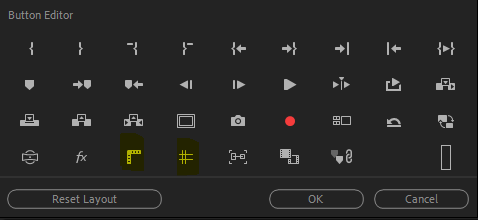
- Open Premiere Pro and insert a dynamic clip into the timeline.
- Switch to the editing panel and find Gaussian Blur in the effects menu. It’s inside Blur effects > Blur & Sharpen. Or you could search for it from the search bar.
- Bring the timeline play head to the beginning, or where you want the effect to start and apply the effect.
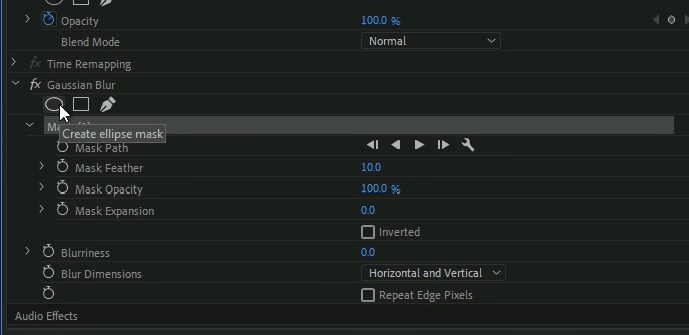
- Gaussian Blur panel will show up inside the Effects Control panel. Since we will be tracking a face, we’ll select an ellipse mask. You could also select rectangle or draw your custom shape using the pen button.
- Once the ellipse shape is applied on your clip, drag and drop it onto your subject’s face. You may also need to adjust its shape and size a bit to fit.

- When ready, click on the Play button shown in the following image, and Premiere Pro will automatically start tracking and applying motion tracking.
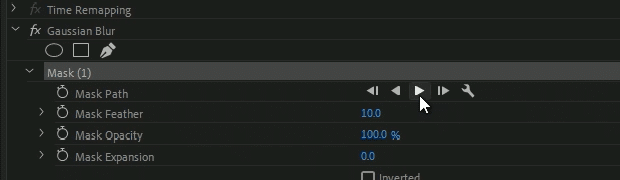
Automated motion tracking works in most scenarios, but you may have to adjust a few settings here and there or create a custom manual motion tracking altogether. In that scenario, once you drop the mask on your subject, you’ll need to change its position using keyframes on the timeline.
Auto Motion Tracker For Objects
Auto Motion Tracker for Objects is a Premiere Pro paid plugin you can use to create custom automated motion tracking in Premiere Pro. It gives you greater control over objects and clips, allowing you to easily apply zoom, scale, and pan motion tracking effects. This is something that hasn’t been easy or possible to do before. You’d always have to launch your After Effect for that. But these extensions and plugins bring a lot of After Effects features into your Premiere Pro workspace.

