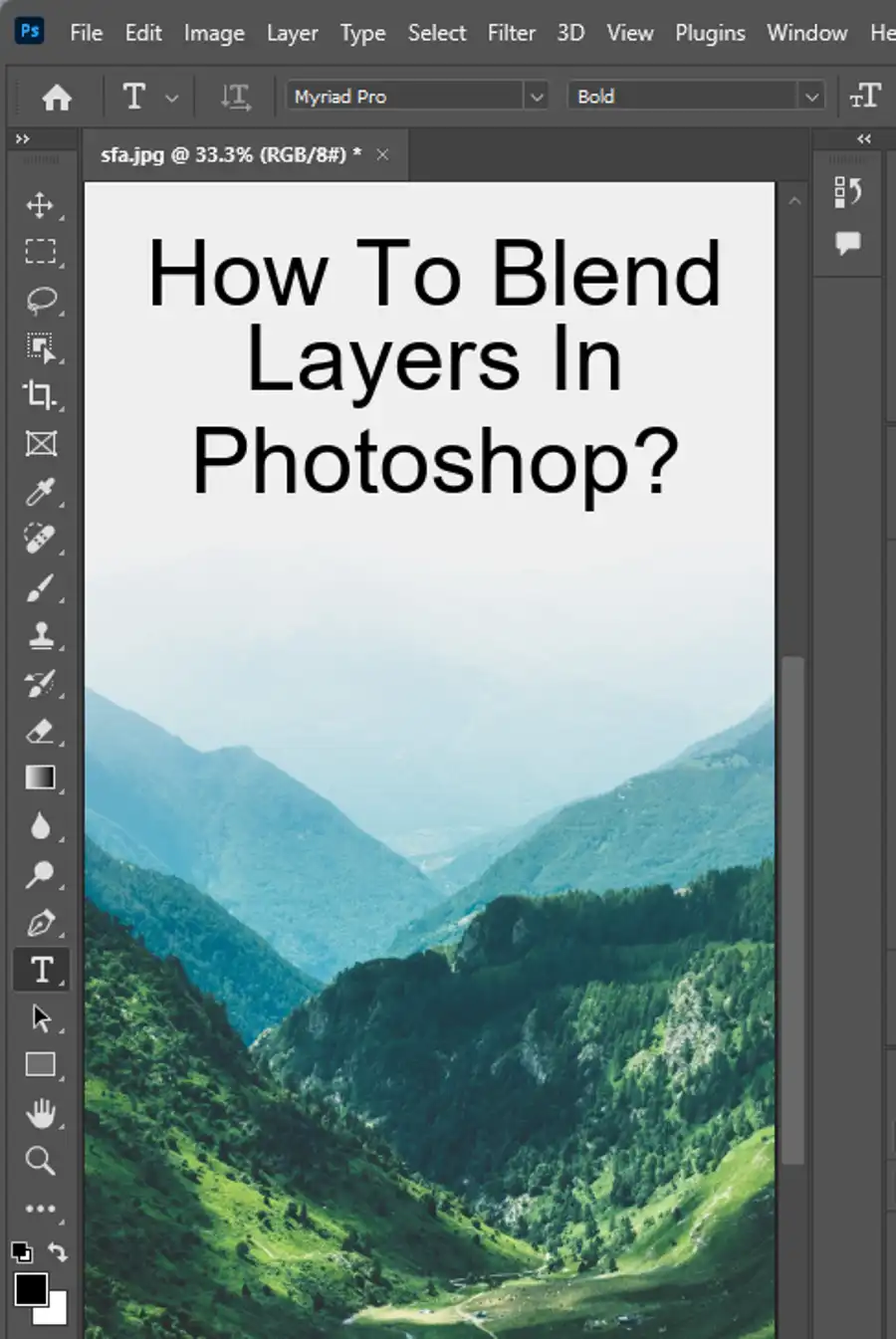Adobe Photoshop is one of the most popular graphic design software for editing, creating, and designing images. One of the fundamental skills every Photoshop user should know is how to draw straight lines. There are several tools and techniques in Adobe Photoshop that can be used to draw a straight line. In this how-to article, we will discuss four different methods for drawing a straight line in Adobe Photoshop, including the Line Tool, Brush Tool, Pen Tool, and Pencil Tool.

4 Quick Methods to Draw a Straight Line in Photoshop:
Method 1: Line Tool
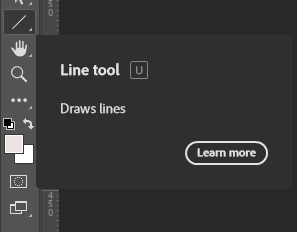
The Line Tool is one of the simplest and easiest methods to draw a straight line in Photoshop. To use the Line Tool, select the tool from the toolbar or press U on your keyboard. Once that is done, move your cursor to the spot you would like to start drawing the line from to where you want the line to end and click and drag. Holding down the Shift key will restrict the line to 45° angle increments, making it easier to draw horizontal or vertical lines. To set the line's width and color, you can use the Stroke Options dialog box.
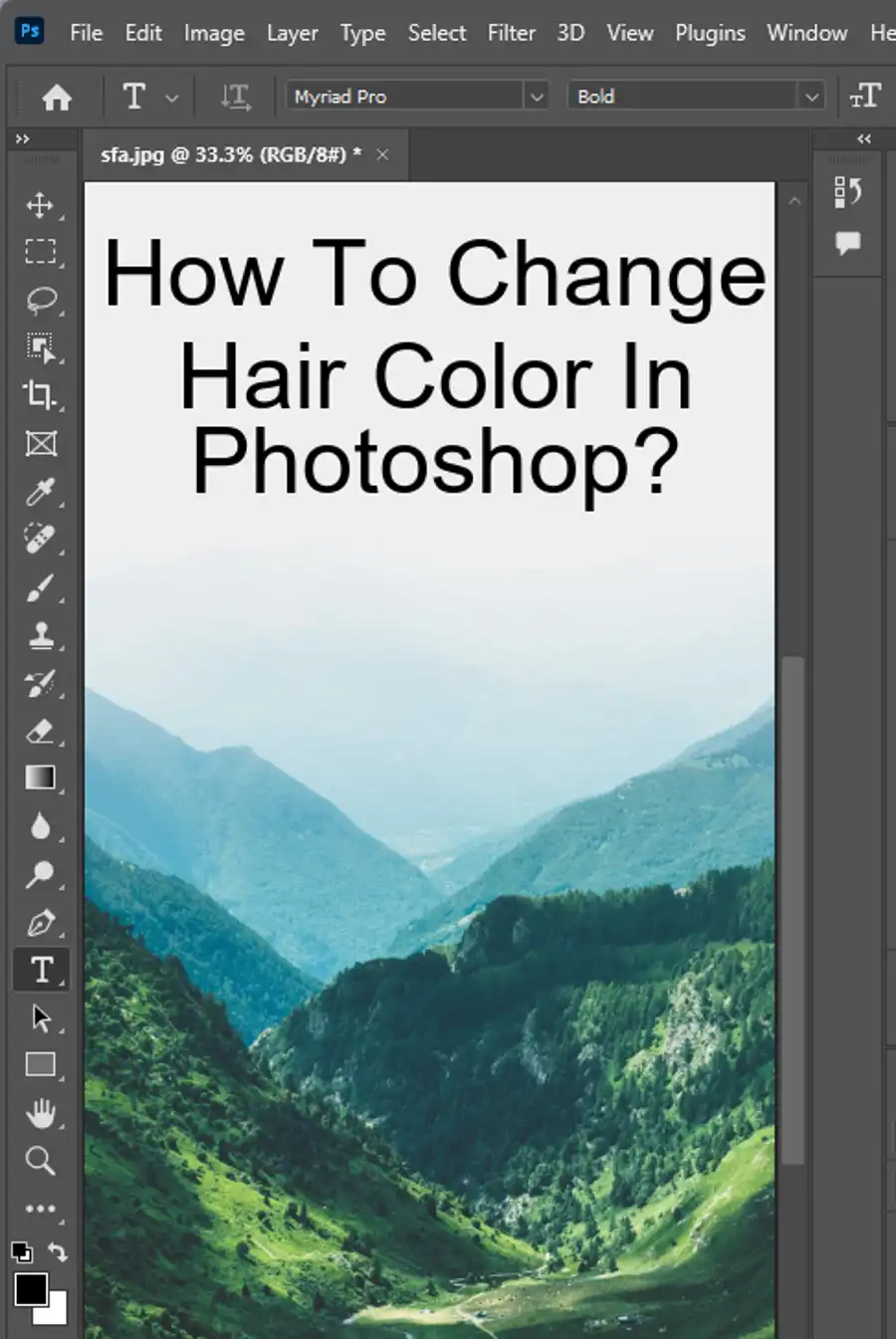
Method 2: Brush Tool
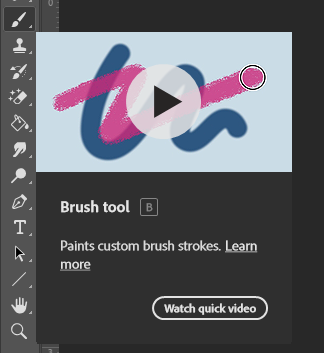
The Brush Tool is another easy way to draw a straight line in Photoshop. First, you need to select the Brush Tool from the toolbar or press B on your keyboard. Click on the spot you would like to start drawing the line from and hold down the Shift key while moving the cursor to where you want the line to end. This technique will draw a straight line between those two points. Once the line is created, you can adjust its color and width using the Brush Options window. You can also make a 30 point brush in the Pencil Tool and apply it to the Brush Tool for a unique effect.
Method 3: Pen Tool
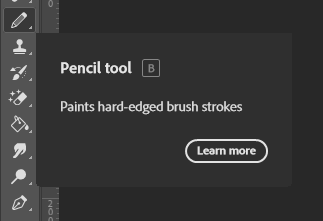
The Pen Tool is a more advanced method of drawing a straight line in Photoshop. It allows greater control over anchor points and curves than the Line Tool. To draw a straight line using the Pen Tool, select the Pen Tool from the toolbar or press P on your keyboard. Click on the spot you would like to begin the line and then move to where the line should end. Click again to create an anchor point and continue this process to create the line. You can then select the line you just drew and apply a stroke to it by choosing "Stroke Path" from the Paths Panel.
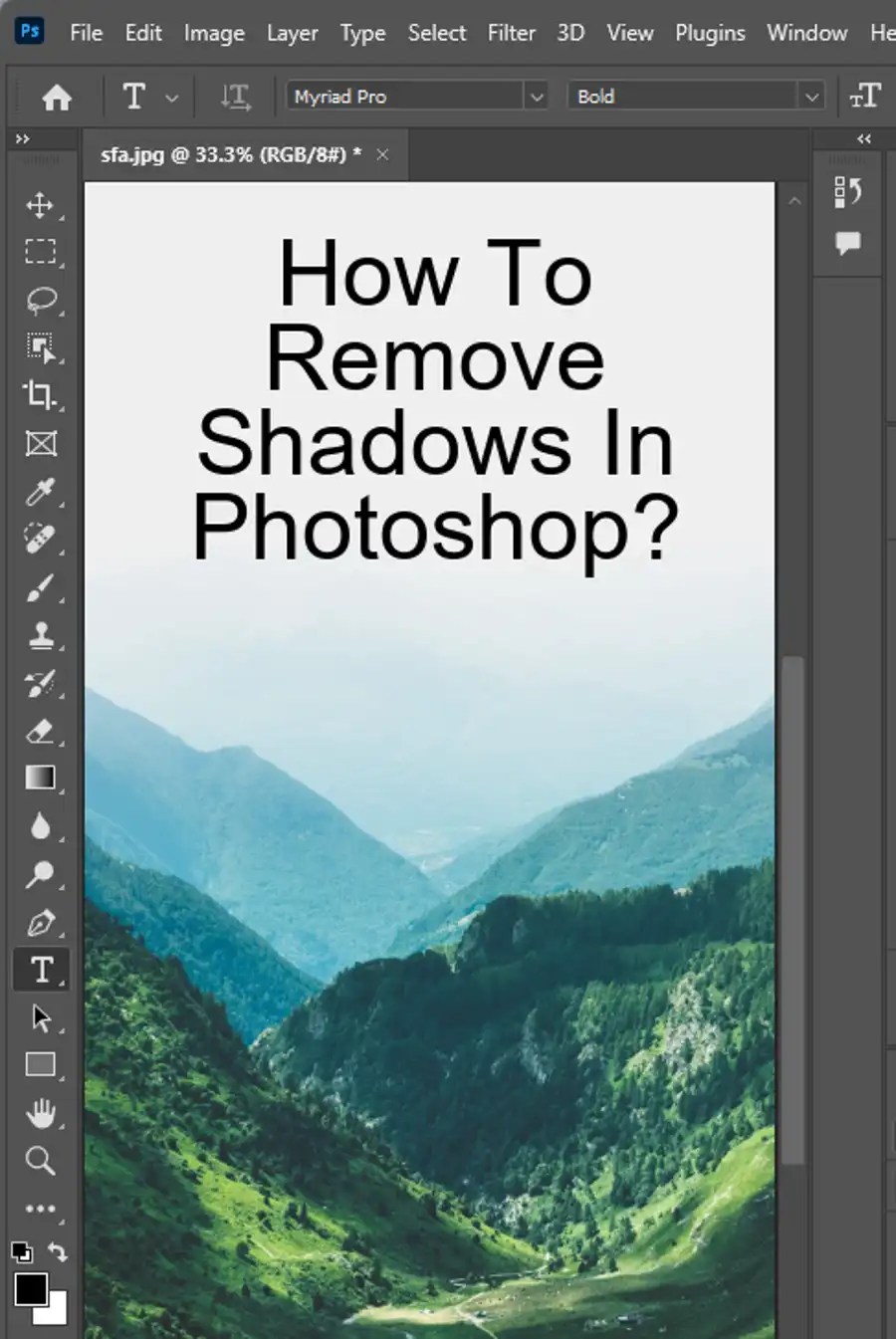
Final Words
In conclusion, there are several ways to draw a straight line in Adobe Photoshop, including the Line Tool, Brush Tool, Pen Tool, and Pencil Tool. Each tool comes with its unique features, allowing you to create varying results depending on the needs of your project. Remember to hold the Shift key while drawing a line to ensure it stays a straight path. With the tips and techniques provided here, you should be able to draw straight lines with ease and reduce the time spent on editing and designing your creations in Photoshop.
Questions you might be asking
How do I make a straight line in Photoshop?
To make a straight line in Photoshop, you can use the Line tool or the Pen tool. With the Line tool, simply select it from the toolbar, click once where you want the line to start, then click again where you want the line to end. To use the Pen tool, select it from the toolbar and click once where you want the line to start. Then click again where you want the line to end and hold down the Shift key to ensure the line is straight.
How do you draw a straight brush in Photoshop?
To draw a straight brush in Photoshop, simply select the Brush tool from the toolbar. Then, hold down the Shift key and click where you want the line to start. Keep the Shift key held down and click where you want the line to end. The brush stroke will be a straight line between the two points clicked.
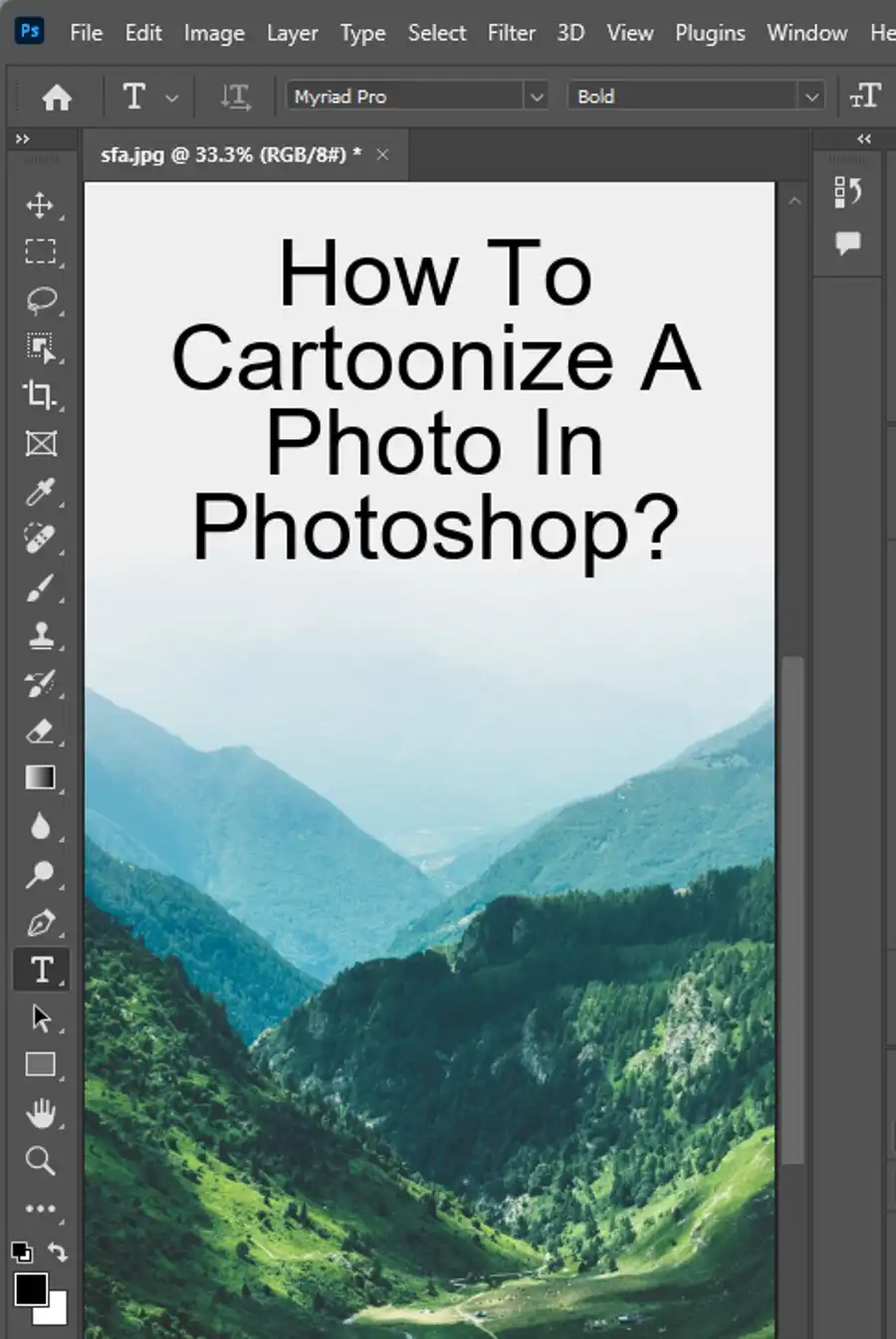
How do I draw a straight line with the ruler in Photoshop?
To draw a straight line with the ruler in Photoshop, select the Ruler tool or press Ctrl+R. Click and drag to create a ruler line on the canvas where you want your straight line to be. Then, select the Brush tool from the toolbar and click on the starting point of your line. Hold down the Shift key and click on the end point of your line. The brush stroke will follow the ruler line, creating a straight line.
Why can I only draw straight lines in Photoshop?
If you're only able to draw straight lines in Photoshop, it's possible that you have the Shift key held down. By default, holding down the Shift key while drawing creates a straight line in Photoshop. Try releasing the Shift key and see if you're able to draw lines freely. If that doesn't work, check your brush settings to ensure that the "Shape Dynamics" option is not checked, as this can restrict your brush strokes to straight lines.