If you're a fan of Photoshop, Illustrator, or any of the 20+ apps available on Envato Elements, now is the time to grab them at a 50% discount for the first three months. This offer is only available until June 11th, so act fast if you want to invest in these top-notch digital tools. With this discount, you can create stunning digital art, logos, and more, including arrows with ease.

In this tutorial, we'll show you several ways to add arrows to your digital designs, including using the Custom Shape tool, the Line tool, Shape tools, and Brushes. For maximum flexibility, we'll also discuss how to create custom-shaped arrows and how to download various arrow sets from Adobe Stock.
- For a quick and easy way to add premade arrow shapes to your design, start by opening the Custom Shape tool from the toolbar.
- Select "Shapes" in the options bar, and search for the arrow shape you want to use.
- Click and drag to create the shape, and feel free to edit it further using the Direct Selection tool and anchor points.
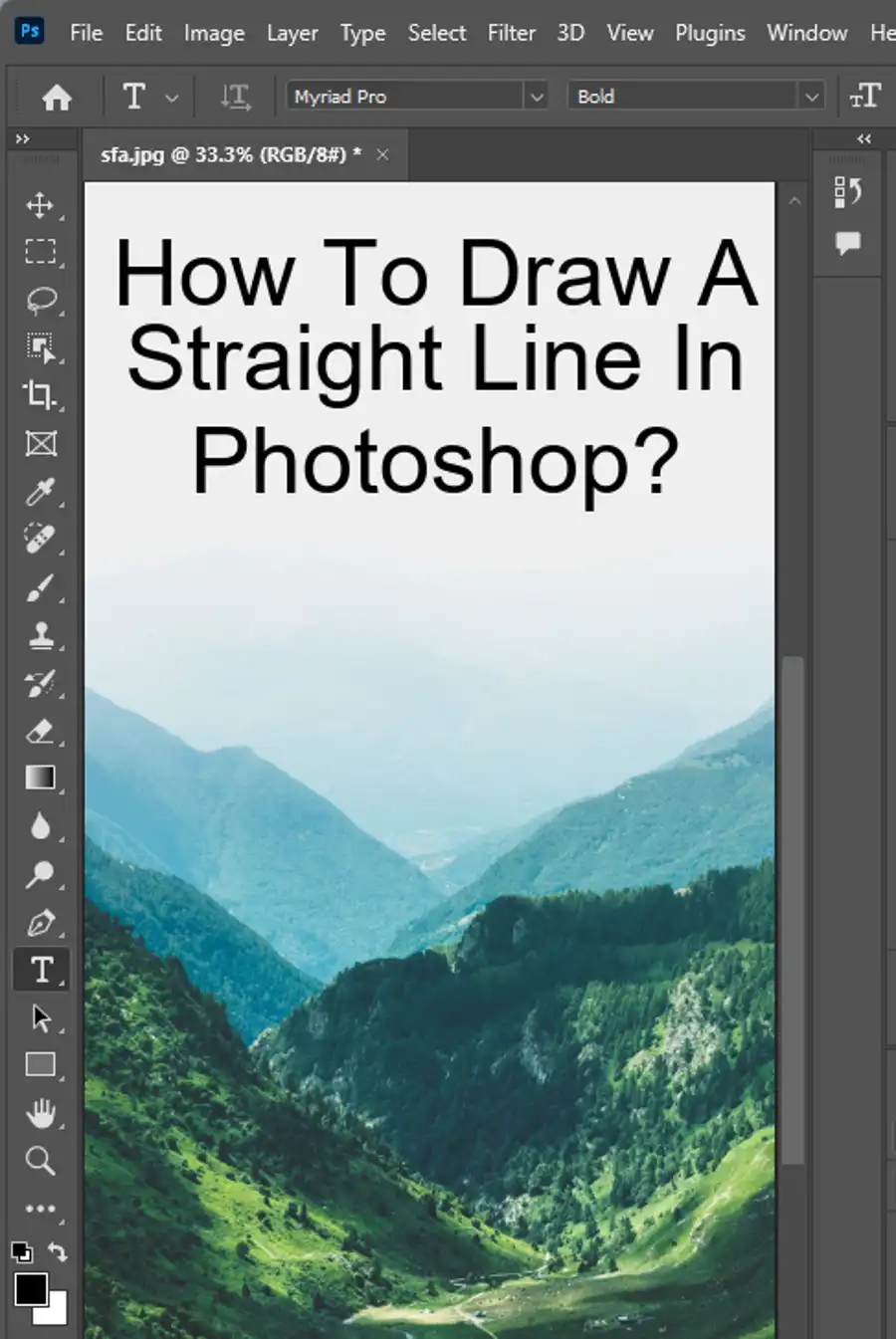
Use the line tool to create arrows
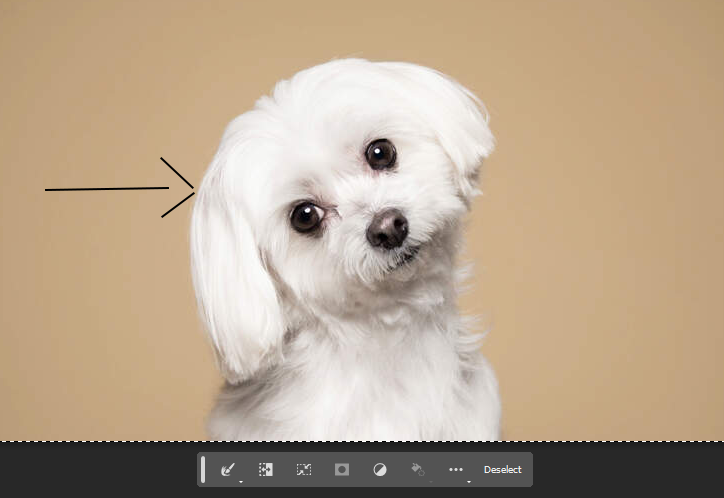
The Line tool is another popular option to create arrows in Photoshop.
- Click and drag the Line tool to create a straight line.
- Add arrowheads by going to the Stroke options and choosing one of the arrowheads from the dropdown.
- If you want to create a triangle arrowhead, simply increase the width of the stroke. To edit arrowheads after drawing the arrow with the Line Tool, a new shape must be created for the new dimensions to apply.
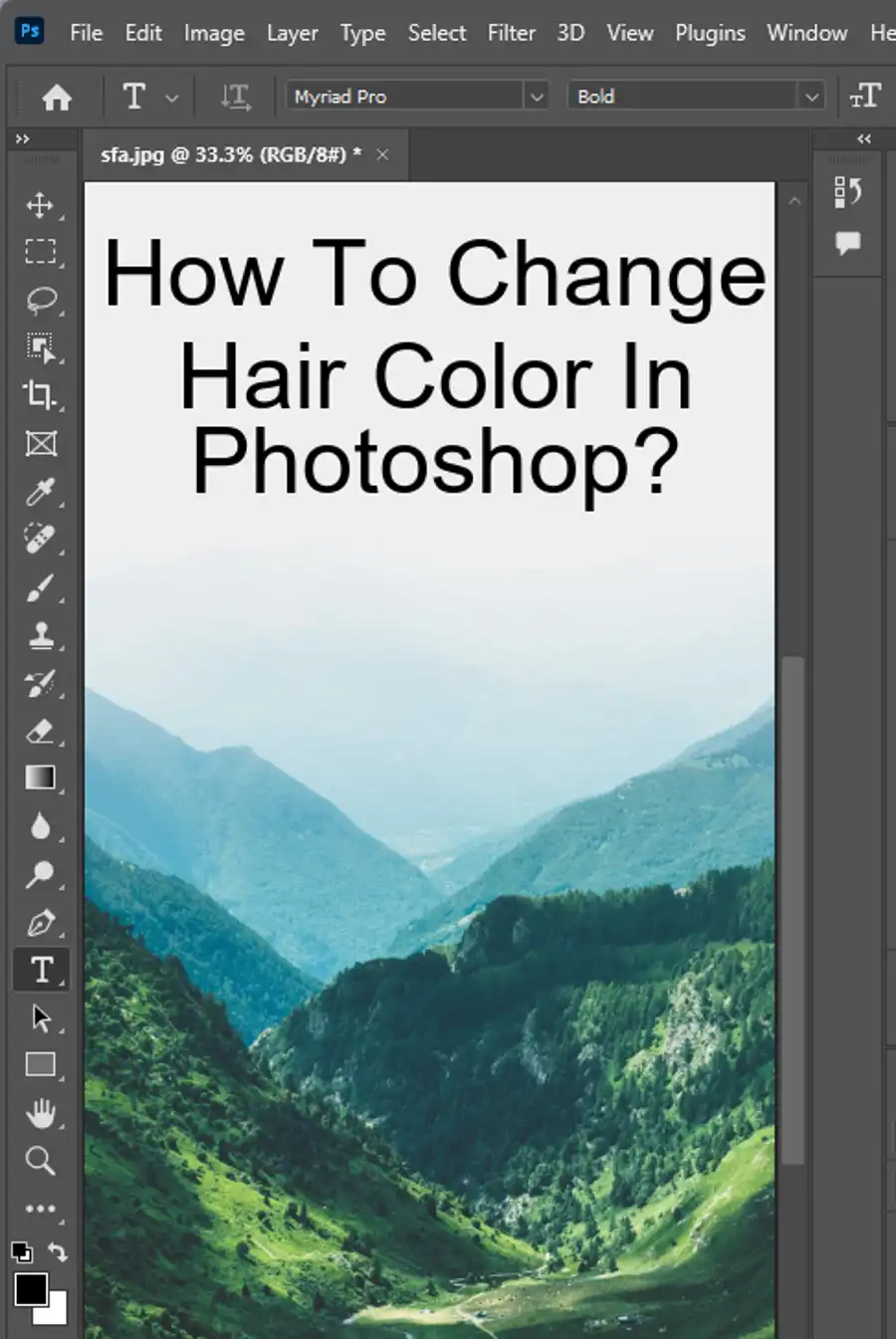
Use the brush tool
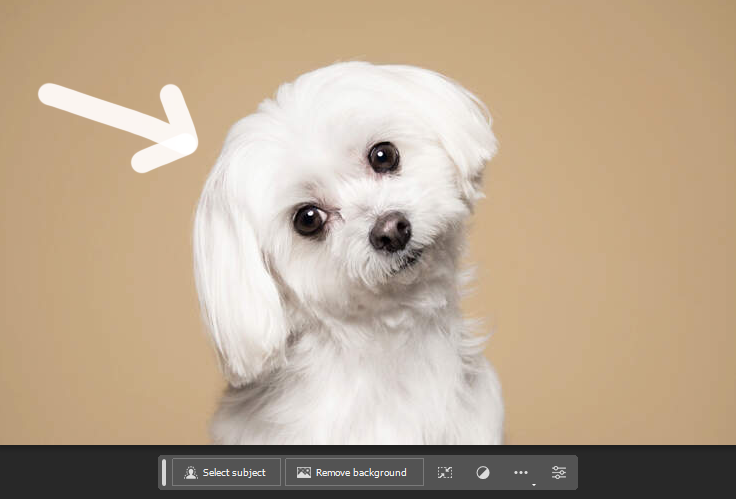
For more intricate arrow designs, the Brush tool is an excellent option. Photoshop includes various predefined arrow brushes that you can use.
- Open the Brush tool, choose an arrow-shaped brush, adjust your settings in the Options bar, and begin painting your arrow.
- These brushes are a great option for creating hand-drawn or custom-designed arrows.
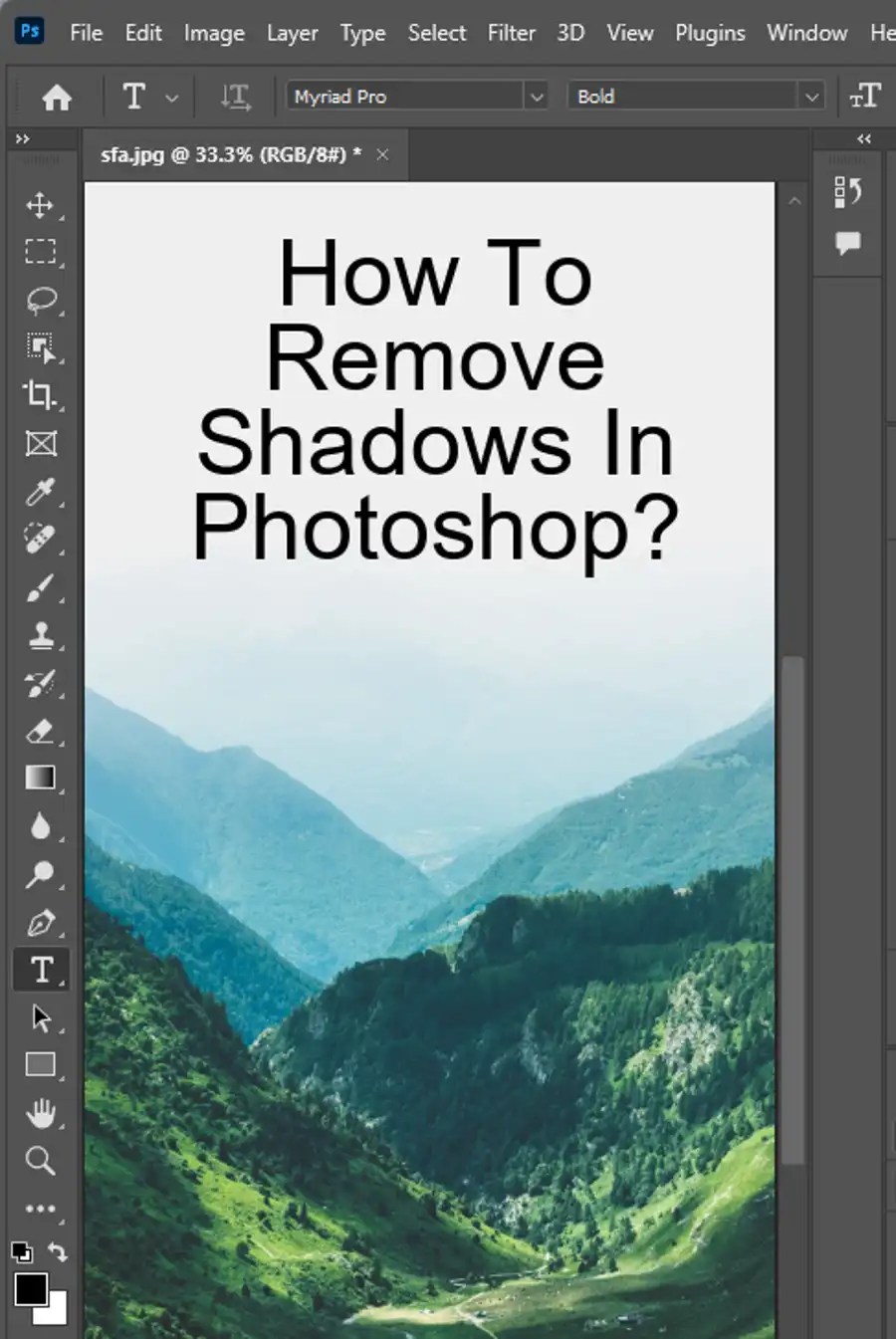
Download from Adobe Stock
Another option is to download pre-made arrow sets from Adobe Stock. These arrows come in various designs, sizes, and shapes, allowing you to select arrows that fit your design's needs. Once downloaded, they can be used in your design project as custom shapes, among other editing options.
Here are a few tips to make the most out of drawing arrows in Photoshop:
- If you need to adjust your arrow's length or proportions, hold down the Shift key while dragging. This will constrain the proportions and create an even shape.
- To create a perfectly straight arrow, use the Snap to Guides or Grid options from the View options. This will snap your line to the nearest grid or guide for accuracy.
- Start with the basic shapes, get creative and experiment with the different tools available to you. With time, you'll be making your own unique and custom arrows.
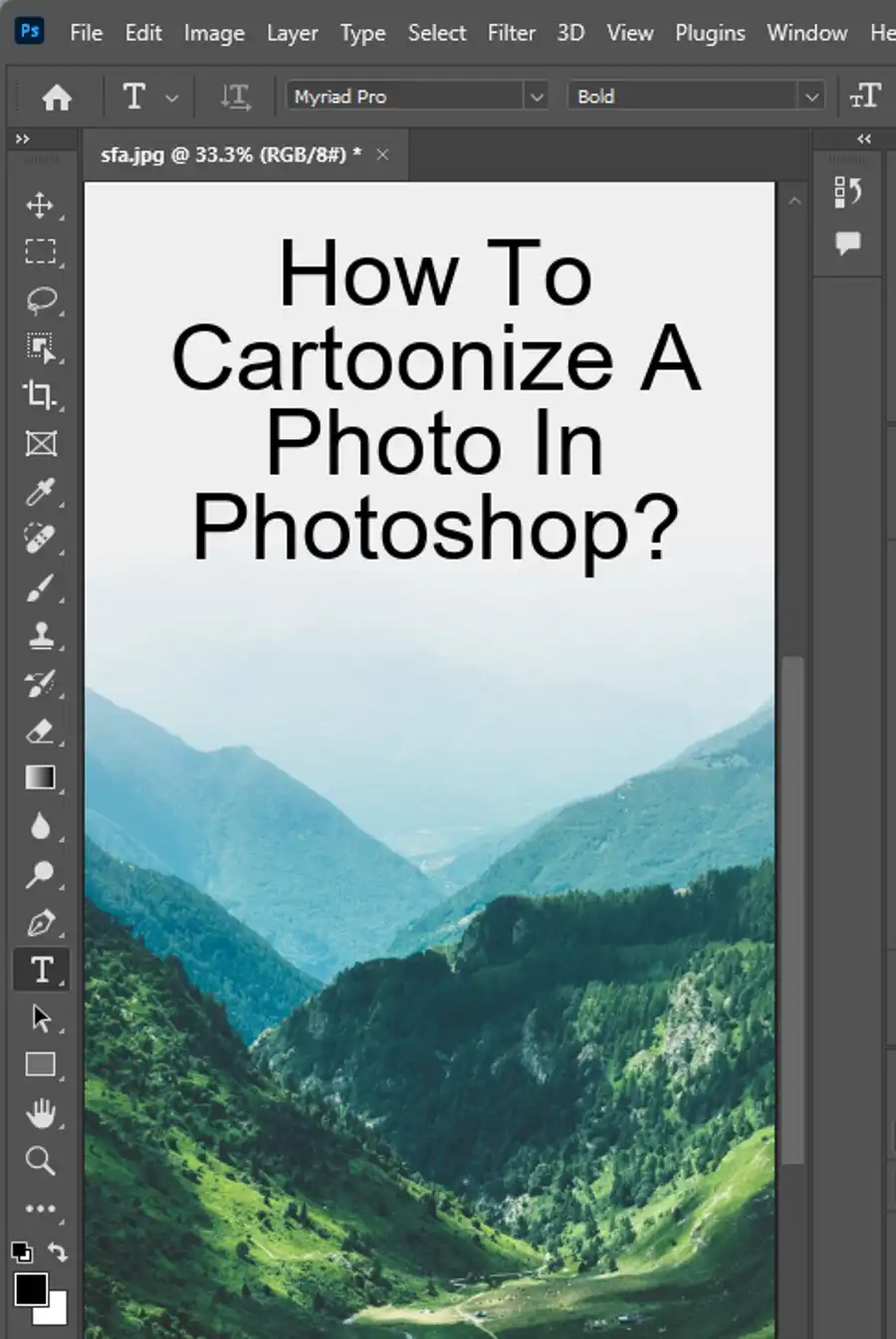
Questions you might be asking
How do you draw an arrow with the pen tool in Photoshop?
To draw an arrow with the pen tool in Photoshop, first select the pen tool from the toolbar. Click to create an anchor point where you want the arrow to start, and then click again where you want the arrow to end. Next, use the Direct Selection tool to select the anchor point at the arrow head and drag it in the direction you want the arrow to point. Finally, adjust any additional anchor points or handles as needed to perfect the arrow shape.
How do you draw an arrow on a picture?
To draw an arrow on a picture in Photoshop, there are a few different options. One option is to use the pen tool to create the arrow shape as described above. Another option is to use the line tool to draw a simple straight line and then add an arrowhead at the end using the Shape options in the toolbar. You can also use an arrow brush or download an arrow shape from the internet to add to your image.
Is there an arrow brush in Photoshop?
Yes, there are arrow brushes available in Photoshop. To access them, select the brush tool from the toolbar and then click on the brush settings in the toolbar to open the brush panel. From there, click on the small arrow in the top right-hand corner of the panel to open the brush presets dropdown. Scroll down until you find the arrows category and select the arrow brush you want to use.
Why does my line tool make an arrow in Photoshop?
The line tool in Photoshop can create a simple straight line or an arrow depending on the options you have selected in the toolbar. If you see an arrow shape when using the line tool, check to make sure that the Shape option is not selected in the toolbar. Additionally, if the arrow shape is still appearing, try resetting the line tool options to their default settings by right-clicking on the tool icon in the toolbar and selecting Reset Tool.

