Editing PDFs is a common task in the digital age, but not all tools are created equal. In particular, some users have questioned the efficacy of Adobe Photoshop for editing PDFs, leading them to seek out alternative solutions. This article will explore the limitations of Adobe Photoshop for editing PDFs, and compare it with the capabilities of an alternative tool, UPDF.

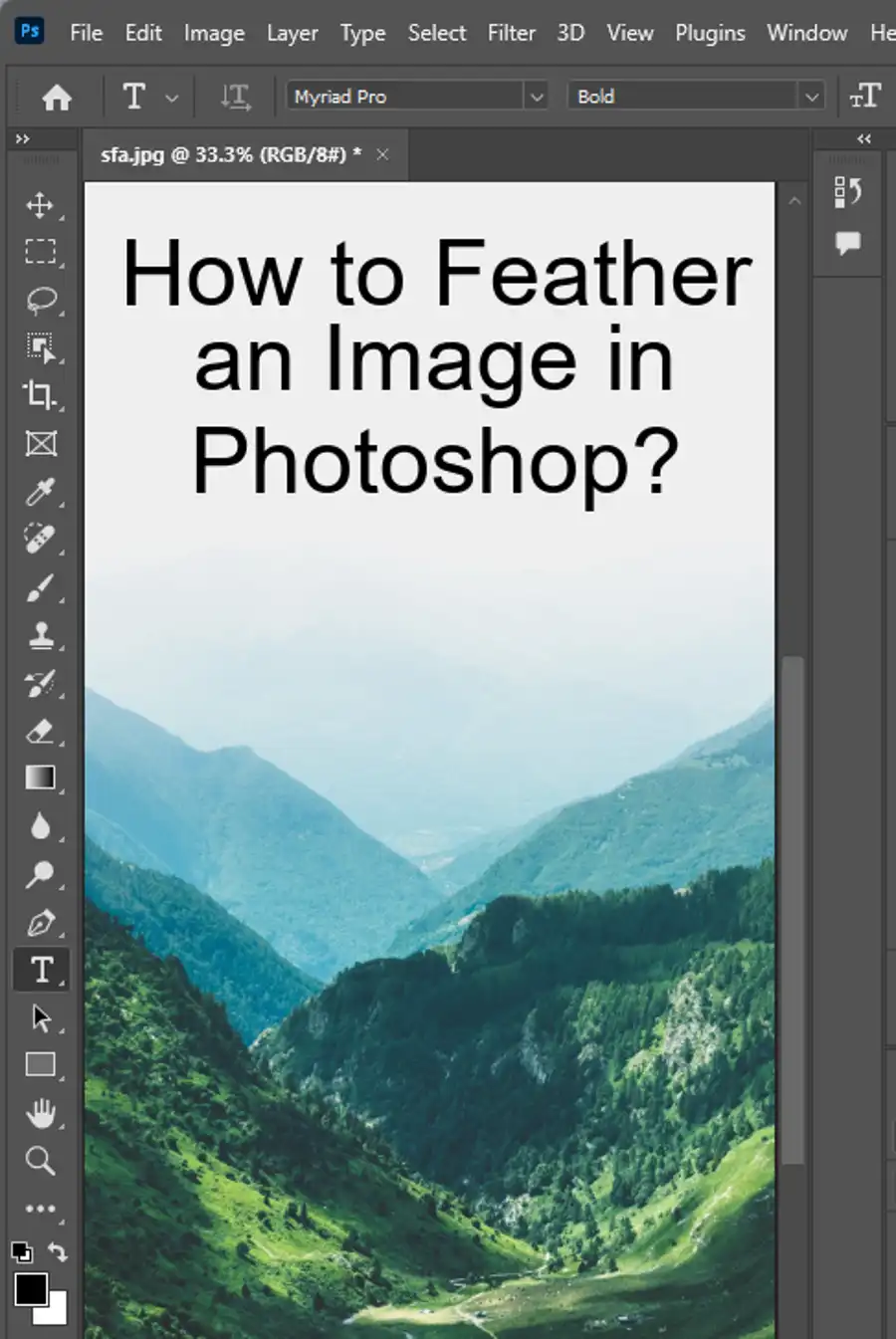
The Limitations of Editing PDFs in Photoshop
When it comes to manipulating PDFs, Adobe Photoshop may not be the best choice. Mylenium, a popular Photoshop expert, explains that when a PDF is opened in Photoshop, it is "rasterised" or turned into pixels. This means that any vector text, shapes, or other elements in the PDF are lost in the process, making editing difficult or impossible. Mylenium suggests that users instead consider Adobe Acrobat Pro or Illustrator for editing or manipulating PDF files.
Acrobat Pro, for example, offers a wide range of editing features for PDF files. These include standard features such as inserting, appending, extracting, replacing, and deleting pages. Users can use the Touch-up text tool to edit text within a PDF directly. Additionally, the Touch-up object tool allows users to move images directly to Photoshop for editing, before bringing them back to the PDF using the original compression settings. Users can also optimize file sizes for PDFs, which can be especially useful when sharing large files.
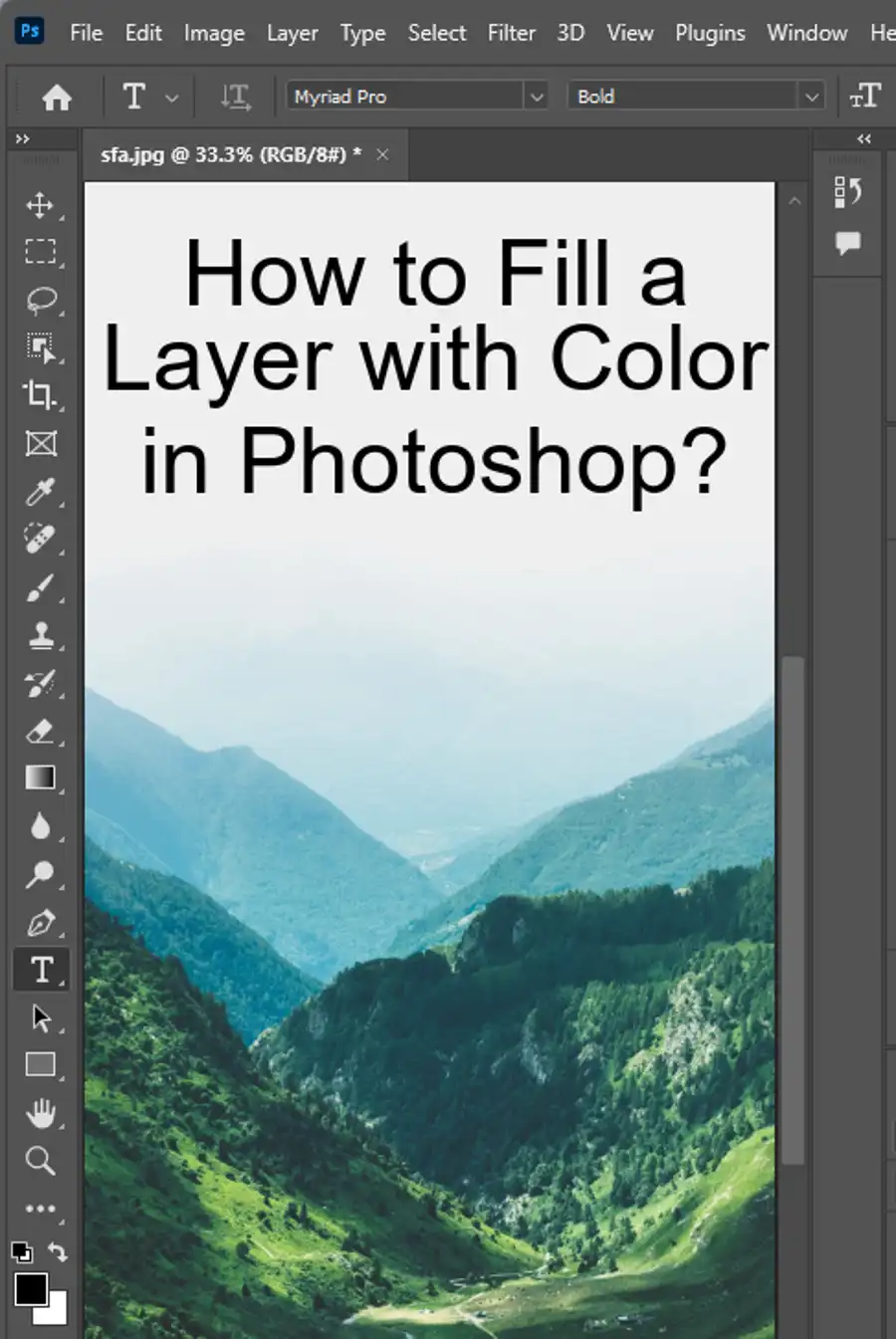
The Alternative to Photoshop's PDF Editing
If you're looking for a tool that can more effectively edit PDFs, UPDF may be a better choice. UPDF is a comprehensive PDF editor that is available for Windows, Mac, Android, and iOS. It offers several features for reading, annotation, conversion, sharing, protection, and organization of PDF files.
UPDF allows users to solve the limitations of Adobe Photoshop's PDF editing capabilities discussed above with its editing features. A user can activate editing mode to start making edits to a PDF. Most editing functions are accessible by clicking on an element to be modified, and several interactions such as adding links are made via the "right-click" menu in the context of the user's selection. These interactions include text, image, and object markups that are consolidated within a purpose-built site. Users can also annotate PDFs with text, shapes, arrows, highlights, and bookmarks to keep notes organized for effective productivity.
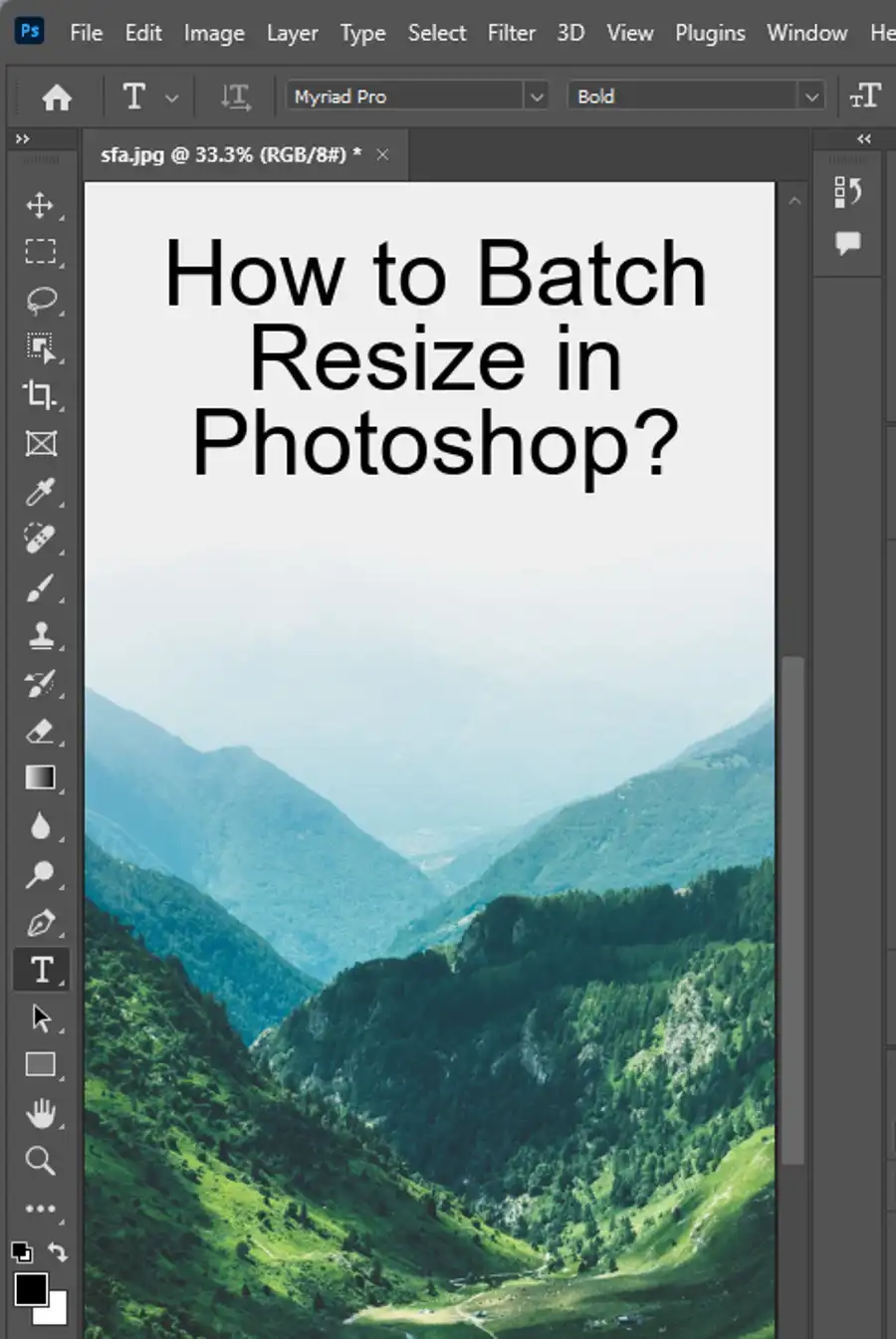
How to Edit PDFs with UPDF
Editing PDFs with UPDF is a straightforward process. Once the software has been installed, users can activate the editing function to start making changes to a PDF. From there, most editing functions can be accessed by right-clicking on the desired element.
To edit a text or image element on a PDF, simply click on the element in question and use the available options to make changes or add items. Users can use the text annotation tool to edit text by clicking and typing on the PDF. Similarly, the image annotation tool allows them to add images directly to the PDF.
When adding links to a PDF, users can use the right-click menu and link adding tools to add a link to the text or image. Additional formatting options are displayed using popup UI much like that found in Adobe products keep the tools within reach without spoiling working space.
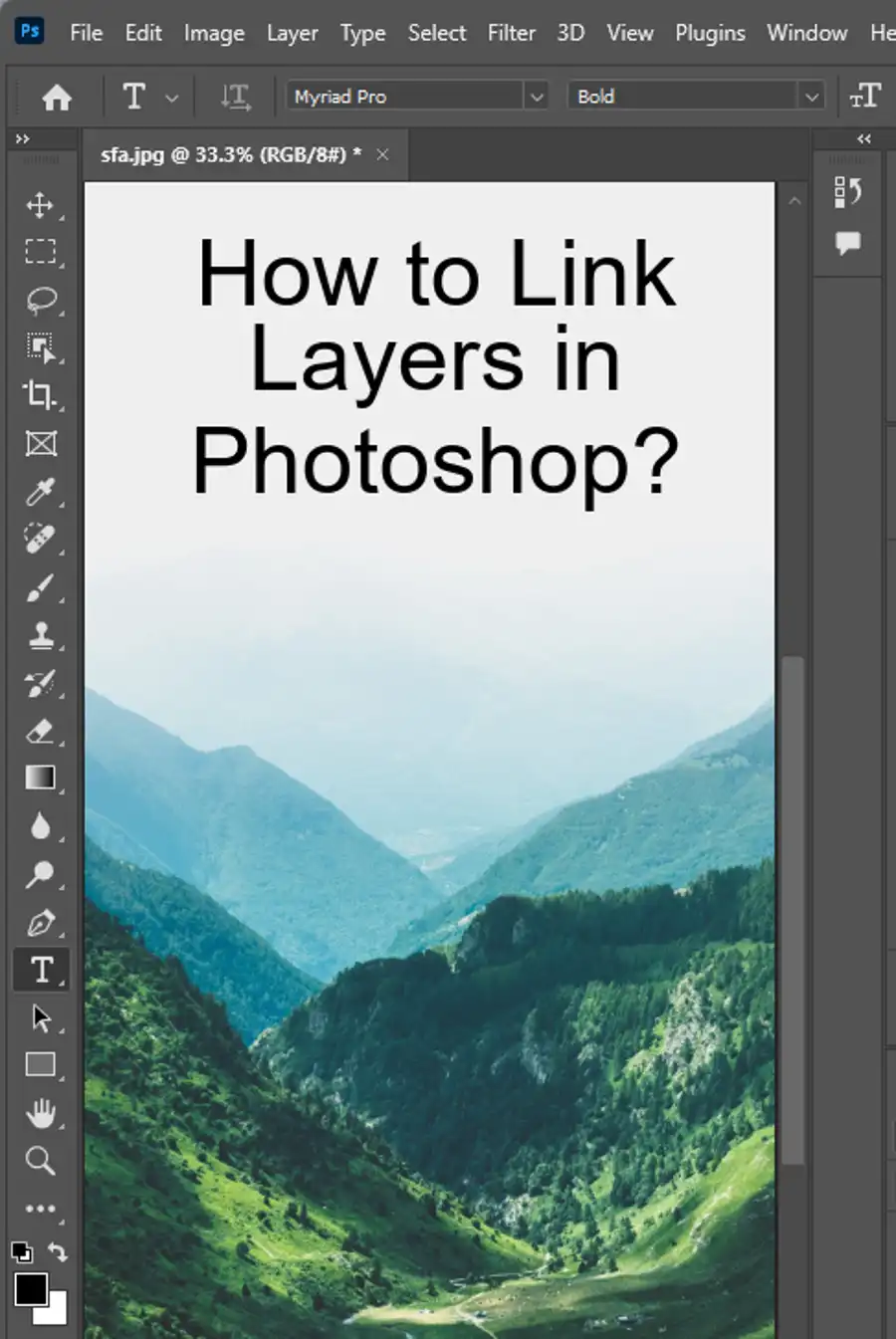
Comparing Editing PDFs in Photoshop with UPDF
While Adobe Photoshop is capable of opening and technically editing PDFs, it falls short when compared to UPDF. Photoshop is primarily intended for editing image-based PDFs and may not offer a robust solution for documents with many text-based elements. In addition, working with PDFs in Photoshop often requires a workaround or conversion to other file types before edits can be made. By contrast, UPDF is designed to edit all aspects of PDF documents quickly and efficiently.
Designers and enthusiasts alike can appreciate the high-quality capabilities of UPDF. UPDF offers a range of features that can take PDF editing to the next level, including the ability to edit text, images, and annotations. By using a dedicated PDF editor like UPDF, editing PDFs can be easy and intuitive, maximizing your productivity. Overall, if PDF editing is a frequent requirement, UPDF provides an excellent solution for editing PDFs accurately and quickly.
Questions you might be asking
Can I edit PDF file in Photoshop?
Yes, you can edit PDF files in Photoshop, but only the image content, not the text or vector elements. To edit the text, you'll need to use Acrobat or a specialized PDF editor.
How do I edit text in a scanned PDF in Photoshop?
Text existing in a scanned PDF file is not editable in Photoshop because it's part of the image. You need to extract the text using Optical Character Recognition (OCR) software or an online tool, then convert the text in an editable format such as Word or Notepad. Finally, you can edit the text and re-export the document as a PDF.
How do I use a PDF in Photoshop?
To use a PDF in Photoshop, open the file in Photoshop by going to File > Open and selecting the PDF file. Photoshop will automatically convert the PDF to an image file, allowing you to edit or manipulate it as necessary. Note that the conversion may not keep the same layout or formatting as the original PDF.
How to edit a PDF file?
There are several options for editing a PDF file, depending on the complexity of the document and your needs.
- Using Adobe Acrobat: Adobe Acrobat is a professional software for creating, editing and managing PDF files. It offers a full range of editing tools, such as adding, deleting, and modifying text, images, and pages.
- Using a PDF editor: PDF editors are specialized software that allows you to modify PDF files quickly, without the need for any technical skills. They can help you to edit text, rearrange pages, add annotations or comments, and more.
- Using online tools: There are several online tools that can help you to edit PDF files for free, such as Smallpdf, PDFescape, and Sejda. These tools allow you to perform basic editing tasks, such as adding text, highlighting, and redacting information. However, they may have limitations and may not work well with complex documents.

