If you're looking to start a podcast, the first step after recording your audio content is to edit it for maximum quality and polish. And that's where Adobe Audition comes in. This digital audio workstation (DAW) has proven to be an excellent tool for podcast editors and producers, with a range of features and tools that help to streamline the audio editing process.

Step 1: Setting Up Your Project
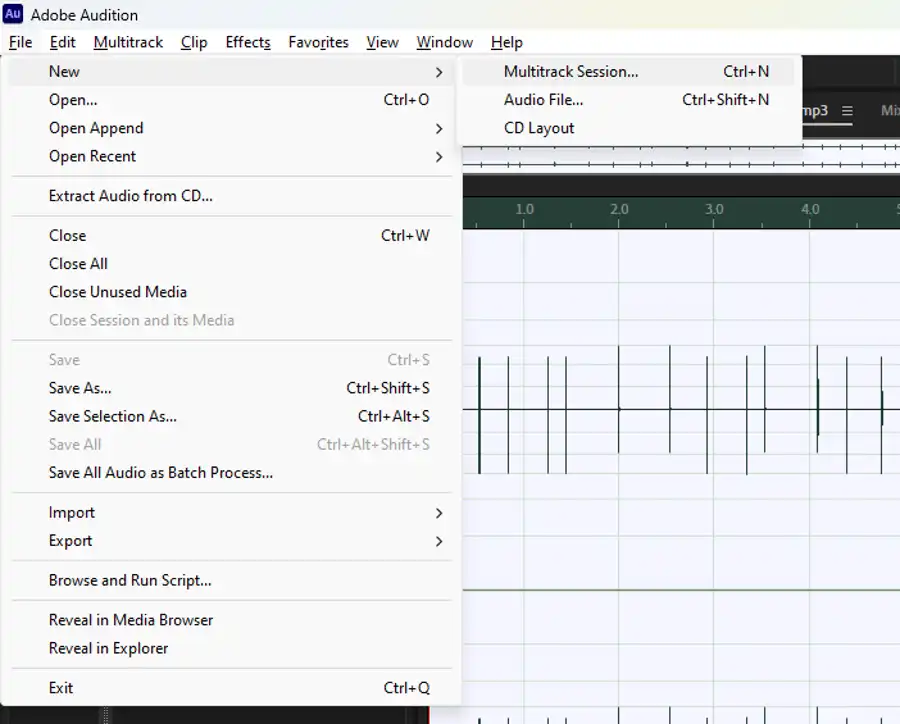
First, launch Adobe Audition and create a new multitrack session by going to File > New > Multitrack Session. You can name your session, choose a location to save it, and adjust settings like sample rate and bit depth.
Step 2: Import Your Audio Files
To import your podcast files, navigate to File > Import > File, or simply drag and drop your files into the Files panel. You can import the raw audio from your podcast recording, as well as any additional audio files such as intro music, sound effects, or ad clips.
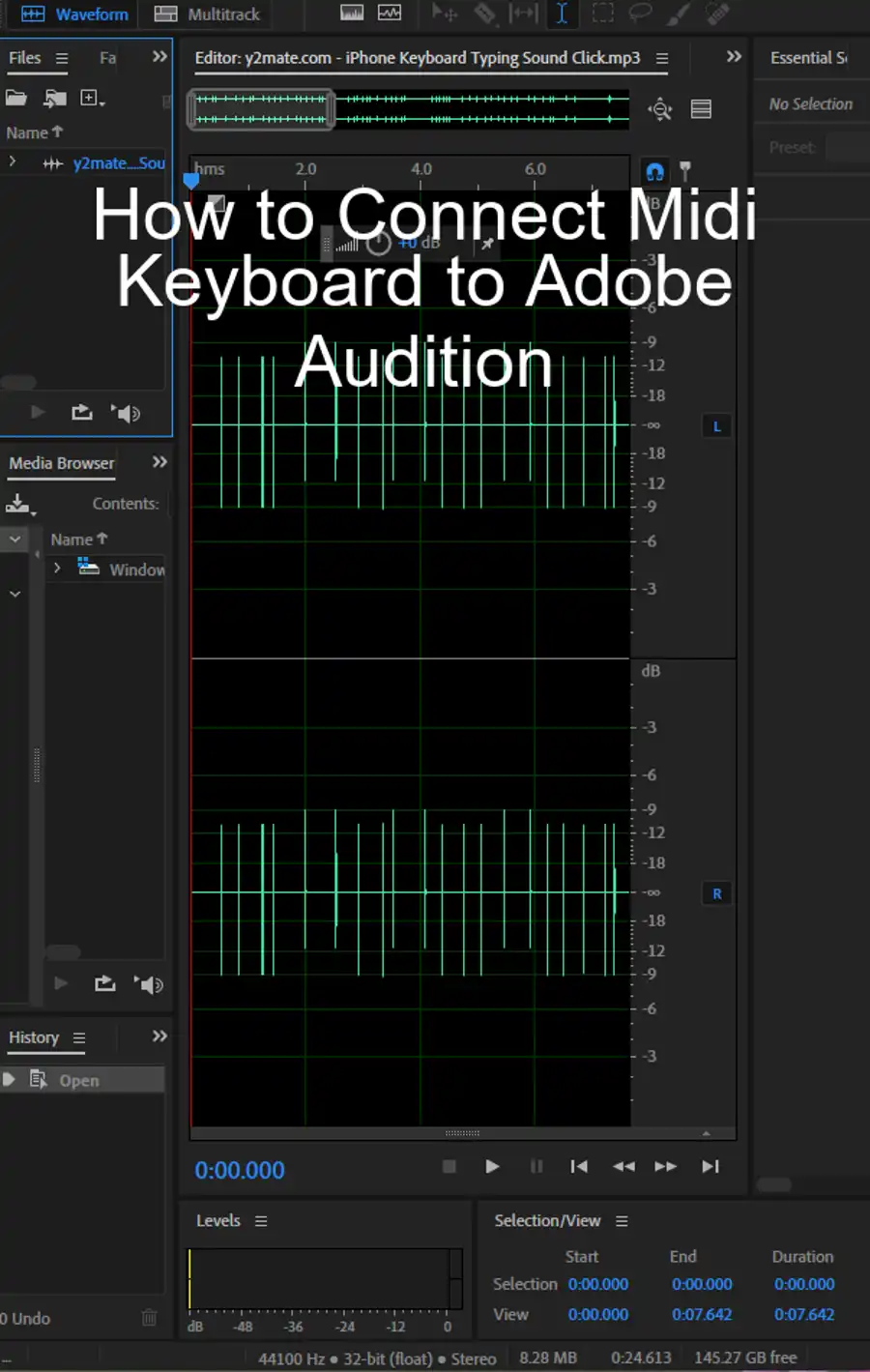
Step 3: Add Your Tracks to the Session
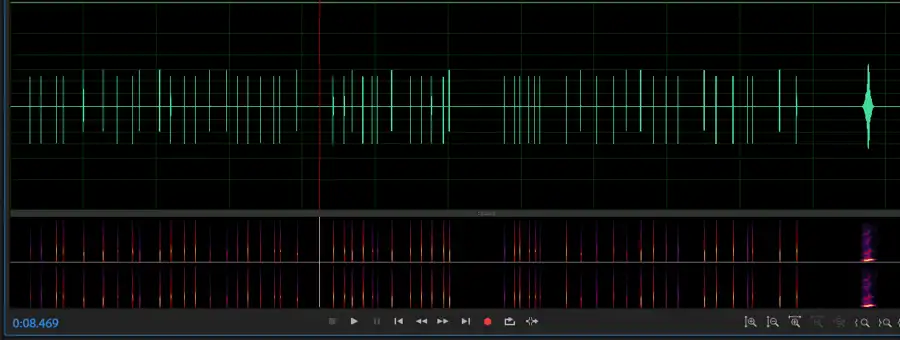
Now, drag your audio files from the Files panel to the multitrack editor. Arrange the files in the order they should appear in your podcast. For example, you might start with an intro track, followed by the main conversation, and then an outro track.
Step 4: Trim and Arrange Your Clips
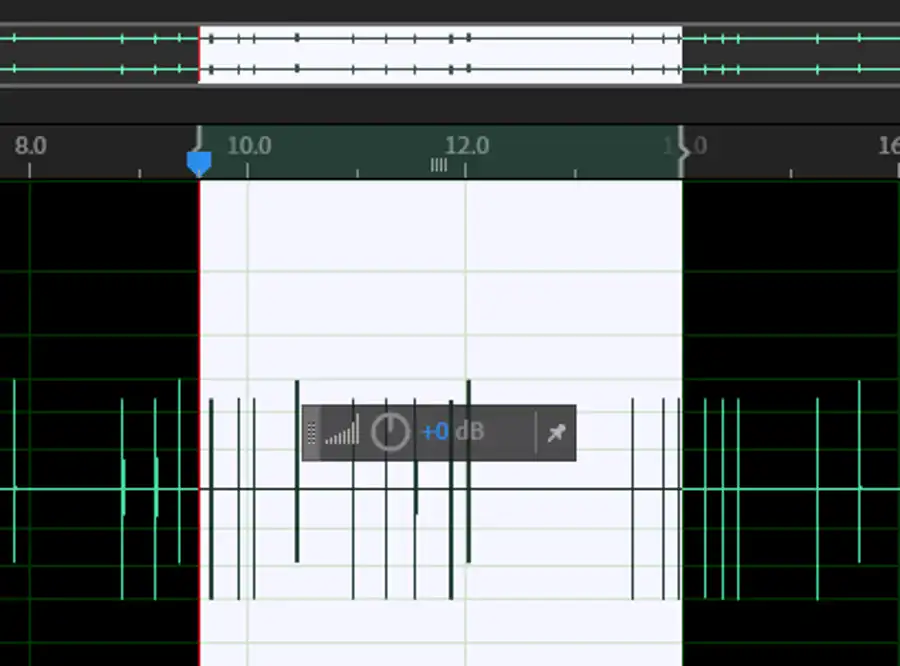
Use the Time Selection Tool to highlight sections of audio that you want to remove, such as long silences or unwanted noise. Press Delete to remove these parts.
Use the Move Tool to arrange your clips on the timeline. You can move clips around to adjust their order or timing.
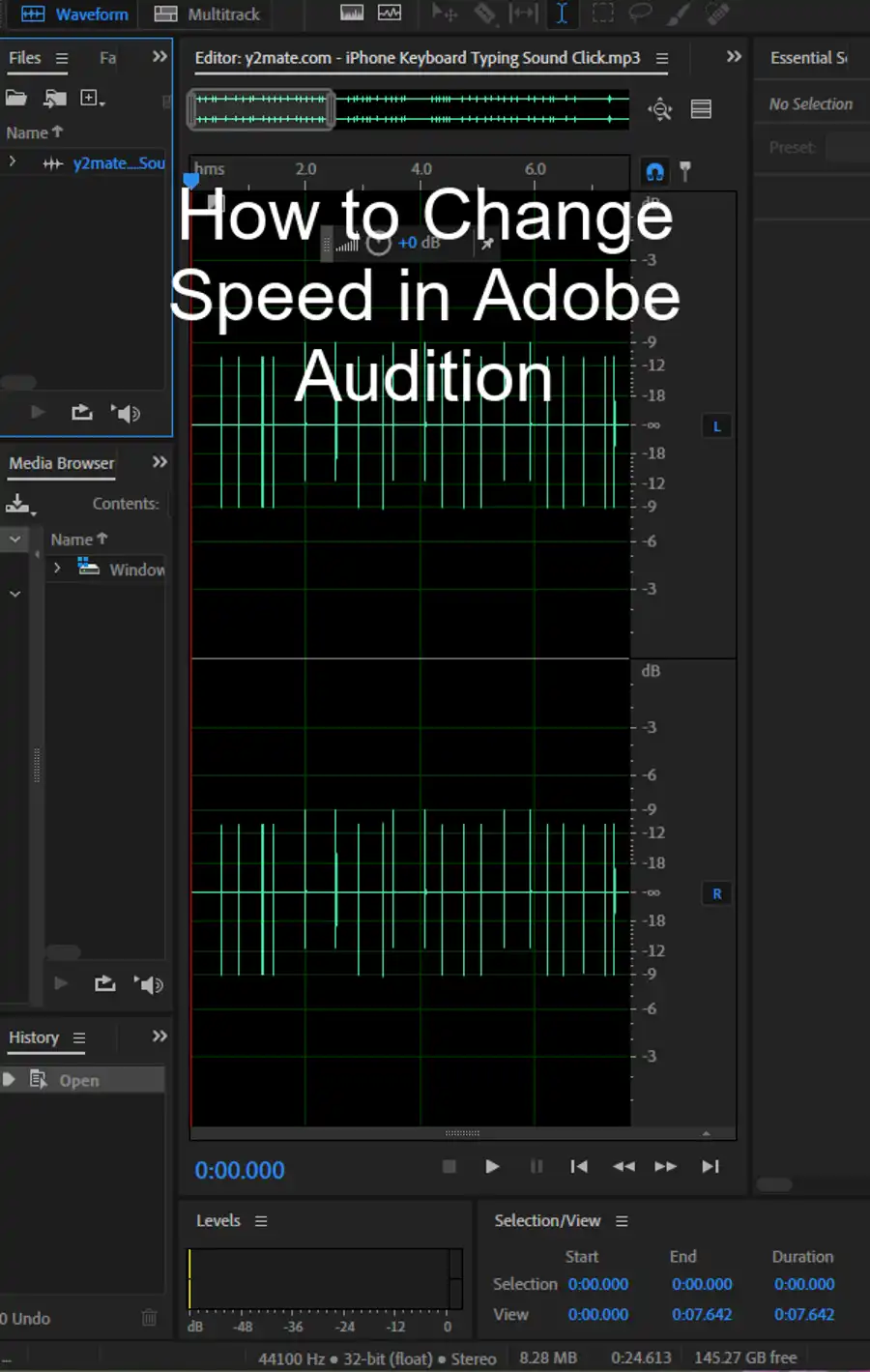
Step 5: Add Effects and Transitions
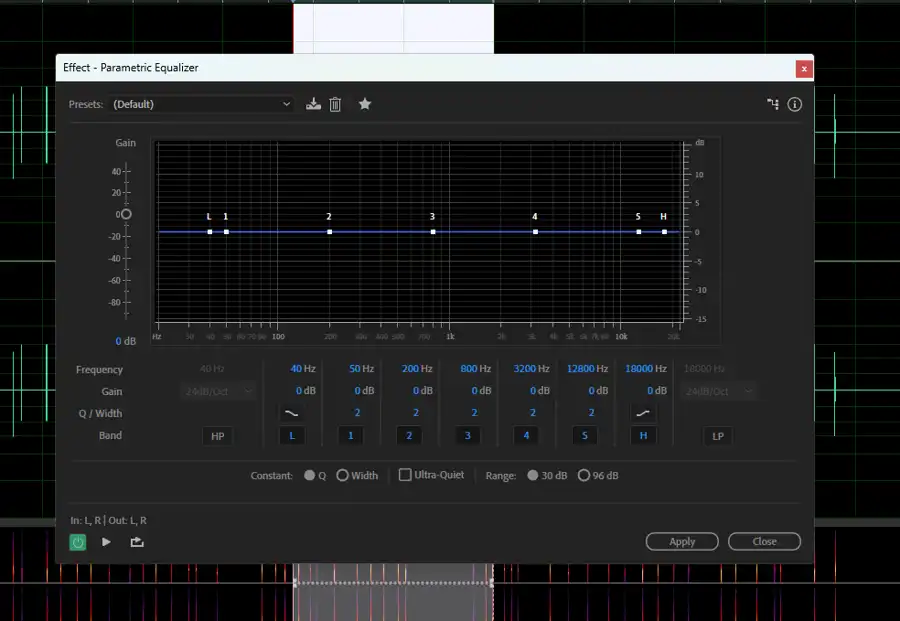
Adobe Audition provides a wide range of effects you can use to enhance your audio. These can be found under the Effects menu. For instance, you can use the Dynamics Processing or Parametric Equalizer effects to improve the overall sound quality of your podcast.
To smooth out the transitions between clips, you can use the Crossfade transitions. Simply select the edge of a clip and drag it over the adjacent clip to create a crossfade.
Step 6: Record Additional Audio (Optional)
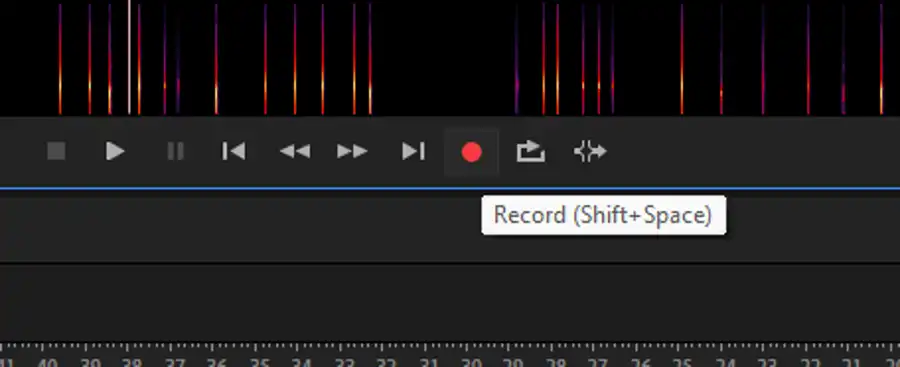
If you need to add narration or additional segments, you can record directly in Adobe Audition. To do this, arm a track for recording by clicking the R button in the track controls panel. Then, press the Record button in the transport controls, and start speaking into your microphone.
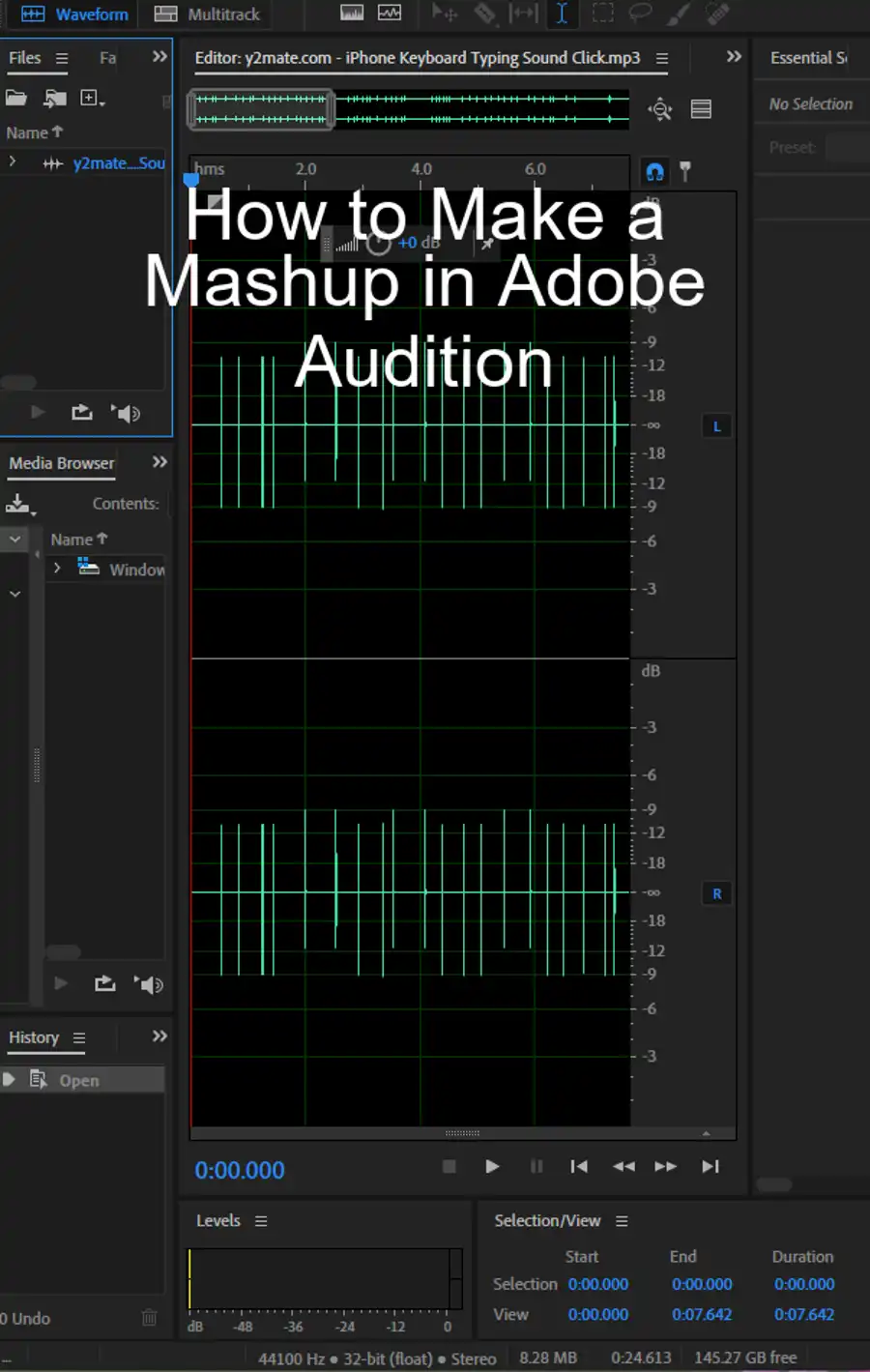
Step 7: Finalize Your Podcast
After you've made all your edits, you can finalize your podcast by adding metadata (such as the episode title and description) in the Metadata panel.
Step 8: Export Your Podcast
To export your finished podcast, go to File > Export > Multitrack Mixdown > Entire Session. Choose your desired format (such as MP3 for podcast distribution), adjust the settings as needed, and click OK.
Essential Sound Panel
One of the most useful features of Audition is the Essential Sound Panel editing tools. This toolset allows you to adjust levels quickly and easily, to ensure that your audio has rich tones and that any background noise is removed. The result is clean, crisp audio that sounds professional. Additionally, Audition provides a library of royalty-free sound effects that can be used to add personality or a professional feel to your podcasts, without adding extra cost.
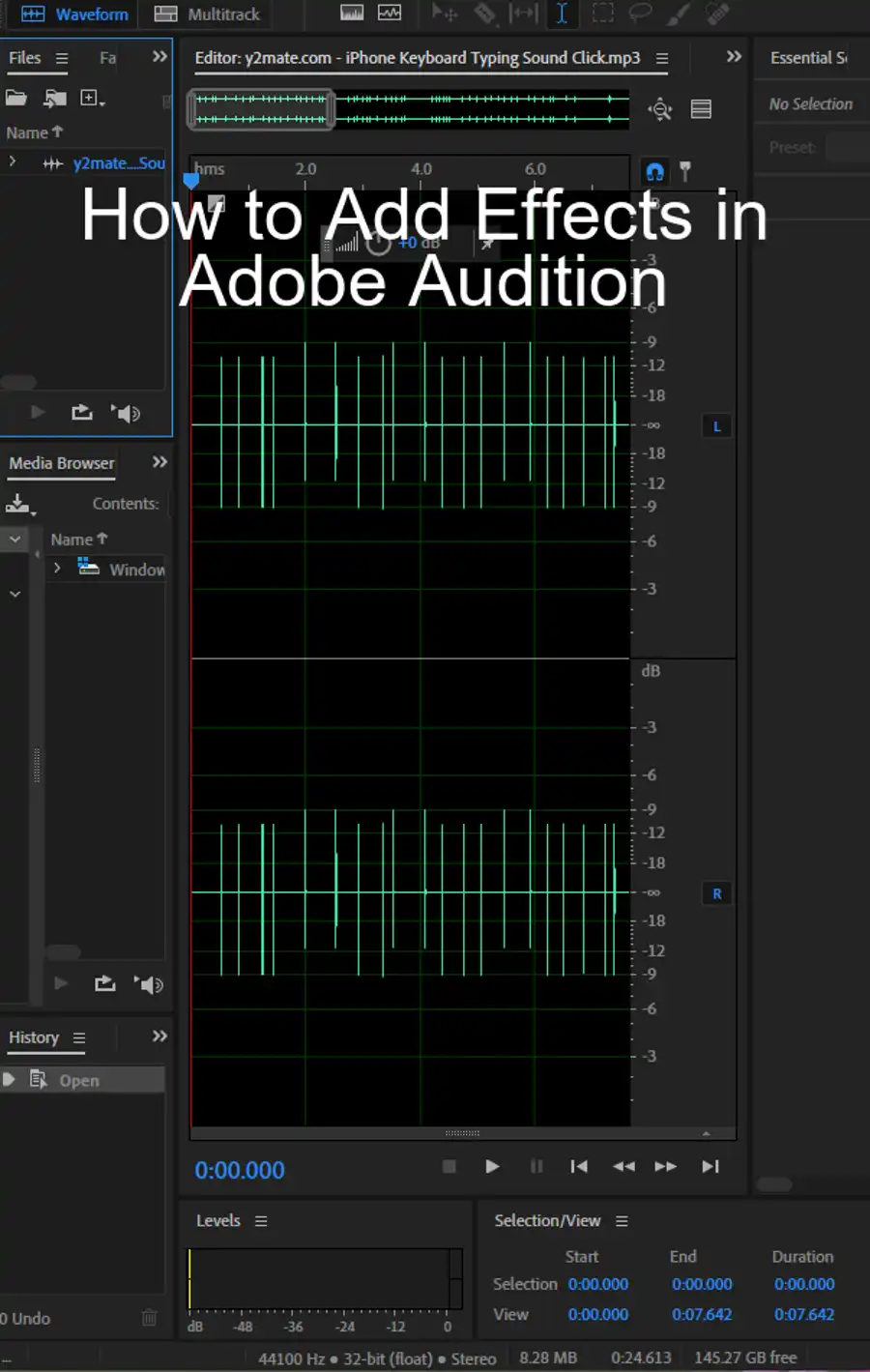
Audition also provides a number of options for recording and mixing multiple speakers, offering both Waveform and Multitrack editors. The Multitrack editor is particularly useful as it allows for individual editing of multiple audio tracks within one project. This means that you can edit the different audio tracks separately, without worrying about messing up other aspects of the recording. Finally, once you're happy with your audio, Audition offers a variety of export formats such as MP3 or WAV, allowing you to share it with your audience in the most convenient way.
Take advantage of Adobe Creative Cloud Apps
Using Adobe Creative Cloud All Apps plan, you can also create complementary materials for branding and marketing your podcasts. You can use Adobe Photoshop, Adobe Express Post, Adobe Illustrator and Adobe Premiere Rush to create matching graphics and videos that promote your podcast and connect with your audience.
To further make the most of Audition, it's helpful to access the tutorials Audition provides on creating podcasts, recording tips, making selections for precision editing, and mastering audio. This will help you to maximize the potential of the software and produce high-quality, professional audio content.
Overall, Adobe Audition provides an excellent platform for editing and producing podcasts. With its range of features and tools, Audition makes it easy to create and edit high-quality audio content that sounds polished and professional. By using the Creative Cloud plan, you can add a matching brand image to complement your audio content. If you're interested in starting a podcast or you're already producing one, Audition is well worth considering as your digital audio workstation of choice.
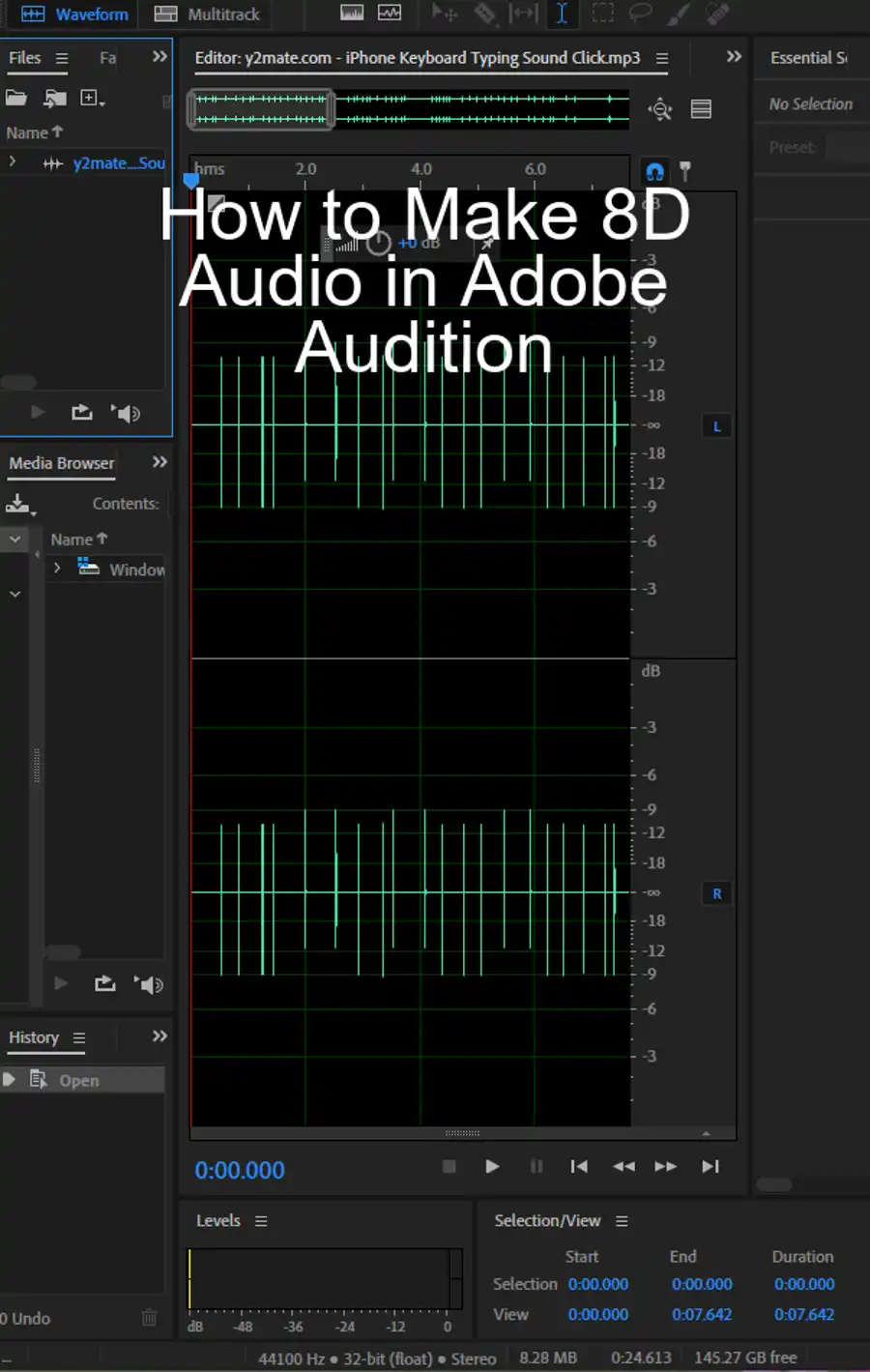
Questions you might be asking
Can you edit a podcast with Adobe Audition?
Absolutely! Adobe Audition is a powerful digital audio workstation that can handle all aspects of podcast production. It allows you to edit, mix and master your podcast episodes with ease.
Does Adobe have a podcast editor?
Adobe Audition is widely considered the go-to software for podcast editing and production, but it's not designed exclusively for podcasts. That said, the program offers an extensive range of features that are perfectly suited for producing high-quality podcasts.
What Adobe program is best for podcast editing?
As mentioned earlier, Adobe Audition is an excellent choice for podcast editing. However, if you're looking for something more pared-down, Adobe Premiere Pro is another fantastic option. Premiere Pro is a video editing software that also includes robust audio editing features.
How do I edit podcast content?
Before you start editing your podcast content, make sure you have all your recorded audio files organized in one place. Once you've got everything in order, the process of editing typically involves trimming unwanted sections, adjusting volume levels, removing background noise, and adding music or sound effects where applicable. It's also essential to ensure that your podcast audio is polished and professional-sounding, so don't be afraid to spend some time mastering your episode. With Adobe Audition or Premiere Pro, these tasks can be executed with ease, but it's essential to spend time learning how to use these powerful tools to get the most out of your editing.

