If you’ve ever encountered the dreaded “blender cannot execute boolean operation error”, you know it can be incredibly frustrating. The reality is that fixing this problem isn't a picnic, so have no fear! If you'll be patient and follow my lead, we can get your Blender working again in no time.

In this article, we'll show you how to cure Blender's boolean problem. If you persist, you'll find a solution. Complex software typically requires troubleshooting, but if you follow the instructions outlined, everything should be OK.
3 Key Takeaways if you don't want to read the entire article:
2. Issues with boolean operation can arise from self-intersecting faces or non-manifold geometry, overlapping edges and vertices, or display settings not being set correctly.
3. If none of these fixes work, it’s worth filing a bug report outlining the specifics of the issue and providing supporting geometry for debugging purposes.
Also read: How to Add Objects in Blender?
What is boolean operation in Blender?
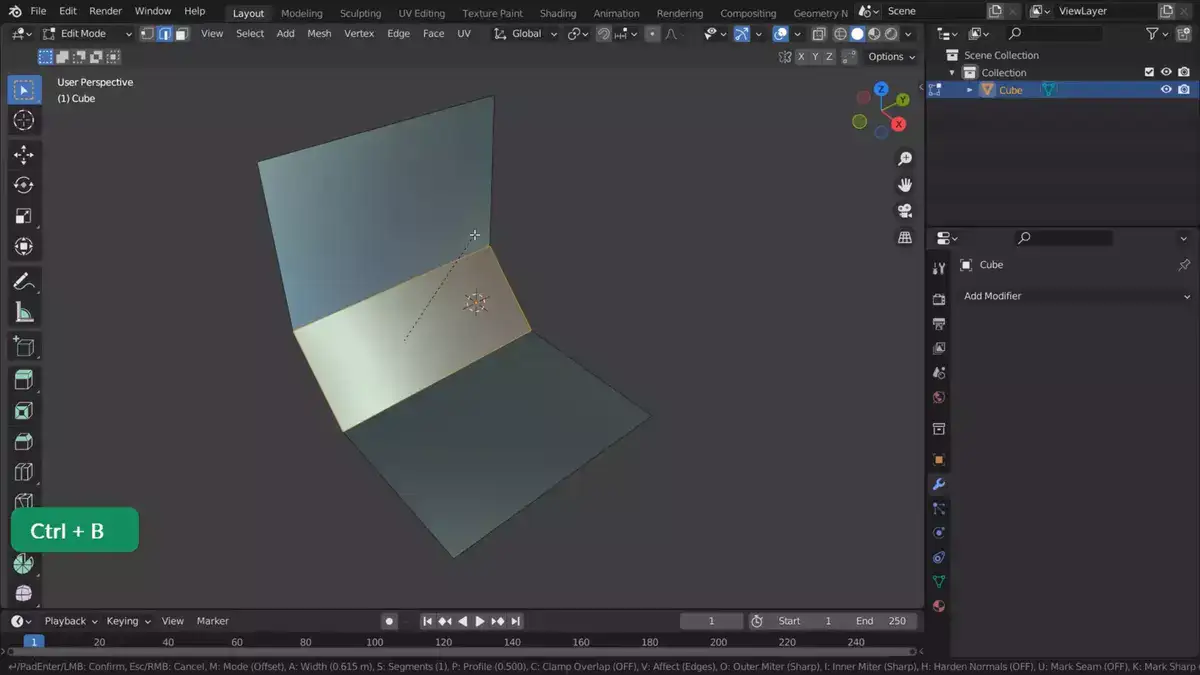
One of the most potent techniques for modifying objects in a scene is the use of boolean operations. Simply said, a boolean operation affects two objects—often referred to as the first object and second object—by choosing among the Difference, Union, or Intersect operations.
- The volume of the first object is subtracted from the volume of the second object, leaving the difference as the operation's outcome. This implies that when this operation is applied, all portions of the first object that are inside the boundary of the second object will be eliminated. For instance, you may perform this operation with two objects where one is larger than the other, such as a cube larger than a cylinder, with the smaller being subtracted from within it in order to make a hole in an otherwise solid mesh.
- The Union operator effectively fuses the two things together into a single shape while maintaining the separate shapes and volumes of each component. By doing so, it is possible to swiftly combine numerous meshes without having to manually adjust each vertex or face separately.
- The Intersect operator, which only keeps the portions of both meshes that overlap, discards all other portions outside of these overlapping regions, leaving only their common area, which is then kept. Since it allows you to combine two random meshes, such cylindrical or conical shapes, to create something more intricate than merely either could on its own, this can be very helpful for making more complex shapes like lathed surfaces.
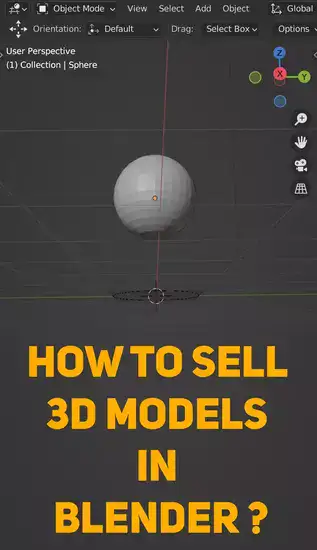
So now you are aware of how Blender's Boolean operations operate. To begin exploring with this potent tool yourself and see how it can help you bring your creative creations to life faster and easier than ever before, all you need right now is access to a 3D software program like Blender.
Why is my Boolean not working in Blender?
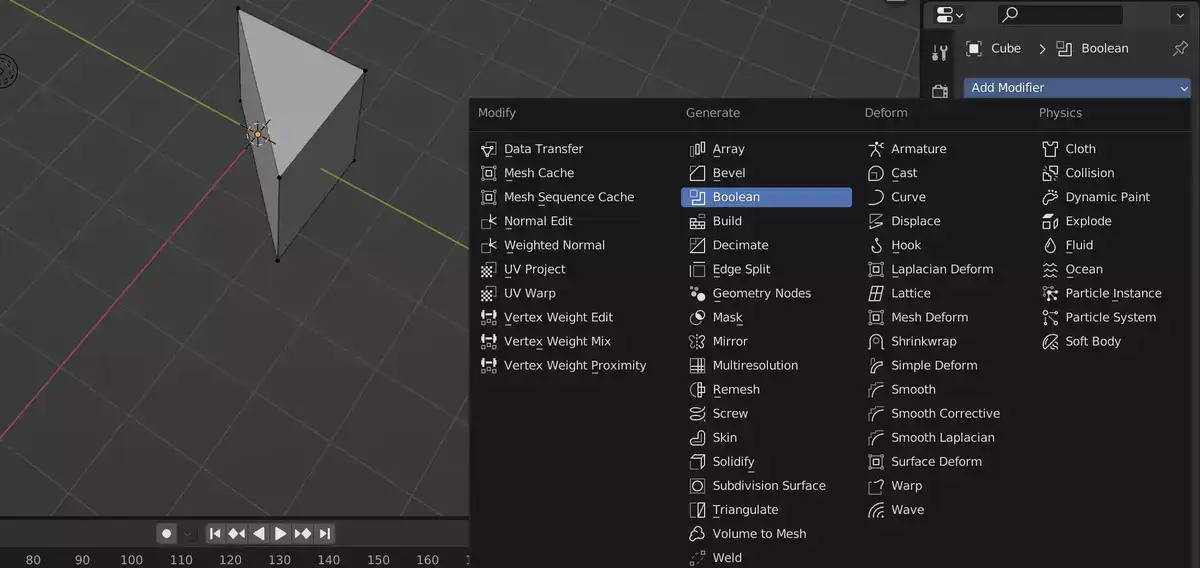
The first thing to check is whether you have all the items required to produce the desired effect. If not, you might have accidentally removed a piece of the object or a different action while attempting to arrange things properly. Go ahead and unhide them before attempting again to ensure that these hidden areas are included in your outcome.
In order for Blender to know which mesh is intended to be used as an obstruction during operations like subtraction or intersection, the Display As setting for the Viewport Display section should be set to Bounding Box rather than Wireframe. For this one, you might have to move between the two viewpoints a few times before you obtain the ideal outcome!
Related: How to Remove Doubles in Blender?
If none of these suggestions work, try restarting Blender and trying them again. In some cases, merely loading Blender might solve a lot of Boolean-related issues! I'm confident that with time and effort, you will discover the cause of your Boolean's unexpected behavior. Good fortune!
How to fix "Blender cannot execute boolean operation?"
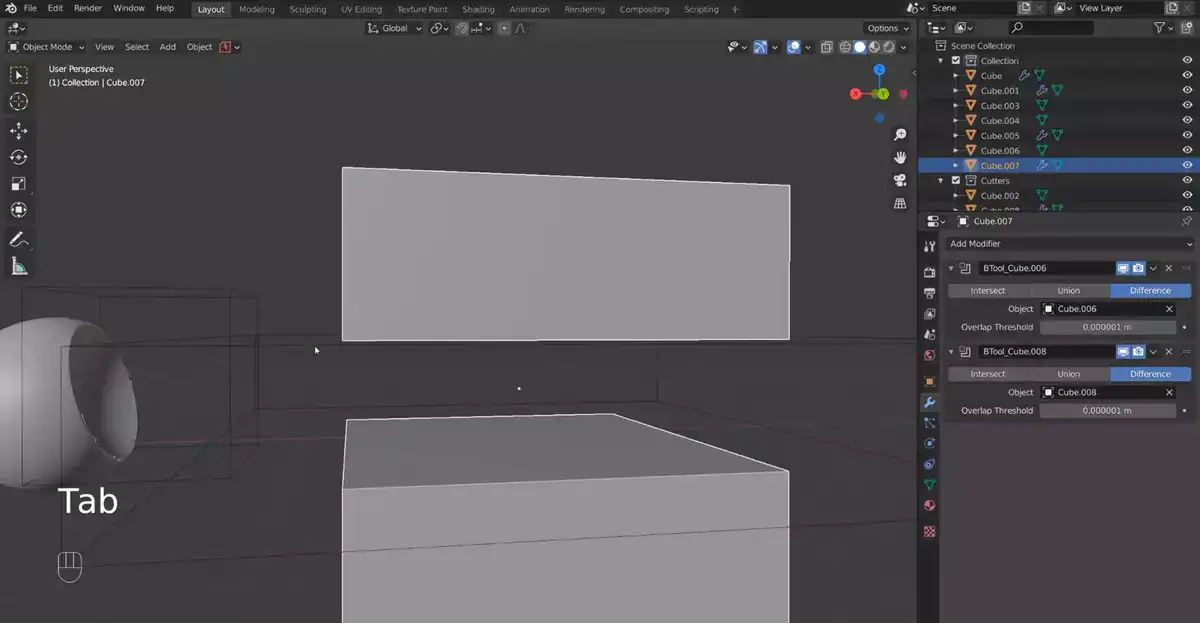
To start, look for any overlapping geometry or vertices that might be the source of the issue. The boolean operation may not work properly if two objects are too near to one another or if they share a vertex. Additionally, ensure that all of these vertices are joined by welding rather than just connecting them by edges, as doing otherwise can lead to problems when attempting to do boolean operations.
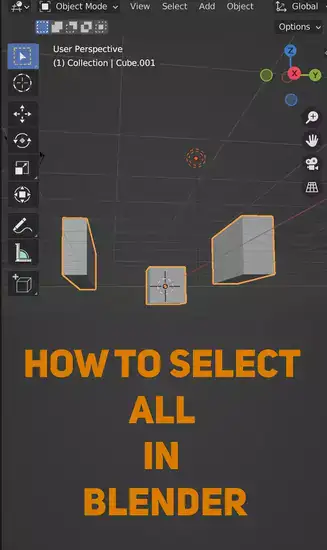
An error with the Boolean modifier itself is another potential problem. Before doing your boolean operation again, try using a different tool, such as the Carve package, in place of Blender's native boolean modifier to see if this is the root of your problem. This might enable you to get around any problems in the modifier itself and restore the expected behavior of your actions.
It's also possible that one or both of your objects have self-intersecting faces or non-manifold geometry, which can prohibit successful Booleans from happening at all times, if neither of these options works for you. Look for any spots where faces on either of your objects overlap or where edges don't connect properly, and remedy them by either dissolving the additional vertices or merging surrounding ones until everything is once again smooth and watertight. After addressing those problems, try again to complete the desired Boolean operation since it should now succeed without any issues.
Last but not least, if none of these fixes worked for you, it would be worthwhile to file a bug report outlining the specifics of the issue and providing supporting geometry (triangles preferably). It's always worthwhile to report any flaws so they may be fixed because you never know when someone may have encountered something similar before.
Also read: Why is Blender Crashing? When Rendering.

