As someone who has done graphic design work, it can be difficult to create the perfect circle in Photoshop. Drawing it freehand with the pencil tool won't produce a precise result. Fortunately, there's a tool that can help you make a perfect circle selection: the Elliptical Marquee Tool.

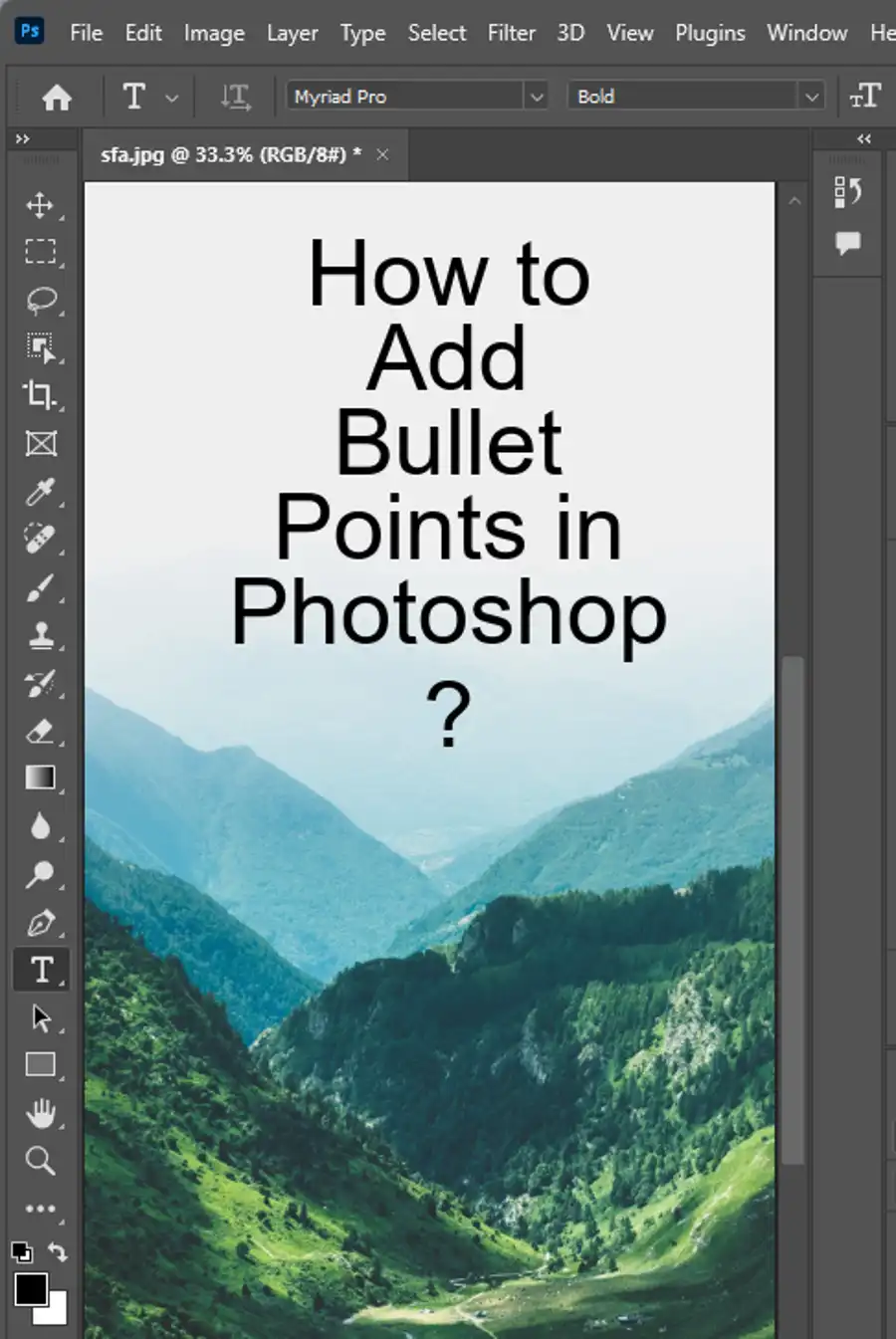
Make a circle with Elliptical Marquee Tool
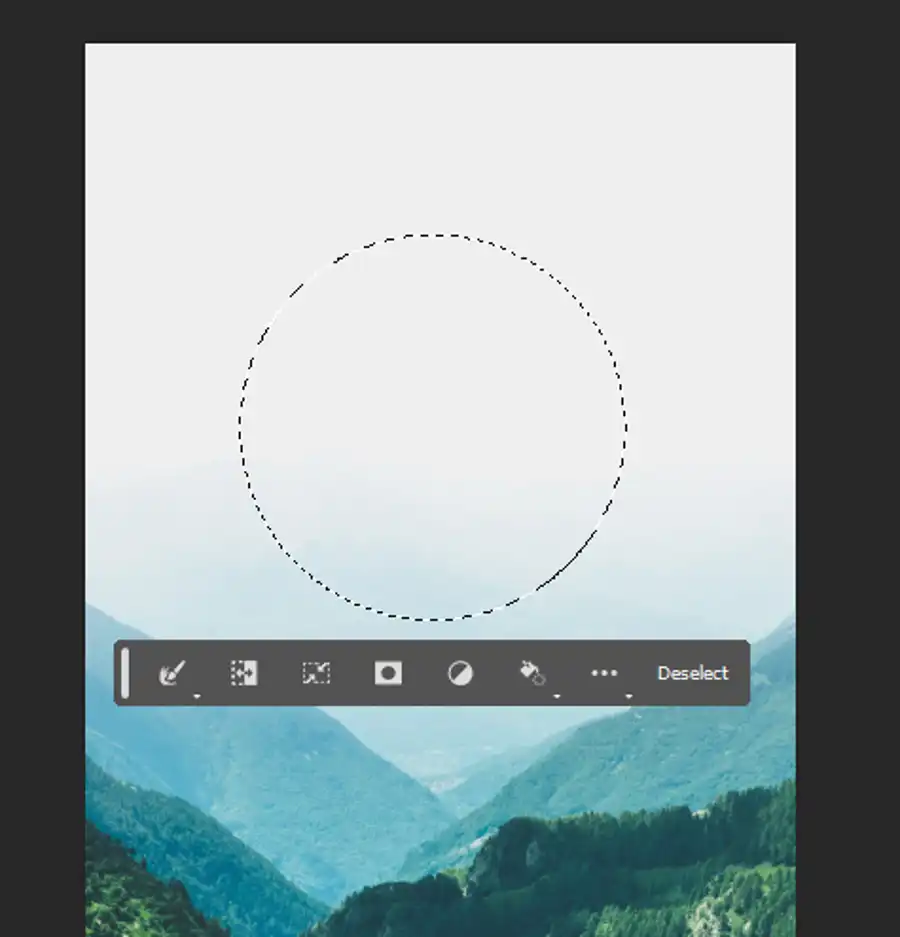
- With Photoshop open, we first need to create a new document. Go to File > New.
- Set the dimensions of the document making sure that it's in RGB format since we are working with colors.
- Once the document is created, navigate to the Elliptical Marquee Tool.
- You'll find the Elliptical Marquee Tool in the Tools Panel on the left-hand side of the screen. It looks like an oval shape with dotted lines around it. Click and hold the button to access the submenu. Here, you'll find the option to show the Ellipse Tool as well.
- To make a perfect circle with the Elliptical Marquee Tool, you need to hold down the Shift key. This constrains the shape, making it a perfect circle. Click and drag your mouse to create a perfect circle selection.
- Once the selection is made, we can fill the circle with color. There are different ways to do this. We can use the Brush Tool, Paint Bucket Tool, or Gradient Tool.
- With the Elliptical Marquee Tool still selected, choose the Brush Tool from the Tool Bar. Click on the color swatch in the Tools Panel to select the color you want to fill the circle with using the Color Picker. Once you have the color you want, you can go ahead and fill in the circle with the Brush Tool.
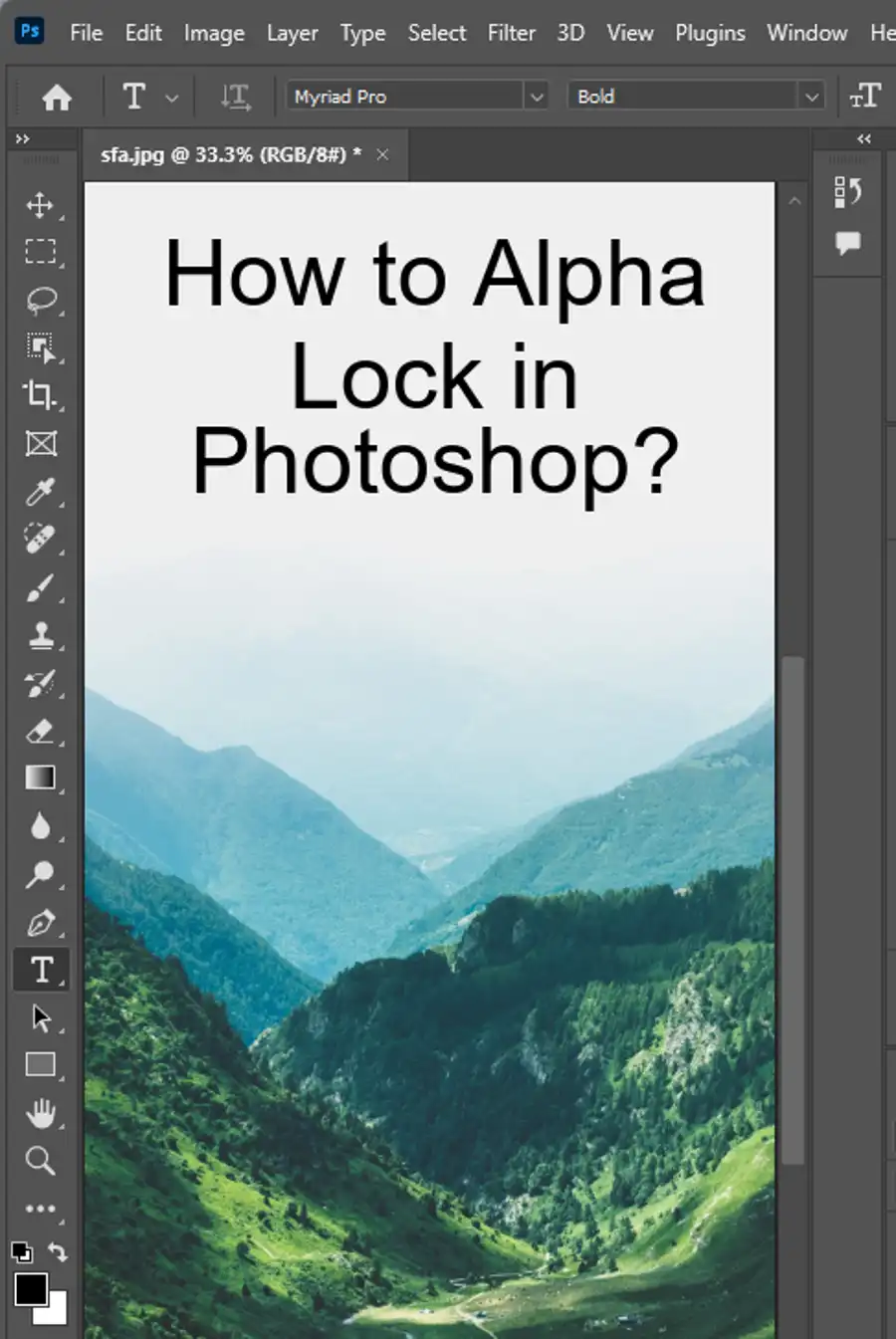
Make a circle with Paint Bucket Tool
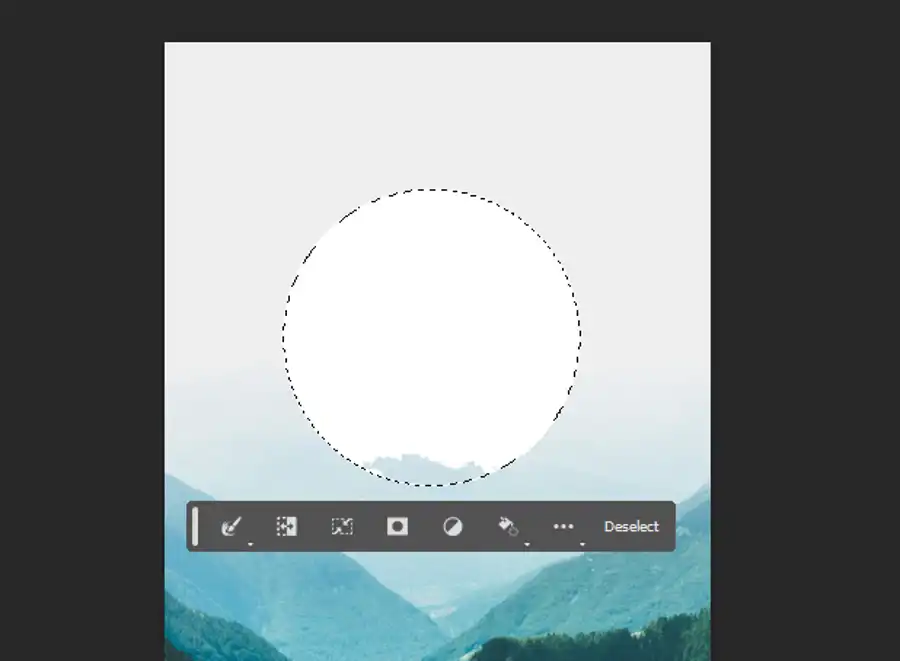
Another way to color in the circle is to use the Paint Bucket Tool. The process is similar to using the Brush Tool. Click on the Paint Bucket Tool in the Tools Panel.
- Choose the color you want to fill with using the Color Picker. Hover over the selection with the Paint Bucket Tool, then click to fill the selection.
- Lastly, you can also use the Gradient Tool with the Elliptical Marquee Tool. With the selection still made, choose the Gradient Tool from the Tool Bar.
- Click on the gradient preview in the Options Bar to access the Gradient Editor.
- Here, you can customize the gradient to your liking. Once you have the gradient you want, just drag the Gradient Tool over the selection to apply the gradient to the circle.
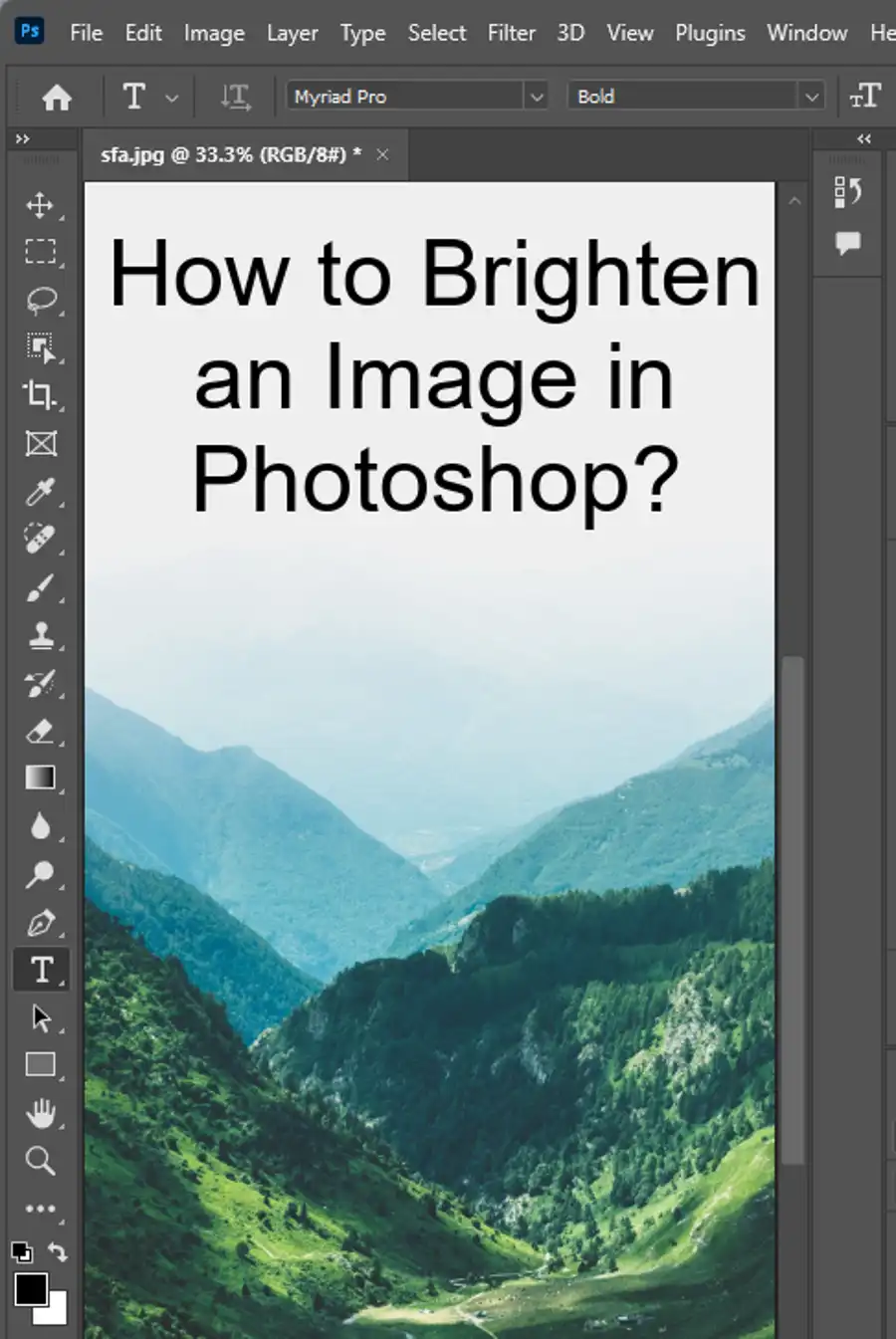
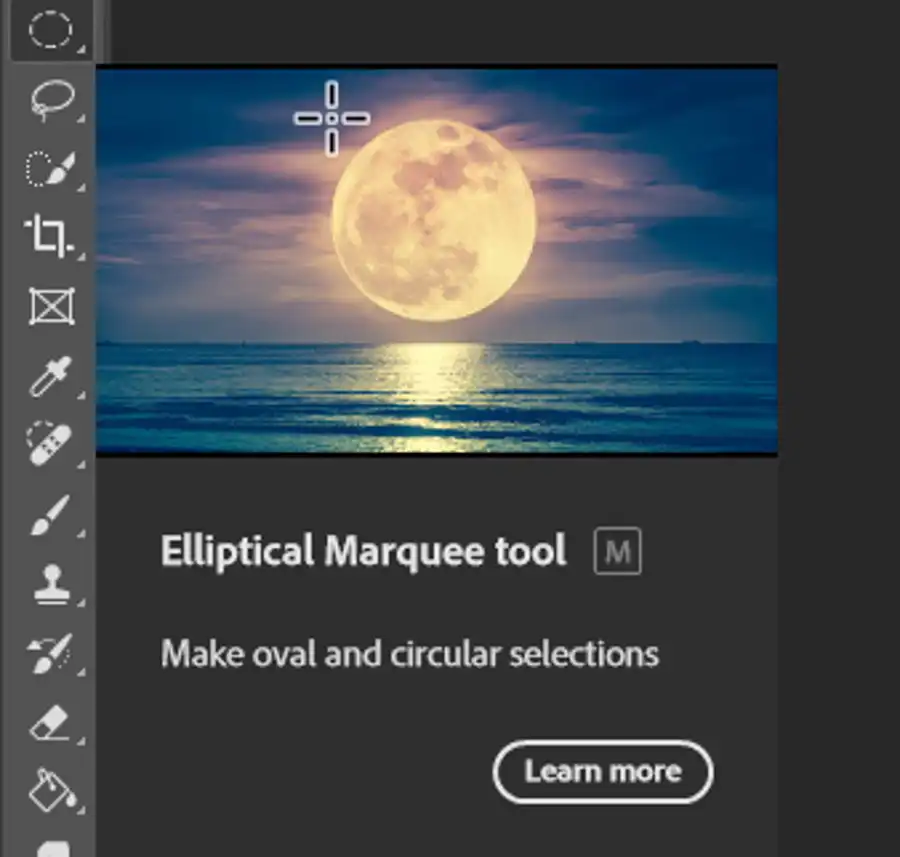
If you want to create a perfect circle using the Ellipse Tool instead, it's simple enough to do. Select the Ellipse Tool from the Tool Bar. Click and drag your mouse to create an ellipse shape. From here, you can either use the Brush Tool or Gradient Tool to fill in the circle.
Here are some additional tips for working with circles in Photoshop:
- To turn an elliptical shape into a perfect circle, press the Shift key while dragging the selection.
- Use the Feather option to soften the edges of the circle. This provides a smoother look and helps blend the circle in with the rest of the design.
- Don't forget about the Eyedropper Tool. This tool can be used to select colors from the document, which can then be used with the Brush Tool or Paint Bucket Tool.
Questions you might be asking
How do you draw a perfect circle in Photoshop?
To draw a perfect circle in Photoshop, follow the following steps:
- Select the shape tool from the toolbar and click on the ellipse option.
- Hold down the shift key and click on the spot where you want to create the circle.
- Release the mouse and shift key to see a perfectly round circle.
How do I make a smooth circle in Photoshop?
Follow the steps below to make a smooth circle in Photoshop:
- Select the brush tool from the toolbar.
- Choose the brush size you want.
- Hold the shift key and click on the spot where you want the circle to be.
- Release the mouse and shift key to see a perfect circle.
How do you make a perfect circle?
Making a perfect circle involves following some easy steps in Photoshop:
- Select the shape tool from the toolbar.
- Click on the ellipse option.
- Hold down the shift key and click on the spot where you want to create the circle.
- Release the mouse and shift key to see a perfectly round circle.
How do I make a perfect circle with a brush in Photoshop?
To make a perfect circle with a brush in Photoshop, follow these simple steps:
- Select the brush tool from the toolbar.
- Choose the size of the brush you want to use.
- Hold down the shift key and click on the spot where you want the circle to be.
- Release the mouse and shift key to see a perfectly round circle drawn with the brush tool.032

