When it comes to 3D modeling, measuring is an essential task. Measuring accurately and precisely can be the difference between a successful model and one that doesn't look quite right. This is why knowing how to measure in Blender, an open-source 3D software package, is so important.

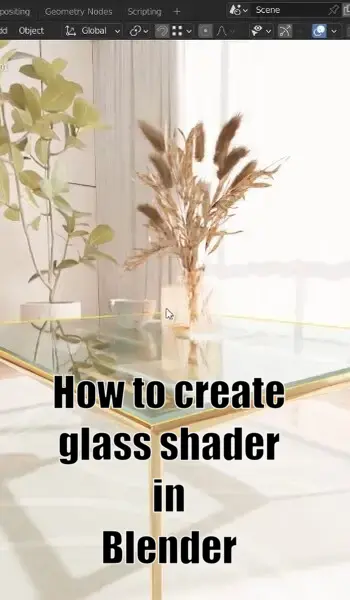
Can you measure in Blender?
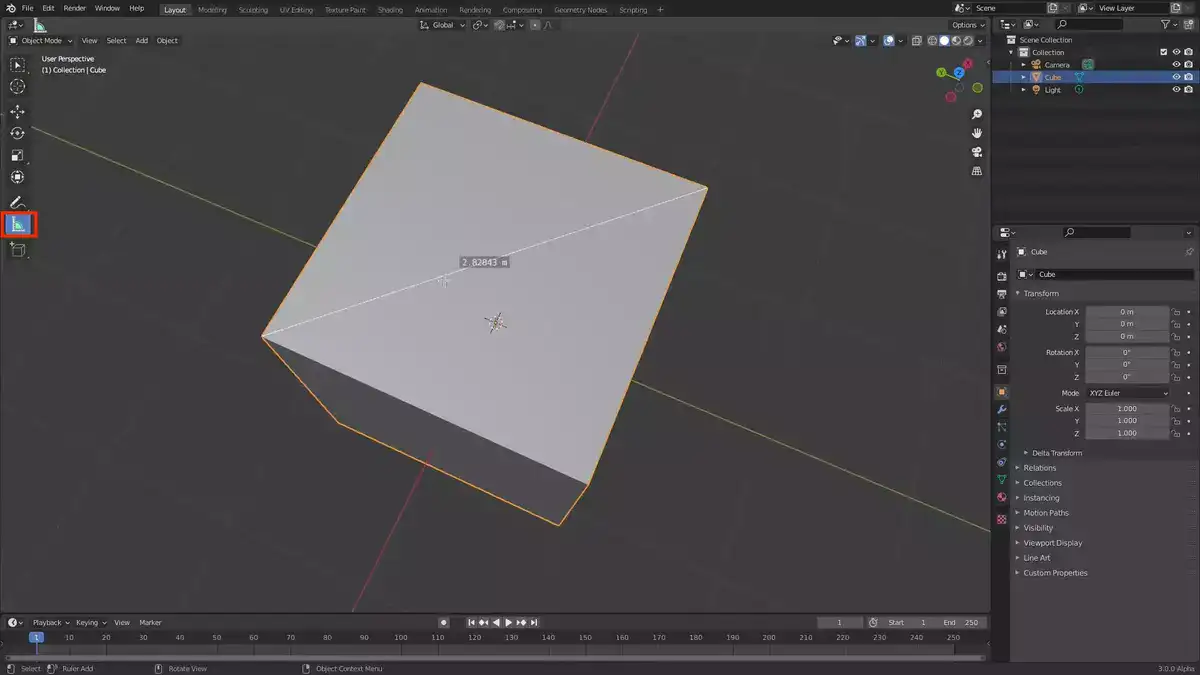
Yes! You absolutely can measure in Blender. Whether you need to measure an object for a scene or even if you're just checking on the accuracy of your model, you can use the built-in tools to get accurate measurements quickly and easily.
How to measure in Blender?
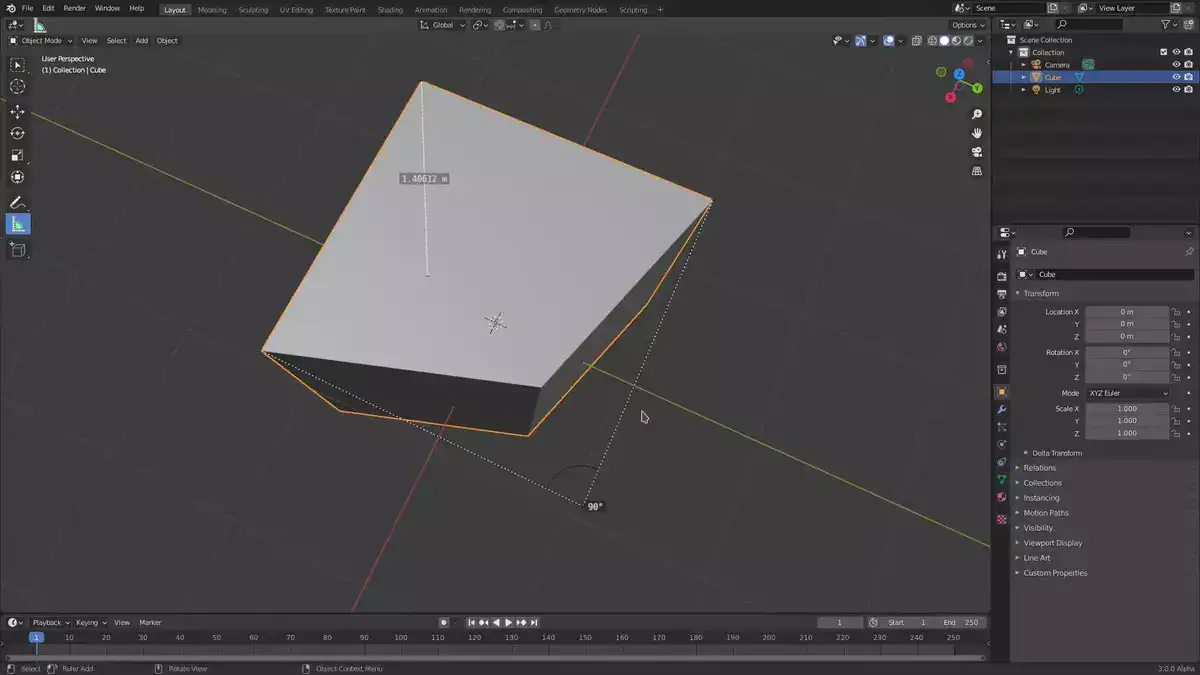
Left-clicking in the 3D viewport while holding CTRL + SHIFT will choose the item or objects to measure. To make it simpler to obtain precise measurements, enter orthographic mode by pressing the zero key on your numeric keypad once you've selected the necessary objects. Now that we're in orthographic mode, we can use the ruler tool by either clicking the Measure button in the "Tools" tab at the top of the screen, or by hitting Shift + Spacebar. Simply choose the places you wish to measure and click them; the distance between them will then be shown in the lower right corner.
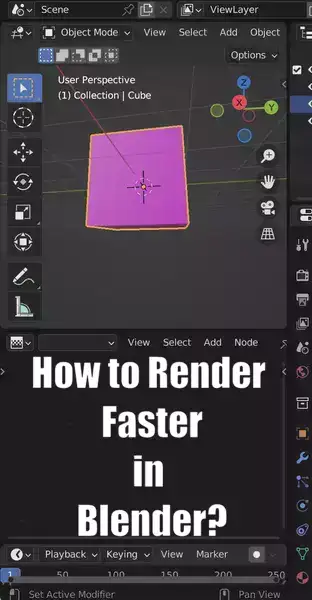
How to measure the distance between vertices in Blender?
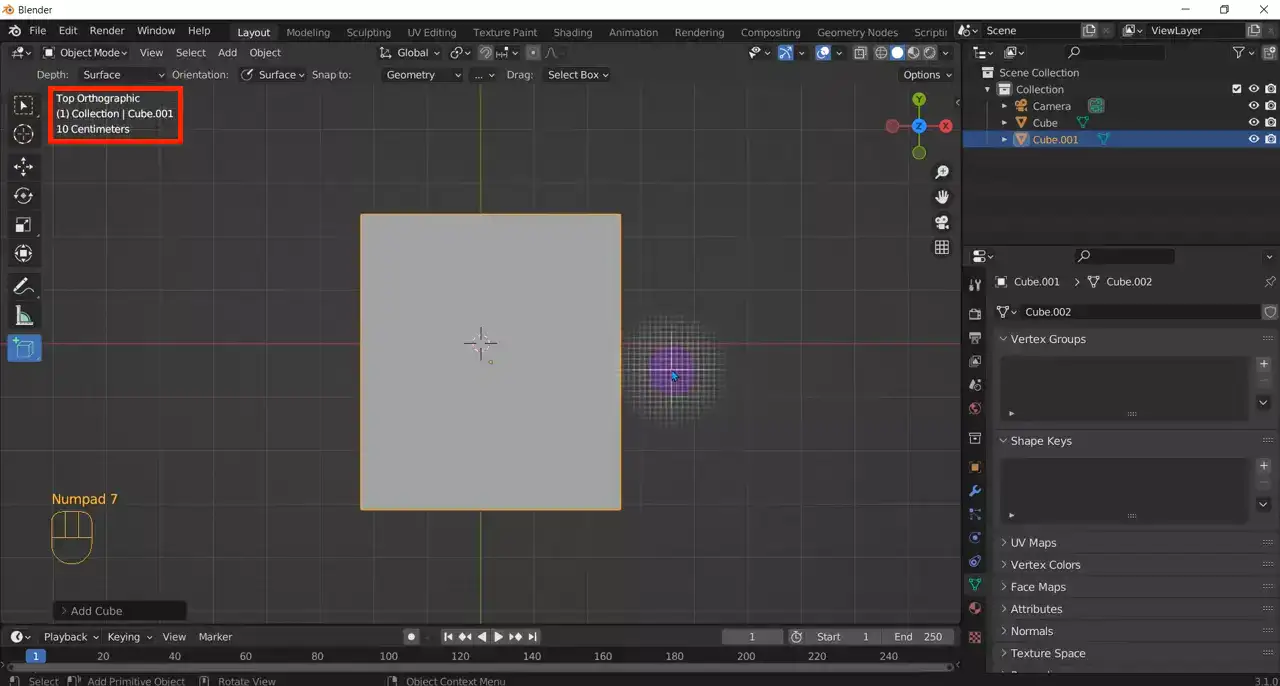
Blender can also be used to measure the distance between individual vertices, however, this process is more involved than calculating the overall size of an object.
Step 1: To begin, while in edit mode, select all of the vertices you wish to measure by clicking and holding Shift-LMB (Left Mouse Button).
Step 2: Then, if you haven't previously done so while measuring objects in their whole, press Numpad 0 (zero) again to enter orthographic view mode.
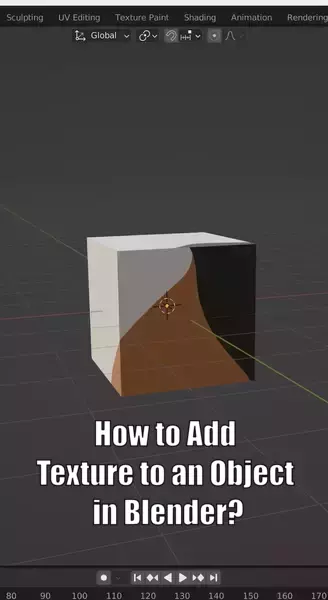
Step 3: After this, press Tab again to enter vertex selection mode, where each vertex is displayed as a single point rather than connected edges/faces as before, and then select two of the points whose distances need measuring with a left mouse click while holding down Shift or Ctrl, depending on whether a single point selection or multiple selections are required.
Is there a shortcut for measuring in Blender?
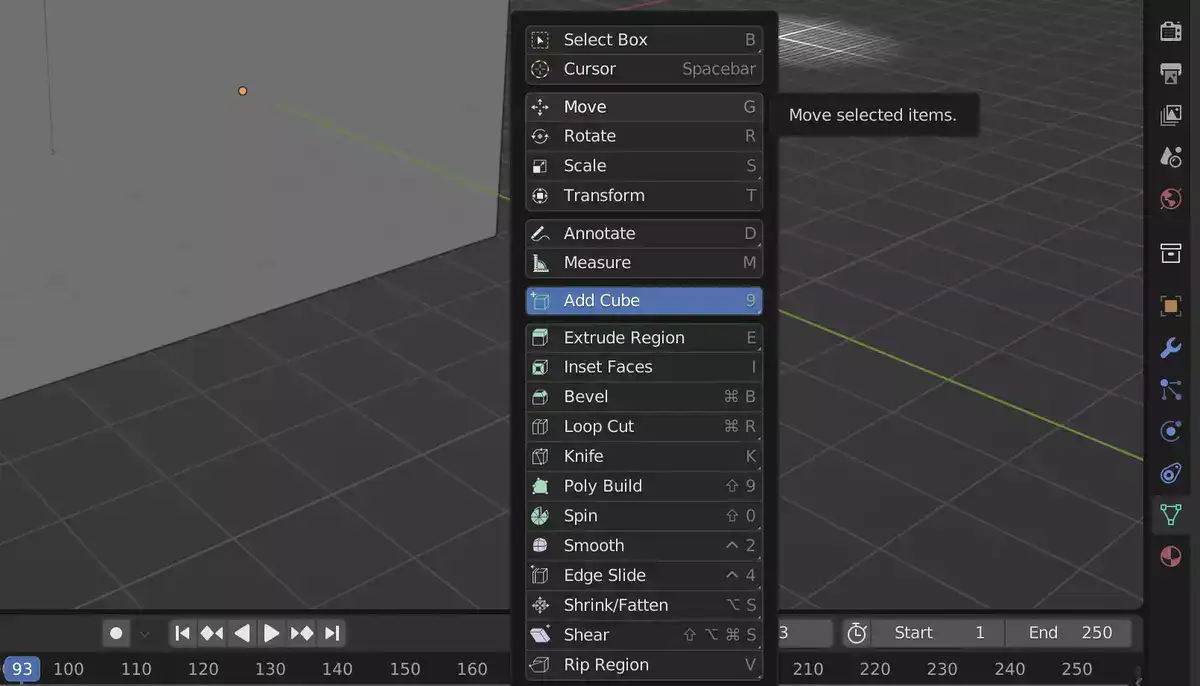
Yes, there is! You can press Shift + LMB to quickly activate the ruler tool and start measuring. This shortcut is especially useful when you need to take multiple measurements quickly.
Final words
Blender's built-in measurement tools provide a reliable method of inspecting models for flaws before they are printed or exported. Because obtaining measurements is so simple with the included ruler tool, you have no excuse for a sloppy model.

