Adobe Photoshop is an image editing software, used widely across different industries. It allows photographers, graphic designers, and various professionals to create, edit and manipulate images with ease.
One of its prominent features is the Move Tool, which allows users to drag and cut a selection of pixels to a new position.

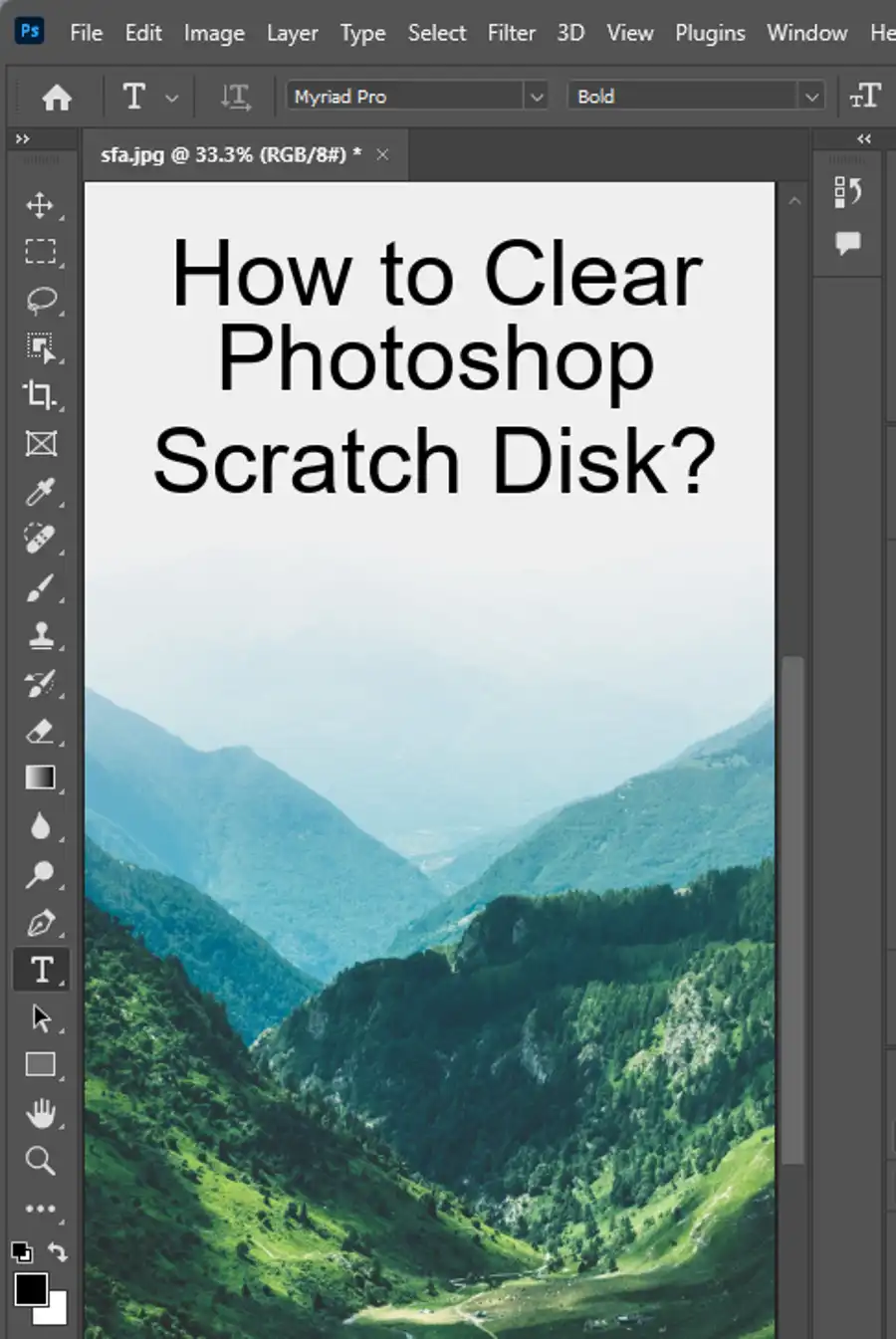
How to Move Objects using the Move Tool
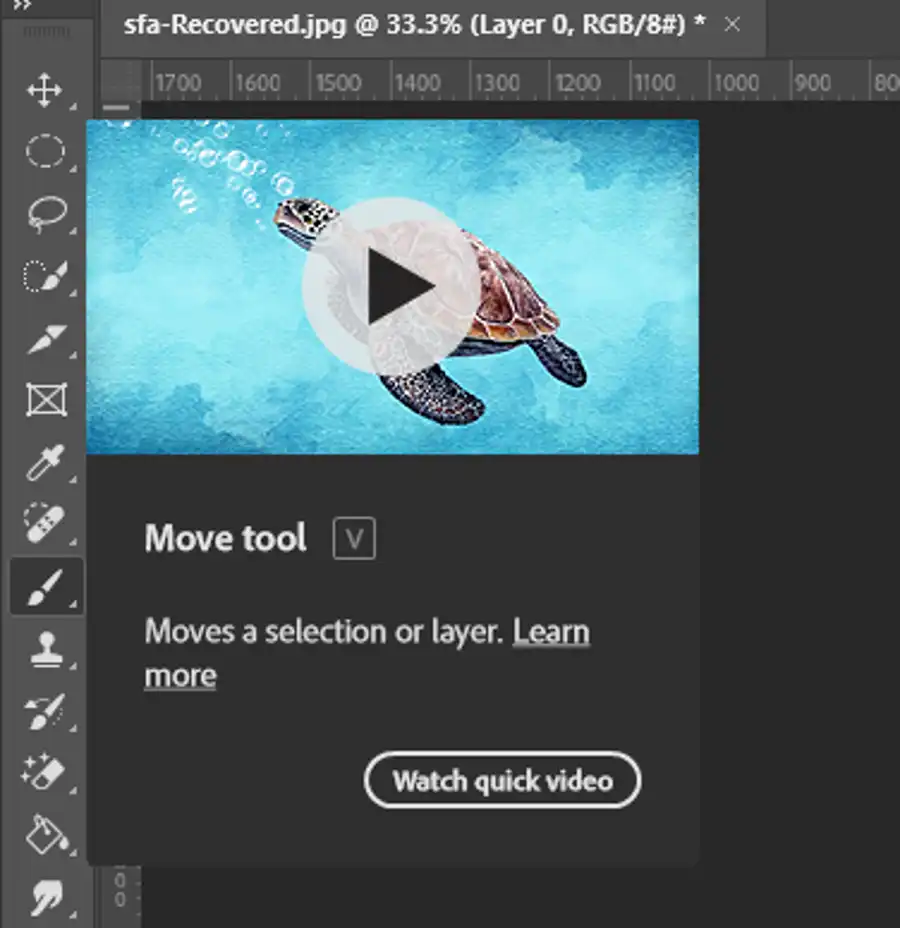
- To move a selection of pixels, open the image that you want to edit in Photoshop Elements.
- Choose the "Selection" tool from the Toolbox.
- Then click and drag the cursor tool to select an area of pixels that you want to move.
- Once the area is selected, select the "Move" tool and drag the selection to a new location.
When using the Move Tool, you can access different options from its settings. For instance, the "Auto-Select" layer option lets you automatically select the layer that contains the pixels you're trying to move. With the "Show Bounding Box" option turned on, you can see a frame around the selection, which can help you precisely set its position.
Photoshop also allows users to copy selections or layers. To copy a selection using the Move tool, select an area, and hover over its edge with the Move tool. Once the tool changes to a double-headed arrow, drag the selection to a new location while holding down the Alt key (Option key on a Mac).
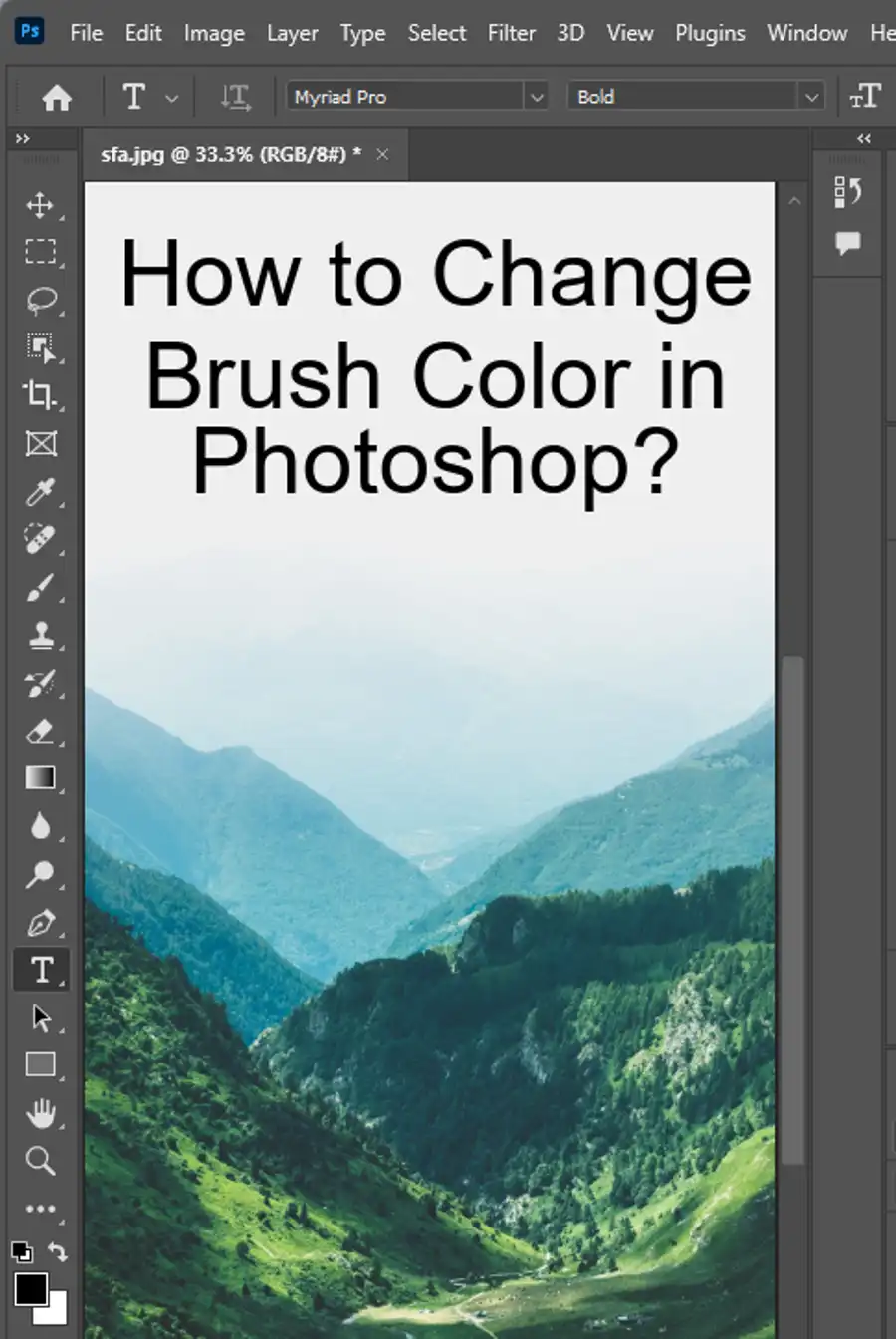
Questions you might be asking
How do you move a shape in Photoshop?
To move a shape in Photoshop, you can use the Move Tool, which is located in the toolbar on the left-hand side of your screen, or you can use the keyboard shortcut "V". Once you have selected the Move Tool, click and drag the shape to its desired location. You can also use the arrow keys on your keyboard to nudge the shape into place.
Why can't I move objects in Photoshop?
If you are having trouble moving objects in Photoshop, there are a few possible reasons. First, check if the layer containing the object is locked. In the Layers panel, look for a lock icon next to the layer name. If there is a lock, click on it to unlock the layer. If the object still cannot be moved, make sure that the layer is selected. You may also need to check if the object has been rasterized or converted to a Smart Object, as this can restrict its movement.
How do I move the subject of an image in Photoshop?
To move the subject of an image in Photoshop, you will first need to isolate it from the background. This can be done using various selection tools, such as the Quick Selection Tool or the Magic Wand Tool. Once you have made your selection, use the Move Tool to click and drag the subject to its desired location. Alternatively, you can use the keyboard shortcut "Ctrl+T" to activate the Free Transform Tool and then drag the subject to its new position. Remember to use other tools such as layer masks to enhance image edges.

