Separating audio from video serves many purposes, such as converting YouTube videos to a portable MP3 format or dabbing the audio over narration in a different language.
Do you need to extract audio from a single clip or the whole video? Adobe Premiere Pro got you! It has all the tools for creating audio clips from any video file, including MPEG, FLV, AVI, and the common MP4.

With these simple steps, you will be able to separate audio from video and export it in no time.
Related: How to fix out of sync audio in Premiere Pro?
Step 1: Select the video clip with your desired audio.
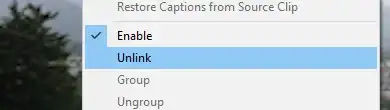
Both the video and audio will appear as two tracks - the audios will be linked. This means that any changes on the video clip will reflect on the audio and vice versa.
Select the clip, shift-click, and select Unlink from the pop-up list to unlink the audio and video.
Step 2: Edit the Clips
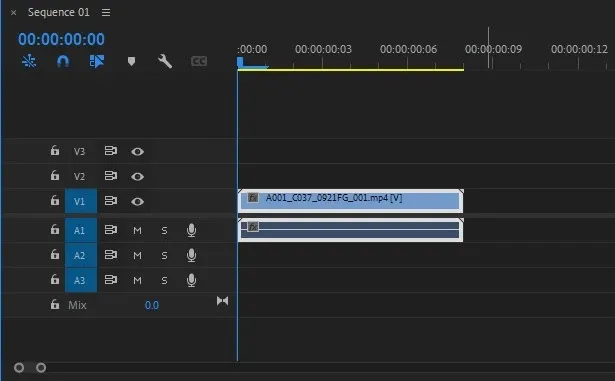
Unlike video, which is divided into frames, digital audio is divided into samples. Switch the time ruler to audio samples in the Timeline Panel.
Create in and out points using the play head. Ensure that the audios are not muted.
Step 3: Export the Audio
Select File › Export › Media, then choose the file format you wish to export the audio. The formats can either be WAV, AAC, or MP3. Click the drop-down below it to adjust the audio quality.
If you export a part of the clip, the source range will be In/Out. If you are exporting the whole audio, set it to Entire Sequence.
After configuring, choose the audio file location and then click Export to convert the audio to the initially selected format.
Also read: How to record audio in Premiere Pro?
How to Extract Audio from Video
- Create a new project from the main menu by selecting File › New › Project.
- Name the project, save it in your desired location and click OK.
- Add the video clips you want to extract their audio using ANY of these methods: Choose Select File › Import from Media Browser. Drag the clip to the timeline from the Media Browser. Right-click the clip in the Media Browser, then select import. Drag the clip to the Project Panel from the Media Browser.
- Extract the audio from the clip using the Extract Audio feature, then create new audio master clips to preserve the original audio.
- Alternatively, select Clip › Audio Options › Extract Audio to create new audio files containing the extracted audio.


