As a 3D artist, I have personal experience with how daunting the subdividing process can be. The use of Blender does not simplify the process. But fear not - this guide will walk you through the ins and outs of what subdivision is, why it's important, and how to implement it into your own work. From learning how to make meshes and divide faces into smaller pieces to UV mapping and 3D modeling, we cover it all. It won't be long before you've mastered Blender's subdivision modeling basics.

Also read: How to Use Curves in Blender?
What is subdividing in Blender?
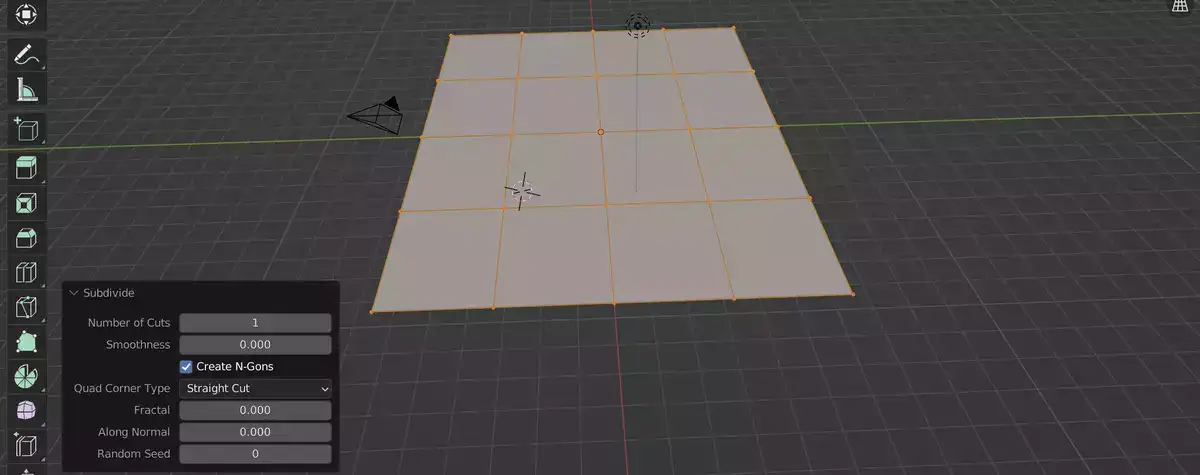
In 3D modeling, subdividing is a method used to divide a mesh model into smaller, more manageable pieces and add more information to the model. You can accomplish this by utilizing a tool like Blender's "subdivide" tool, which enables the user to choose edges or faces and divide them into a predetermined number of equal-sized segments. In order to add complexity and intricacy to a model without having to start from scratch for each individual component, this can be helpful. Users of Blender also have the option to manually add extra vertices to particular edges or faces for greater fine-grained control over the model's final appearance. Subdividing can be a useful technique for adding detail and improving the overall quality of a 3D model.
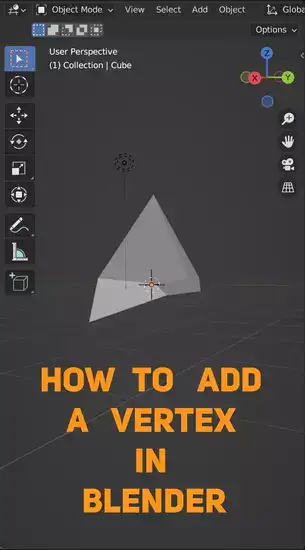
What is the shortcut to subdivide in Blender?
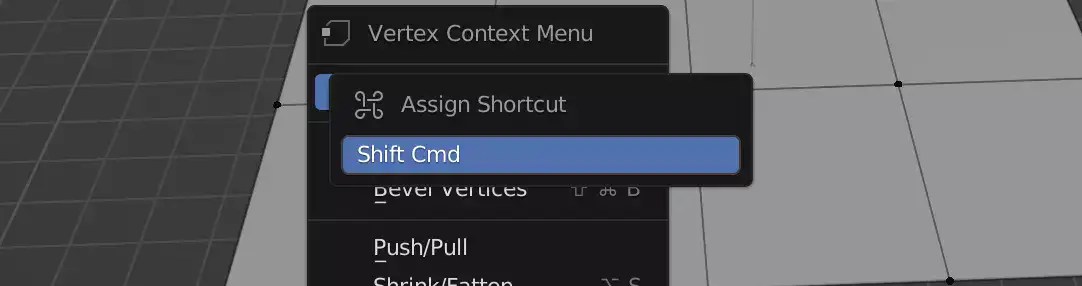
For subdivision levels 1, 2, and 3, use Ctrl+1, Ctrl+2, and CTRL+3, and so on. This will split your object into more specific parts you can control with the keyboard or mouse gestures.
If you want more control over sub-divisions, enter edit mode. Here, you can pick individual object components and right-click to choose 'Subdivide' You can select how your model is divided and what features are included at each level.
Related: Blender Shape Key Basics
Final words
Blender's subdivision modeling feature allows users to further refine an object's geometry for the sake of improved smoothness or realism. It's possible to accomplish this by increasing the number of the object's vertices, edges, and/or faces. Alternatively, you can use Blender's subdivision function to accomplish this. An object's smoothness or level of detail can be improved through subdividing.

