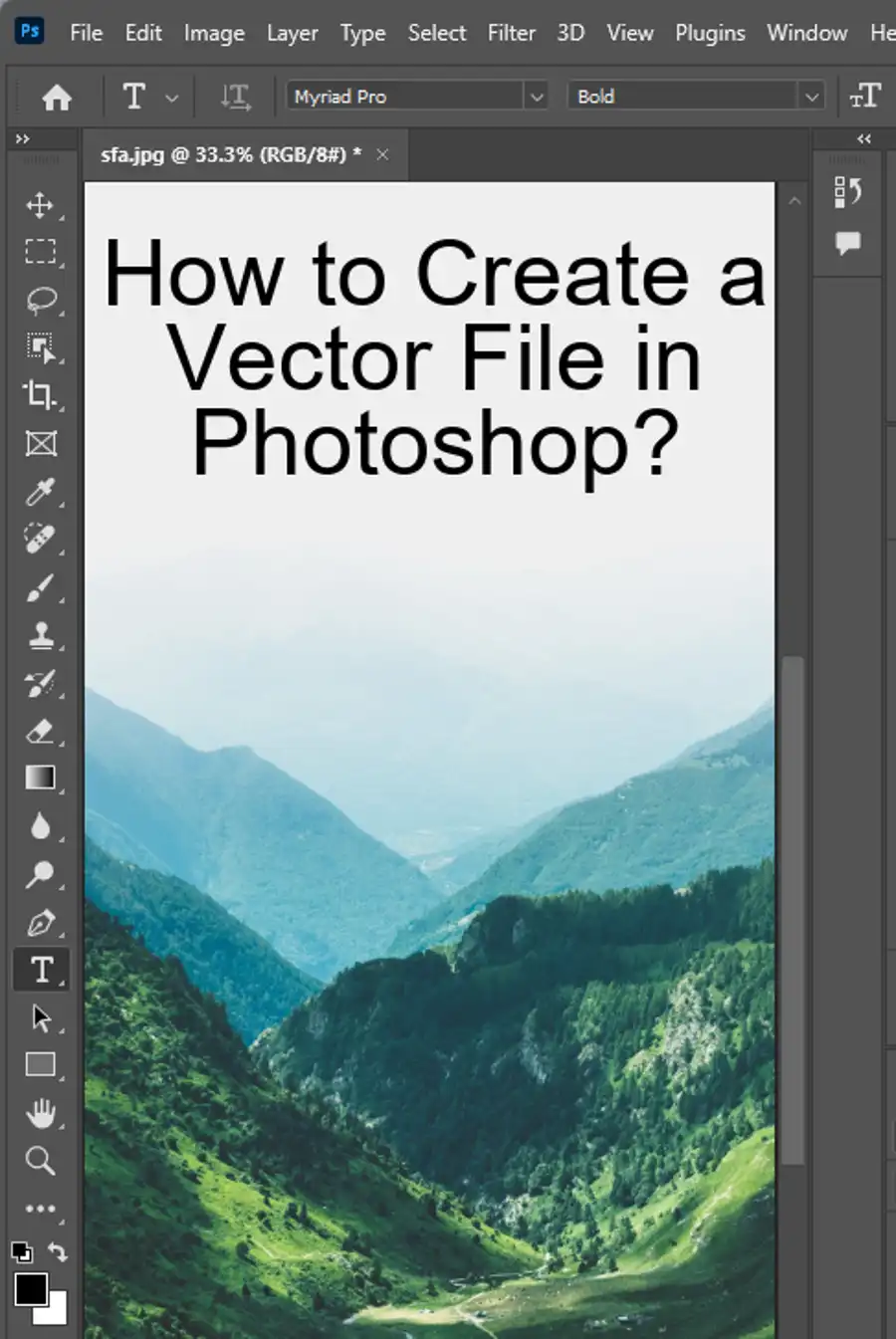Photoshop is one of the most powerful photo editing tools available on the market. It allows users to edit images in an infinite number of ways, including changing the perspective. Whether you want to create a warped, surreal image or simply straighten out a crooked photo, Photoshop provides numerous ways to tilt an image in any direction.

In this article, we’ll explore different ways to improve your photos' perspective by manually rotating images in Photoshop. We’ll also provide tips and suggestions for maintaining aspect ratios, flipping canvases, and more.
Also read: How to change one color to another?
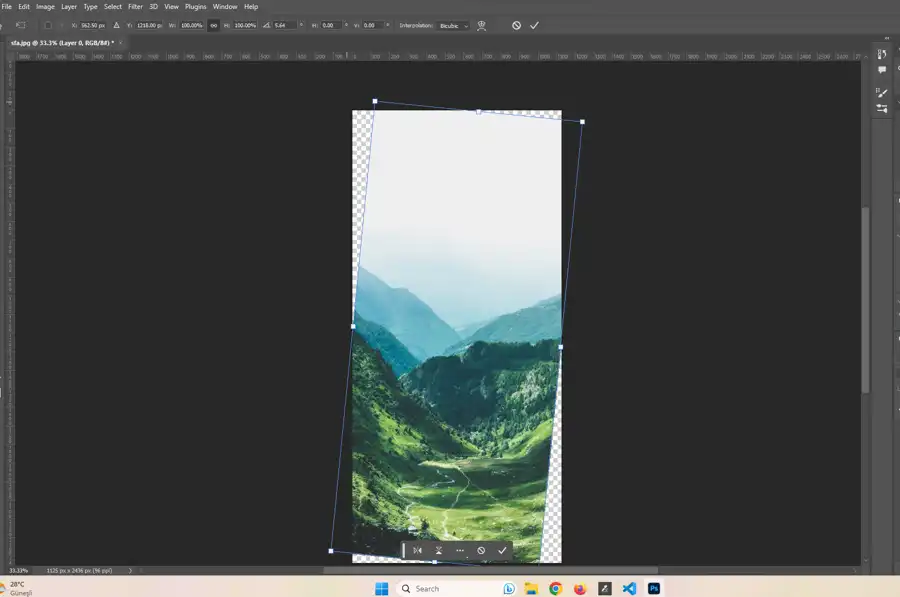
There are several ways to rotate images in Photoshop, including using the Image Rotation menu, Free Transform tool, and the Rotate View tool. However, to manually tilt an image, we recommend using the Transform tool located in the Edit menu. Here are the steps to do so:
- Open the image in Photoshop and select the layer you want to tilt.
- Go to the Edit menu and select Transform. From there, select the Rotate tool.
- Hover your cursor over one of the Rotate handles until the cursor turns into a curve-like icon. Click and drag in the direction you want to tilt your image.
- As you continue to rotate the image, you can see the Tilt Angle value on the side of the cursor.
- Alternatively, type the preferred rotate angle value in the Rotate field in the top toolbar.
Also read: How to clone in Photoshop?
It’s crucial to maintain your image's aspect ratio when tilting it in Photoshop. This will ensure that your image does not become distorted or stretched. Another tip is to use gridlines to ensure that your image is levelled.
Photoshop’s Transform tool is an excellent feature that allows users to transform an image infinitely. However, we recommend using "smart objects" when using the Transform tool. Smart Objects will maintain your image quality and allow you to adjust your transform changes at any time.
Questions you might be asking
How do you tilt an image?
To tilt an image in Photoshop, go to "Edit" > "Transform" > "Rotate." You can also click on the "Warp" option to adjust the distortion of the image.
How do you tilt an angle in Photoshop?
To tilt an angle in Photoshop, use the "Transform" tool and choose the "Skew" option. This will allow you to drag and distort the image to the desired angle.
How do you rotate an image on the Y axis in Photoshop?
To rotate an image on the Y axis in Photoshop, go to "Edit" > "Transform" > "Rotate 3D." You can then use the 3D tools to adjust the image on the Y axis.
How do I make a tilted image straight in Photoshop?
To make a tilted image straight in Photoshop, go to "Edit" > "Transform" > "Rotate." Click and drag the corners of the image until it is straightened to the desired angle. You can also use the "Guides" tool to help align the image.