Trim, cut and crop are all basic Premier Pro functions you'll be regularly using in your edits. In this tutorial, we'll go over fast and easy ways to trim a video in Premiere Pro using shortcuts and razor tools.

Also read: How To Split a Clip in Premiere Pro?
Trim video using the razor tool
That's the beginner's way of trimming a video. However, it's not the most efficient way to cut, albeit it's easy. To use the razor tool;
Step 1: Import a clip on your timeline.
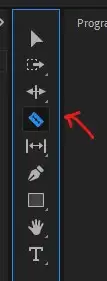
Step 2: Click on razor icon on tool selection menu or as a shortcut, press "C" to activate the razor tool.
Also read: Best Video Editor for Trimming
Step 3: Move your mouse curser over the bit you want to cut and left-click. It'll divide your clip into two parts.
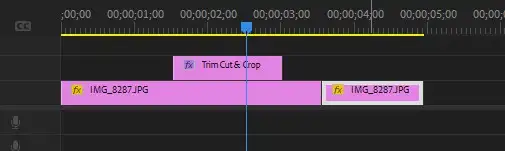
Step 4: Cut another part of the video and select the section you want to remove.
Step 5: Press "DEL" button to remove the selected part from your timeline.
When to use?
Use razor tool when you have a few parts here and there that you want to get rid of in small projects. When dealing with bigger projects hours long that might require hundreds of cuts, you should avoid the razor tool as it'll create a mess and will take a long time to apply.
Use the cursor to trim
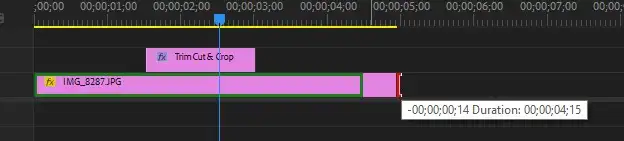
With this method, you could select and remove parts much easier and make your cuts up to 3 times faster. All you need to do is:
Step 1: First thing you're going to need to do is open shortcuts menu from Edit > Keyboard shortcuts.
Related: How to Ripple Delete in Premiere Pro?
Step 2: Go to Command Menu > Application > Sequence > Add Edit to All Tracks and assign it to the letter X.
Step 3: Go to Command Menu > Application > Ripple Edit Next Trim to Playhead and drag and drop it to an empty letter. We prefer Q.
Step 4: Now if you take the playhead on your clip and press X, it'll automatically cut the clip without ever selecting the razor cut tool.
Step 5: If you've cut the messed up parts of your clips and at the end single out the correct part, hit the letter Q and it'll ripple delete everything in between. Leaving you only good takes.
When to use cursor trim?
We recommend assigning cursor trim to your letters as a shortcut if you do lots of takes in your clips and need to remove more than one part of the same shoot. It'll make things so much easier by removing multiple clips at
That's it for this tutorial everyone. See you on the next one.


